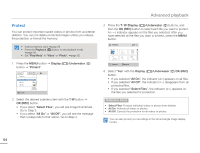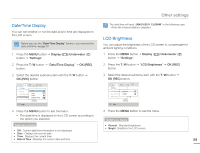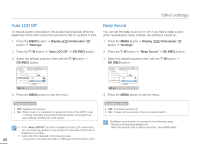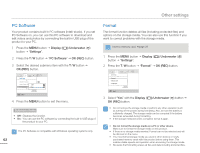Samsung HMX-W200TN User Manual (user Manual) (ver.1.0) (English) - Page 64
File No, Date/Time Set, Set each date or time value by pressing
 |
View all Samsung HMX-W200TN manuals
Add to My Manuals
Save this manual to your list of manuals |
Page 64 highlights
Other settings File No The product assigns file numbers to recorded files in the order they were recorded. 1 Press the MENU button J Display ( )/Underwater ( ) button J "Settings". 2 Press the T / W button J "File No" J OK (REC) button. 3 Select the desired submenu item with the T / W button J OK (REC) button. Settings Storage Info File No Date/Time Set Series Reset Menu Exit 4 Press the MENU button to exit the menu. Submenu items • Series : Assigns file numbers in sequence even if you replace the memory card with another one, format the card, or delete all files. The file number is reset when a new folder is created. • Reset : Resets the file number to 0001 when you format the memory card, delete all files, or insert a new memory card. Date/Time Set Set the current date and time so the product can record them correctly. 1 Press the MENU button J Display ( )/Underwater ( ) button J "Settings". 2 Press the T / W button J "Date/Time Set" J OK (REC) button. 3 Set each date or time value by pressing the T / W buttons. • Press the Underwater ( ) button after you set each date or time value. The cursor moves to the next value. Date/Time Set Day Month Year Hr Min JAN 01 2011 00 00 AM Menu Cancel Move OK 4 After setting AM/PM, press the OK (REC) button. • The product exits the date/time screen. When you set "File No" to "Series", each file is assigned a different number to avoid duplicating file names. This is convenient when you want to manage your files on a PC. 58