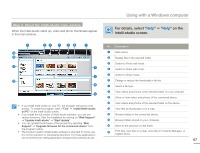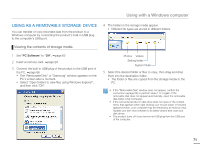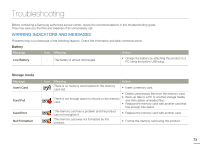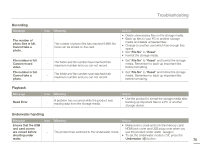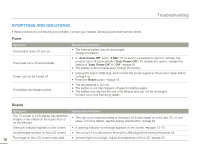Samsung HMX-W200TN User Manual (user Manual) (ver.1.0) (English) - Page 77
USING AS A REMOVABLE STORAGE DEVICE, Viewing the contents of storage media
 |
View all Samsung HMX-W200TN manuals
Add to My Manuals
Save this manual to your list of manuals |
Page 77 highlights
Using with a Windows computer USING AS A REMOVABLE STORAGE DEVICE You can transfer or copy recorded data from the product to a Windows computer by connecting the product's built-in USB plug to the computer's USB port. 4 The folders in the storage media appear. • Different file types are stored in different folders. Viewing the contents of storage media 1 Set "PC Software" to "Off". ¬page 62 2 Insert a memory card. ¬page 29 3 Connect the built-in USB plug of the product to the USB port of the PC. ¬page 66 • The "Removable Disk" or "Samsung" window appears on the PC's screen after a moment. • Select "Open folders to view files using Windows Explorer", and then click "OK". Photos Videos Setting folder System folder 5 Select the desired folder or files to copy, then drag and drop them into the destination folder. • The folder or files are copied from the storage media to the PC. • If the "Removable Disk" window does not appear, confirm the connection (¬page 66) or perform steps 1 to 3 again. If the removable disk does not appear automatically, open the removable disk folder in My Computer. • If the connected product's disk drive does not open or the context menu that appears when right clicking your mouse (open or browse) appears broken, your computer may be infected by an Autorun virus. Update your anti-virus software to its latest version and scan your disk drives. • The product turns off if you remove its USB plug from the USB port of the computer. 71