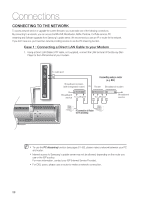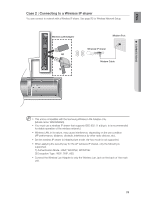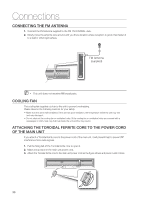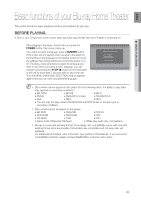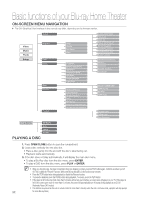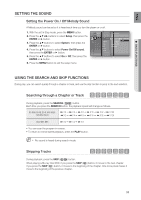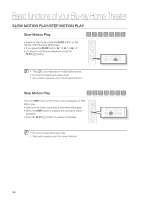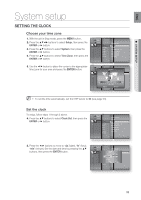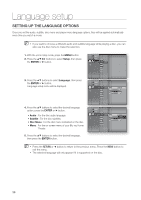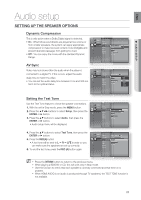Samsung HT BD8200 User Manual (ENGLISH) - Page 33
Hgfzcv, Setting The Sound, Using The Search And Skip Functions - blu ray won t play
 |
UPC - 036725616981
View all Samsung HT BD8200 manuals
Add to My Manuals
Save this manual to your list of manuals |
Page 33 highlights
ENG ● BASIC FUNCTIONS SETTING THE SOUND Setting the Power On / Off Melody Sound A Melody sound can be set so it is heard each time you turn the player on or off. 1. With the unit in Stop mode, press the MENU button. Music 2. Press the buttons to select Setup, then press the Photo System Information Time Zone Clock Set ENTER or ► button. 3. Press the ▲▼ buttons to select System, then press the DVD Setup System ◄ Power On/Off sound : On On ► Language BD Data Management Off Audio DivX(R) Registration ENTER or ► button. Display HDMI DivX(R) Deactivation System Update 4. Press the ▲▼ buttons to select Power On/Off sound, Network Parental then press the ENTER or ► button. 5. Press the ▲▼ buttons to select On or Off, then press the ENTER or ► button. 6. Press the MENU button to exit the setup menu. USING THE SEARCH AND SKIP FUNCTIONS During play, you can search quickly through a chapter or track, and use the skip function to jump to the next selection. hgfZCV Searching through a Chapter or Track During playback, press the SEARCH ( ) button. Each time you press the SEARCH button, the playback speed will change as follows. BD-ROM, BD-RE, BD-R, DVD-VIDEO, DVD-RW, DVD-R X 2 © X 4 © X 8 © X 16 © X 32 © X 128 X 2 © X 4 © X 8 © X 16 © X 32 © X 128 DivX, MKV, MP4 X 2 © X 4 © X 8 • You can scan the program in reverse. • To return to normal speed playback, press the PLAY button. M No sound is heard during search mode. Skipping Tracks hgfZCV During playback, press the SKIP ( ) button. When playing a Blu-ray Disc/DVD, if you press the SKIP ( ) button, it moves to the next chapter. If you press the SKIP ( ) button, it moves to the beginning of the chapter. One more press makes it move to the beginning of the previous chapter. 33