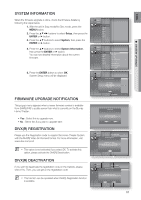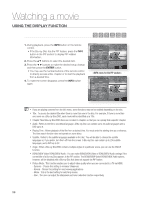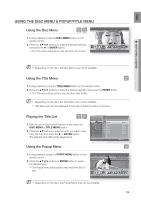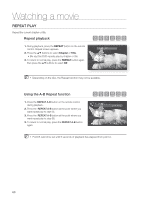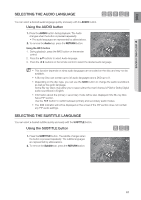Samsung HT BD8200 User Manual (ENGLISH) - Page 62
Selecting The Subtitle Language, Changing The Camera Angle, Using The Angle Function
 |
UPC - 036725616981
View all Samsung HT BD8200 manuals
Add to My Manuals
Save this manual to your list of manuals |
Page 62 highlights
Watching a movie SELECTING THE SUBTITLE LANGUAGE Using the INFO button 1. During playback, press the INFO button on the remote control. 2. Press the ▲▼ buttons to select Subtitle. 3. Press the ◄ ► buttons on the remote control to select the desired subtitle language. M Depending on the Blu-ray Disc / DVD, you may be able to change the desired subtitle in the Disc Menu. Press the DISC MENU button. This function depends on what subtitles are encoded on the disc and may not be available on all Blu-ray Discs/DVDs. A Blu-ray Disc can contain up to 255 subtitle languages and a DVD up to 32. Information about the primary / secondary mode will be also displayed if the Blu-ray Disc has a PIP section. This function changes both the primary and secondary subtitles at the same time. The total number of subtitles is the sum of the primary and secondary ones. CHANGING THE CAMERA ANGLE When a Blu-ray Disc/DVD contains multiple angles of a particular scene, you can use the ANGLE function. Using the ANGLE function hZ 1. During playback, press the INFO button on the remote control. 2. Press the ▲▼ buttons to select Angle. 3. Press the ◄ ► buttons or you can use the number buttons on the remote control to select the desired angle. DVD-Vedio Info Title : 001/006 Chapter : 003/016 Playing Time : 00:11:14 Audio : ENG Multi CH Subtitle : ENG Angle : 01/01 Change Move M If the disc has only one angle, this feature won't work. Currently, very few discs have this feature. Depending on the disc, these functions may not work. 62