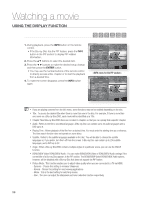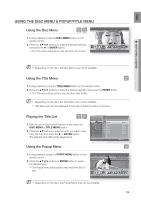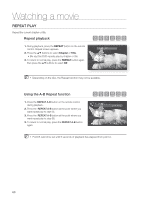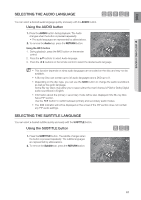Samsung HT BD8200 User Manual (ENGLISH) - Page 63
PIP PICTURE IN PICTURE SETTINGS, BD-LIVE™, Using the PIP button, Using the BD-LIVE Disc
 |
UPC - 036725616981
View all Samsung HT BD8200 manuals
Add to My Manuals
Save this manual to your list of manuals |
Page 63 highlights
ENG PIP (PICTURE IN PICTURE) SETTINGS The PIP feature allows you to view additional content (such as commentaries) in a small screen window while the movie is playing. Using the PIP button h 1. If the current Blu-ray Disc features the PIP function, you can use the PIP button to turn PIP On or Off. 2. Each time you press the PIP button, you can toggle between PIP On and PIP Off. ● WATCHING A MOVIE M You can change detailed settings of the PIP feature in the INFO menu (see page 58: selection of secondary audio, video stream and subtitle etc.). If you switch from BONUSVIEW Video, BONUSVIEW Audio will change automatically in accordance with BONUSVIEW Video. If the Blu-ray Disc supports only BONUSVIEW Audio, you can just press the PIP button to turn the secondary audio on or off. BD-LIVE™ The Blu-ray Home Theater supports BD-LIVE which enables you to enjoy a variety of interactive service contents provided by the disc manufacturer through network connection. Using the BD-LIVE Disc 1. Connect the network (see pages 28~29) and check the network setup (see pages 53~57). 2. Insert a Blu-ray disc that supports BD-LIVE. 3. Select the contents provided by the disc manufacturer to enjoy the BD-LIVE. M The way you use BD-LIVE and the features may differ, depending on the disc. To use BD-LIVE, you must insert a minimum 1GB USB memory device into one of the USB slots. 63