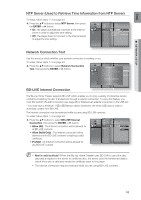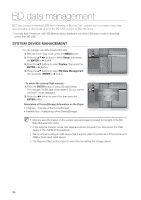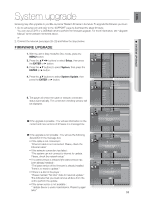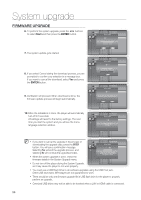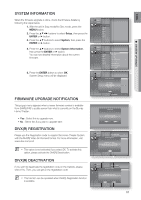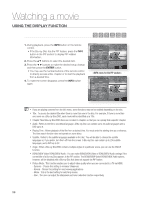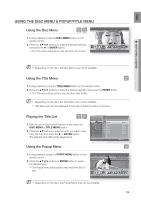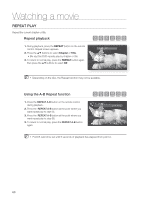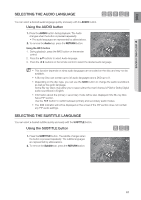Samsung HT BD8200 User Manual (ENGLISH) - Page 58
Watching a movie
 |
UPC - 036725616981
View all Samsung HT BD8200 manuals
Add to My Manuals
Save this manual to your list of manuals |
Page 58 highlights
Watching a movie USING THE DISPLAY FUNCTION hgfZCV 1. During playback, press the INFO button on the remote control. • If the Blu-ray Disc has the PIP feature, press the INFO button in the PIP section to display PIP-related information. 2. Press the ▲▼ buttons to select the desired item. 3. Press the ◄ ► buttons to make the desired setup change and then press the ENTER button. • You may use the number buttons of the remote control to directly access a title, chapter or to start the playback from a desired time. 4. To make the screen disappear, press the INFO button again. BD Info Title Chapter Playing Time Audio Subtitle Angle Picture Mode : 000/034 : 000/002 : 00:00:06 : 1/1 ENG Multi CH : NONE : 01/01 : Normal § Change s Select BD Info Title : 000/034 Chapter : 000/002 Playing Time : 00:00:06 Audio : 1/1 ENG Multi CH Subtitle : NONE Angle : 01/01 BONUSVIEW Video : 01/01 BONUSVIEW Audio : 1/1 ENG 2CH Picture Mode : Normal § Change s Select M If you are playing contents from the info menu, some functions may not be enabled depending on the disc. Title : To access the desired title when there is more than one in the disc. For example, if there is more than one movie on a Blu-ray Disc/DVD, each movie will be identified as a Title. Chapter: Most Blu-ray Disc/DVD discs are recorded in chapters so that you can quickly find a specific chapter. Audio : Refers to the film's soundtrack language. A Blu-ray Disc can contain up to 32 audio languages and a DVD up to 8. Playing Time : Allows playback of the film from a desired time. You must enter the starting time as a reference. The time search function does not operate on some discs. Subtitle : Refers to the subtitle languages available in the disc. You will be able to choose the subtitle languages or, if you prefer, turn them off from the screen. A Blu-ray Disc can contain up to 255 subtitle languages, and a DVD up to 32. Angle : When a Blu-ray Disc/DVD contains multiple angles of a particular scene, you can use the ANGLE function. BONUSVIEW Video/ BONUSVIEW Audio : You can make BONUSVIEW Video or BONUSVIEW Audio settings if the current title of a Blu-ray Disc appears in the PIP section. The BONUSVIEW Video/ BONUSVIEW Audio options, however, will be disabled with a Blu-ray Disc that does not support the PIP feature. Picture Mode : This function enables you to adjust video quality when you are connected to a TV via HDMI. - Dynamic : Choose this setting to increase Sharpness. - Normal : Choose this setting for most viewing applications. - Movie : This is the best setting for watching movies. - User : The user can adjust the sharpness and noise reduction function respectively. 58