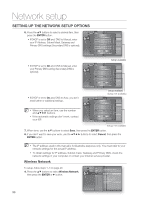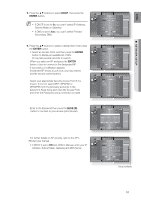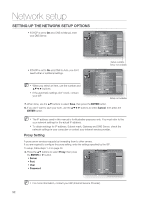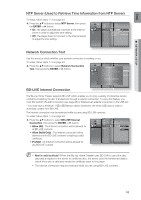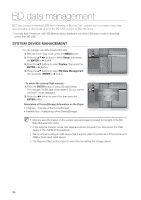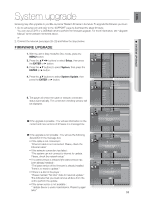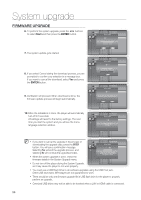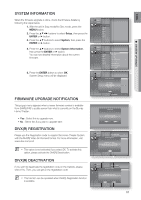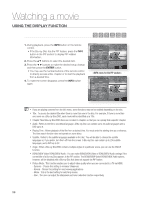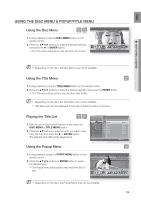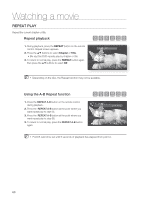Samsung HT BD8200 User Manual (ENGLISH) - Page 55
System upgrade - firmware update
 |
UPC - 036725616981
View all Samsung HT BD8200 manuals
Add to My Manuals
Save this manual to your list of manuals |
Page 55 highlights
ENG ● SYSTEM UPGRADE System upgrade Samsung may offer upgrades to your Blu-ray Home Theater's firmware in the future. To upgrade this firmware you must : 1. Go to samsung.com and refer to the 'SUPPORT' page to download the latest firmware. You can use a CD-R or a USB flash drive to perform the firmware upgrade. For more information, see "Upgrade Manual" at the website mentioned above. or 2. Connect the network (see pages 28~29) and follow the steps below. FIRMWARE UPGRADE 1. With the unit in Stop mode/No Disc mode, press the MENU button. 2. Press the buttons to select Setup, then press the ENTER or ► button. 3. Press the ▲▼ buttons to select System, then press the ENTER or ► button. Music Photo DVD Setup ◄ System ◄ Language Audio Display HDMI Network Parental 4. Press the ▲▼ buttons to select System Update, then press the ENTER or ► button. Music Photo BD Data Menagement DivX(R) Registration DivX(R) Deactivation(R) DVD Setup System ◄ System Update ► Language Audio Display HDMI 5. The player will check the cable or network connection Network Parental status automatically. The connection checking window will be displayed. Music Photo BD Data Menagement DivX(R) Registration System UpdDaivteX(R) Deactivation(R) DVD Setup System Set1up 2 ◄ 3 S4ystem Update ► Language Setup If the upgrade is possible : You will see information on the current and new versions of firmware in a message box. Audio SeNtuopw, Checking. Display SePtulepase wait... HDMI Setup Network Setup Parental Setup If the upgrade is not possible : You will see the following description in the message box. Music Photo BD Data Menagement DivX(R) Registration System UpdDaivtXe(R) Deactivation(R) • If the cable is not connected : DVD Setup System Setup ◄ System Update ► 1234 "Ethernet cable is not connected. Please, check the Ethernet cable" • If the network connection has failed : "This system can not connect to internet for update. Language Setup AuTdhieo nSeewtuuppdate data was found. DisplaCy uSreretunpt Version : XXXXX New Version : XXXXX HDMI Setup Network Setup PareSnttaarltSetup Cancel Please, check the network setup" • If no latest version is released (the latest version has been already installed) : "The latest version of the firmware is already installed. Music Photo BD Data Menagement DivX(R) Registration System UpDdivaXte(R) Deactivation(R) There is no need to update." DVD Setup System Setup ◄ System Update ► 1234 Language Setup • If there is a disc in the player : "Please maintain "No Disc" state for network update." AudiTohSisetsuypstem can not connect DisPplelaaysetSo,ectinuhtpeecrnketthefonr eutpwdoartke.setup. HDMI Setup This indicates that you must remove all discs from the Network Setup Parental Setup OK unit to perform the update. • If the server service is not available : " Update Server is under maintenance. Please try again later." 55