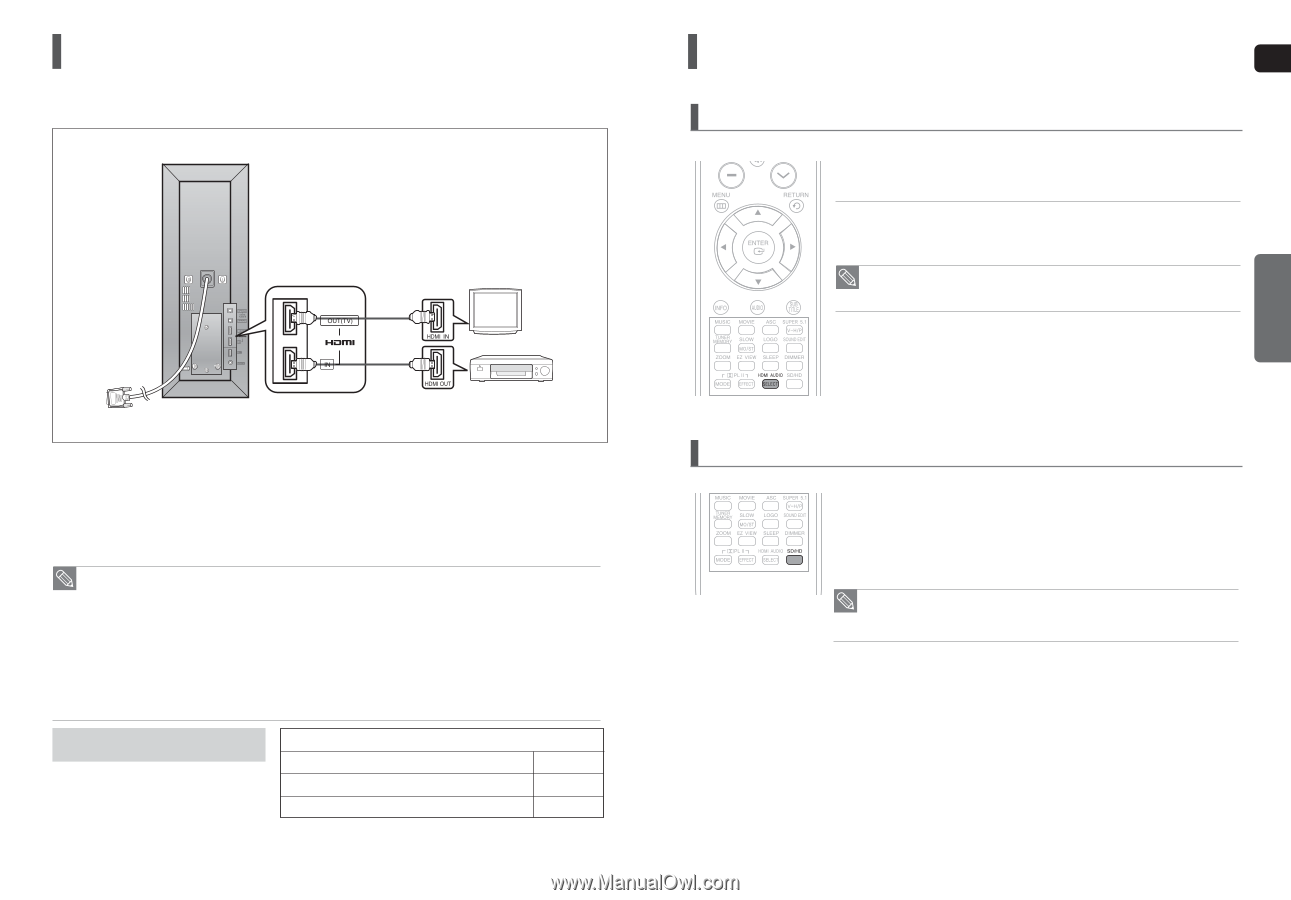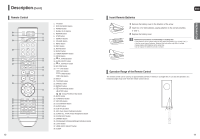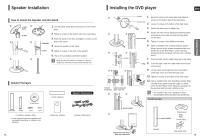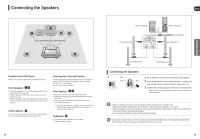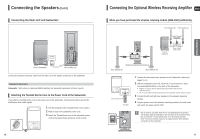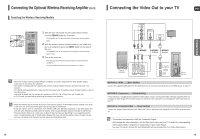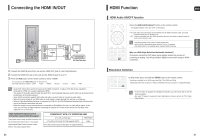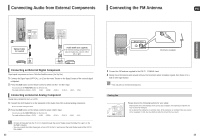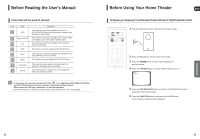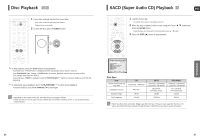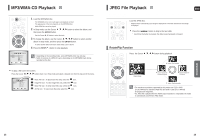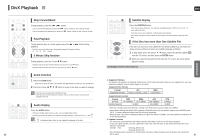Samsung HT-TXQ120 Quick Guide (easy Manual) (ver.1.0) (English) - Page 11
Connecting the HDMI IN/OUT, HDMI Function, HDMI Audio ON/OFF function - home theater system
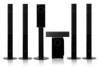 |
UPC - 036725616660
View all Samsung HT-TXQ120 manuals
Add to My Manuals
Save this manual to your list of manuals |
Page 11 highlights
Connecting the HDMI IN/OUT HDMI (High-Definition Multimedia Interface) is an interface that enables the digital transmission of video and audio data with just a single cable. In addition, it enables you to enjoy multi-channel digital audio. HDMI Cable (supplied) TV Set-Top/Cable box 1 Connect the HDMI IN jack of this unit and the HDMI OUT jack of a Set-Top/Cable Box. 2 Connect the HDMI OUT jack of this unit and the HDMI IN jack of your TV. 3 Press the AUX button on the remote control to select . s You can also use the FUNCTION button on the main unit. The mode switches as follows : ➝ ➝ ➝ ➝ ➝ ➝ . • Audio from SACD discs cannot be heard via the HDMI connection. To play a DVD disk whose copyright is protected by CPPM, use a player supporting CPPM. • The quality of the audio output through the HDMI OUT Jack (sampling frequency and bit rate) may be limited by the performance of the external device. • Since HDMI connection supports both video and audio, you don't have to connect an audio cable. • When this unit is turned off, no HDMI video or audio signal is output through this unit from a set-top box. • When a Cable Box/Satellite Receiver is connected to HDMI IN, the SD/HD(Standard Definition/High Definition) but- ton on the Remote control does not work. • When the output from an external device is connected via DVI/HDMI to this unit, no audio will be output. In this case, you can listen to digital audio by connecting the Optical OUT of the source device (Set-Top Box) to the Optical IN 1 or 2 of this unit. High-bandwidth Digital Content Protection System (HDCP) support To play digital content through the HDMI connection, both the connected external device and TV must support High-bandwidth Digital Content Protection System (HDCP). This product supports HDCP. COMPATIBILITY WITH A TV SUPPORTING HDMI A TV with an HDMI jack. Video/Audio A TV with an DVI-D jack (TV that supports HDCP) Video A TV with an DVI-D jack (TV that does not support HDCP) - 20 HDMI Function ENG HDMI Audio ON/OFF function The audio signals transmitted over the HDMI Cable can be toggled ON/OFF. Press the HDMI AUDIO SELECT button on the remote control. s This toggles between and on the display. • ON : Both video and audio signals are transmitted over the HDMI connection cable, and audio is output through your TV speakers only. • OFF : Video is transmitted over the HDMI connection cable only, and audio is output through the home theater speakers only. • The default setting of this product is HDMI AUDIO OFF. • HDMI AUDIO is automatically down-mixed to 2ch for TV speakers. • The HDMI AUDIO is not available when using the HDMI IN function. Why use HDMI (High Definition Multimedia Interface)? This device transmits a DVD video signal digitally without the process of converting to analog. You will get sharper digital pictures when using an HDMI connection. CONNECTIONS Resolution Selection This function allows the user to select the screen resolution for HDMI output. In Stop mode, press and hold the SD/HD button on the remote control. s Resolutions available for the HDMI output are 480p, 720p,1080i and 1080p s SD(Standard Definition) resolution is 480p and HD(High Definition) resolution is 720p/1080i/1080p. • If the TV does not support the configured resolution, you will not be able to see the picture properly. • See your TV owner's manual for more information on how to select the TV's Video Input source. 21