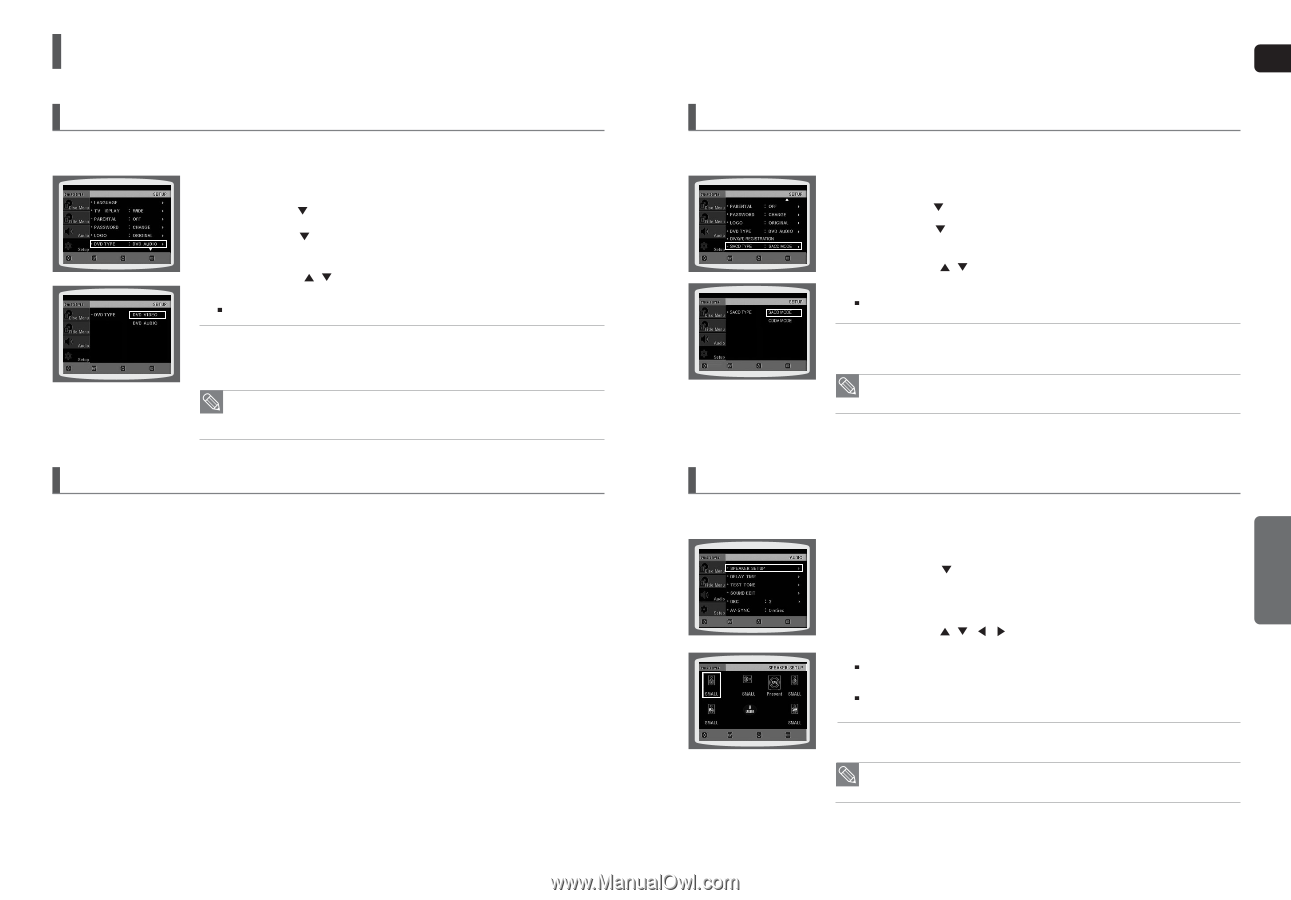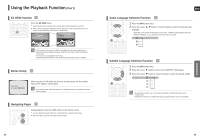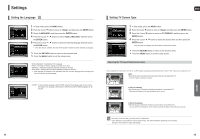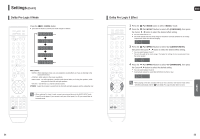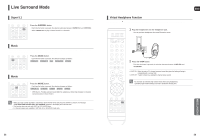Samsung HT-TXQ120 Quick Guide (easy Manual) (ver.1.0) (English) - Page 25
Setting the Speaker Mode, DVD Playback Mode, DivX R Registration, SETUP
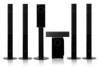 |
UPC - 036725616660
View all Samsung HT-TXQ120 manuals
Add to My Manuals
Save this manual to your list of manuals |
Page 25 highlights
Settings (Con't) DVD Playback Mode Some DVD-Audio discs contain DVD-Video as well as DVD-Audio. To play back the DVD-Video portion of the DVD-Audio disc, set the unit to DVD-Video mode. 1 Press the EJECT button and then press the MENU button. 2 Press the Cursor button to move to and then press the ENTER button. MOVE ENTER RETURN EXIT 3 Press the Cursor button to move to and then press the ENTER button. 4 Press the Cursor , button to move to and then press the ENTER button. Set steps 1 ~ 4 again if you want to switch to DVD AUDIO Play mode. MOVE ENTER RETURN EXIT When Selecting DVD Play Mode: • DVD VIDEO : set to play the DVD video contents contained on a DVD audio disc. • DVD AUDIO : set to play the default DVD audio. • DVD Play mode is set to DVD Audio as factory default setting. • Powering off the main unit with a DVD-Audio disc will automatically switch to the DVD Audio mode. DivX (R) Registration Please use the Registration code to register this player with the DivX (R) video on demand format. To learn more, go to www.divx.com/vod. 48 ENG SACD Playback Mode If the SACD is a HYBRID disc, you can play the disc in CDDA MODE as well. MOVE ENTER RETURN EXIT MOVE ENTER RETURN EXIT 1 Press the EJECT button and then press the MENU button. 2 Press the Cursor button to move to and then press the ENTER button. 3 Press the Cursor button to move to and then press the ENTER button. 4 Press the Cursor , button to move to and then press the ENTER button. Set steps 1 ~ 4 again if you want to switch to CDDA Play mode. • SACD MODE : Set this mode to play SACD. • CDDA MODE : Set this mode to play CDDA contents included in a disc. • Powering off the main unit with an SACD inside will automatically switch to the SACD mode. SETUP Setting the Speaker Mode Signal outputs and frequency responses from the speakers will automatically be adjusted according to your speaker configuration and whether certain speakers are used or not. MOVE ENTER RETURN EXIT 1 In Stop mode, press the MENU button. 2 Press the Cursor button to move to and then press the ENTER button. 3 In the , press the ENTER button again. 4 Press the Cursor , , , button to move to the desired speaker and then press the ENTER button. For C, SL, and SR, each time the button is pressed, the mode switches alternately as follows : SMALL ➝ NONE. For L and R, the mode is set to SMALL. MOVE ENTER RETURN EXIT • SMALL : Select this when using the speakers. • NONE : Select this when no speaker is connected. • Depending on PRO LOGIC and STEREO settings, the speaker mode may vary (see page 54). 49