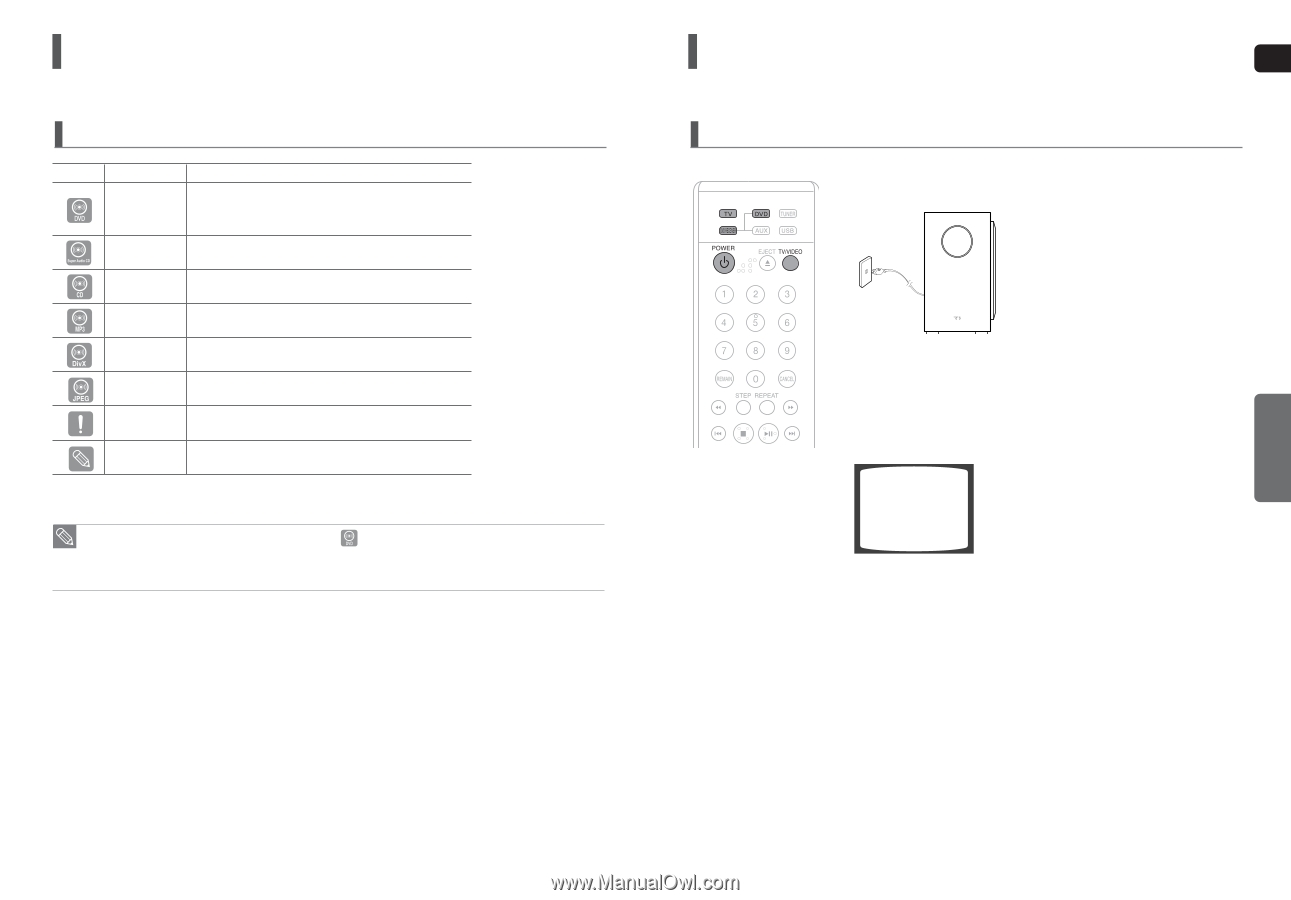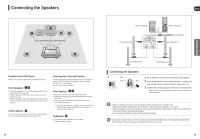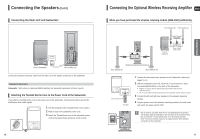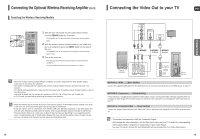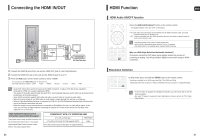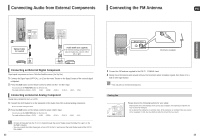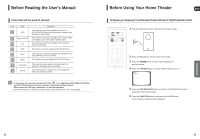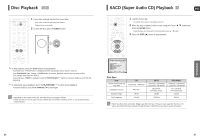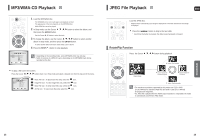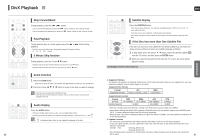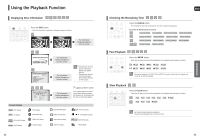Samsung HT-TXQ120 Quick Guide (easy Manual) (ver.1.0) (English) - Page 13
Before Reading the User's Manual, Before Using Your Home Theater - home theater system ac 3
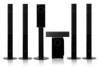 |
UPC - 036725616660
View all Samsung HT-TXQ120 manuals
Add to My Manuals
Save this manual to your list of manuals |
Page 13 highlights
Before Reading the User's Manual Make sure to check the following terms before reading the user manual. Icons that will be used in manual Icon Term DVD Super Audio CD CD MP3 Definition This involves a function available with DVD or DVD-R/DVD-RW discs that have been recorded and finalized in Video Mode. This involves a function available with a Super Audio CD (Single Layer, Dual Layer, Hybrid Layer). This involves a function available with a data CD (CD-R or CD-RW). This involves a function available with CD-R/-RW discs. DivX JPEG This involves a function available with MPEG4 discs. (DVD±R/RW, CD-R or CD-RW) This involves a function available with CD-R/-RW discs. CAUTION NOTE This involves a case where a function does not operate or settings may be cancelled. This involves tips or instructions on the page that help each function operate. • In this manual, the instructions marked with "DVD ( )" are applicable to DVD-VIDEO, DVD-AUDIO, and DVD-R/-RW discs that have been recorded in Video Mode and then finalized. Where a particular DVD type is mentioned, it is indicated separately. • If a DVD-R/-RW disc has not been recorded properly in DVD Video format, it will not be playable. Before Using Your Home Theater ENG To Operate your Samsung TV and the Home Theater with the HT-TXQ120's Remote Control The DVD Home Theater's remote can be used to control Samsung TVs. 1 Plug the subwoofer's power cord into the AC power supply. OPERATION 2 Press the TV button to set the remote to TV mode. 3 Press the POWER button to turn on your Samsung TV with this remote. 4 Press the TV/VIDEO button to select VIDEO mode on your TV. VIDEO 5 Press the DVD RECEIVER button to switch to DVD RECEIVER mode to operate the DVD Home Theater. 6 Press the FUNCTION button on the main unit or DVD button on the remote to enable DVD/CD playback. 24 25