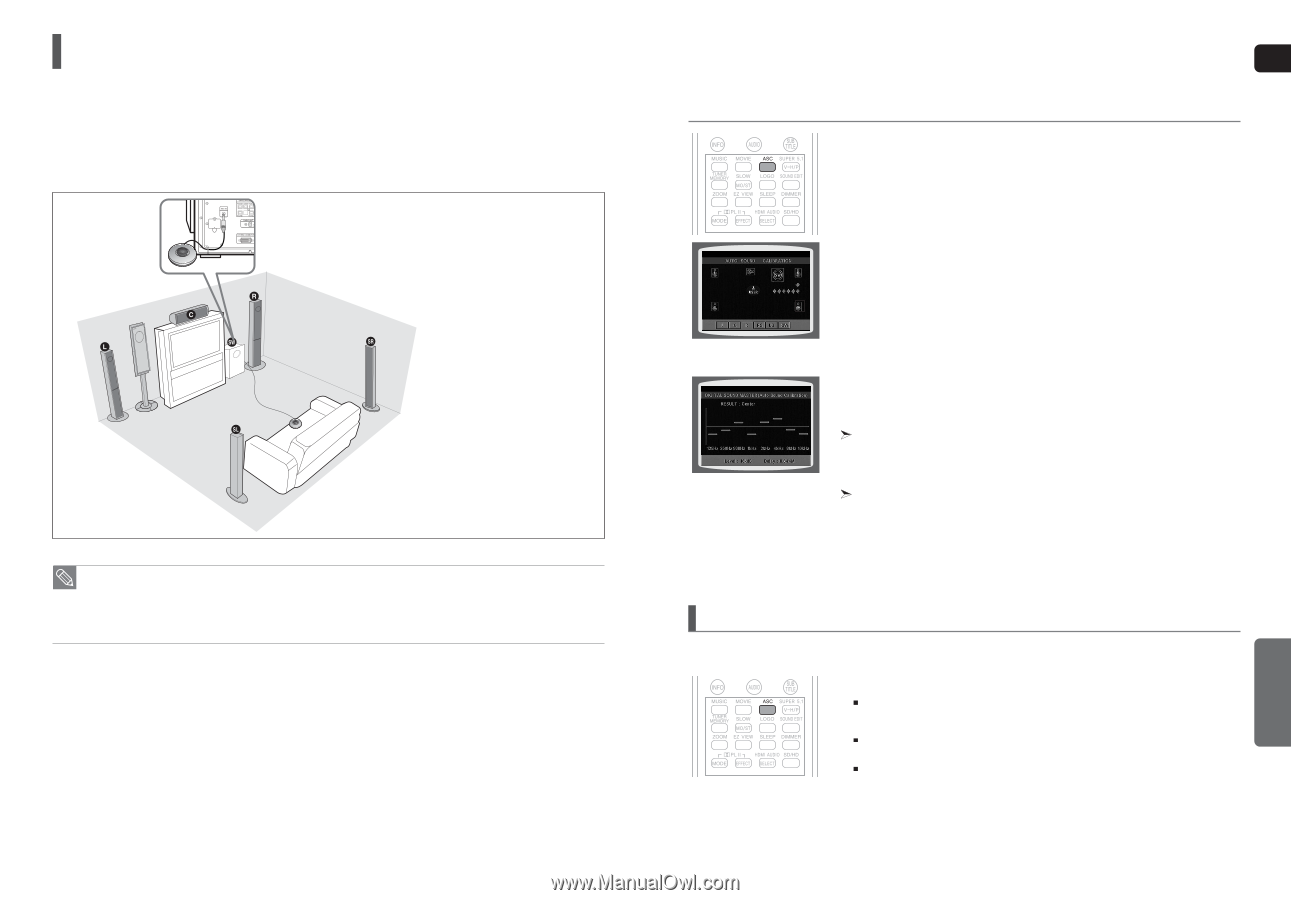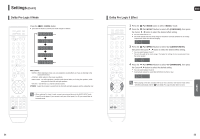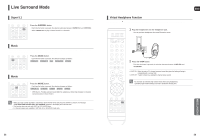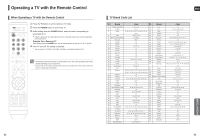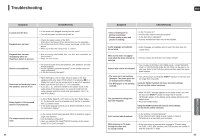Samsung HT-TXQ120 Quick Guide (easy Manual) (ver.1.0) (English) - Page 29
Auto Sound Calibration Setup, To Turn the Sound Logo On/Off
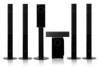 |
UPC - 036725616660
View all Samsung HT-TXQ120 manuals
Add to My Manuals
Save this manual to your list of manuals |
Page 29 highlights
Auto Sound Calibration Setup This function is available only for DVD/CD playback. Auto Sound Calibration By setting the auto sound calibration function just once when you relocate or install the unit, you can have the unit automatically recognize the distance between speakers, levels between channels, and frequency characteristics to create a 5.1-channel sound field optimized for the listener's environment. * The following images are for illustrative purposes only and may differ from the actual product. L: Front Speaker (L) C: Center Speaker SL: Rear Speaker (L) R: Front Speaker (R) SW: Subwoofer SR: Rear Speaker (R) • If you have not perfomed the ASC function, pressing the Auto Sound Calibration button without connecting the auto sound calibration microphone will display the message in the display. • Because the volume level of the tone is fixed during the auto sound calibration setup, you cannot adjust the volume using the volume control buttons. • If the auto sound microphone is disconnected during the auto sound calibration setup, the setup will be cancelled. 56 ENG A tone is output. 1 Connect the auto sound calibration microphone to the auto sound calibration input connector on the subwoofer. 2 Place the auto sound calibration microphone at the listener's position. 3 Press the Volume Control buttons on the main unit to make adjustments as below. s If the distance between the listener and the speaker is over 194 inch : Set the main unit's volume to over 25. s If the distance between the listener and the speaker is 118 to 194 inch : Set the main unit's volume to 25. s If the distance between the listener and the speaker is less than 118 inch : Set the main unit's volume to 15. 4 Press the ASC button. s To create the optimal 5.1 channel sound filed, the selections are in the following sequence: L ➝ C ➝ R ➝ SR ➝ SL ➝ SW s The auto sound calibration setup takes about 2 minutes to complete. 5 When the message appears in the display, unplug the auto sound calibration microphone. To cancel the auto sound calibration setup, press the ASC button. s The tone output stops, appears in the display followed by , and the setup is cancelled. A result for each speaker is displayed. To listen in the auto sound calibration mode, briefly press the ASC button. s The selection alternates between and in the display. s If you select , you will hear sound in the auto sound calibration mode. If you select , you will hear sound in the mode set in the audio setting of the setup screen. To Turn the Sound Logo On/Off When you turn on the power, the unit produces a sound logo after the disc is read to notify that the unit is optimized for playback. 1 Press and hold the ASC button. or appears in the display. 2 Briefly press the ASC button. Each time the button is pressed, the selection alternates between and . If you select , a sound logo will be output when the disc reading is finished after power-on. If you select , no sound logo will be output. 57 MISCELLANEOUS