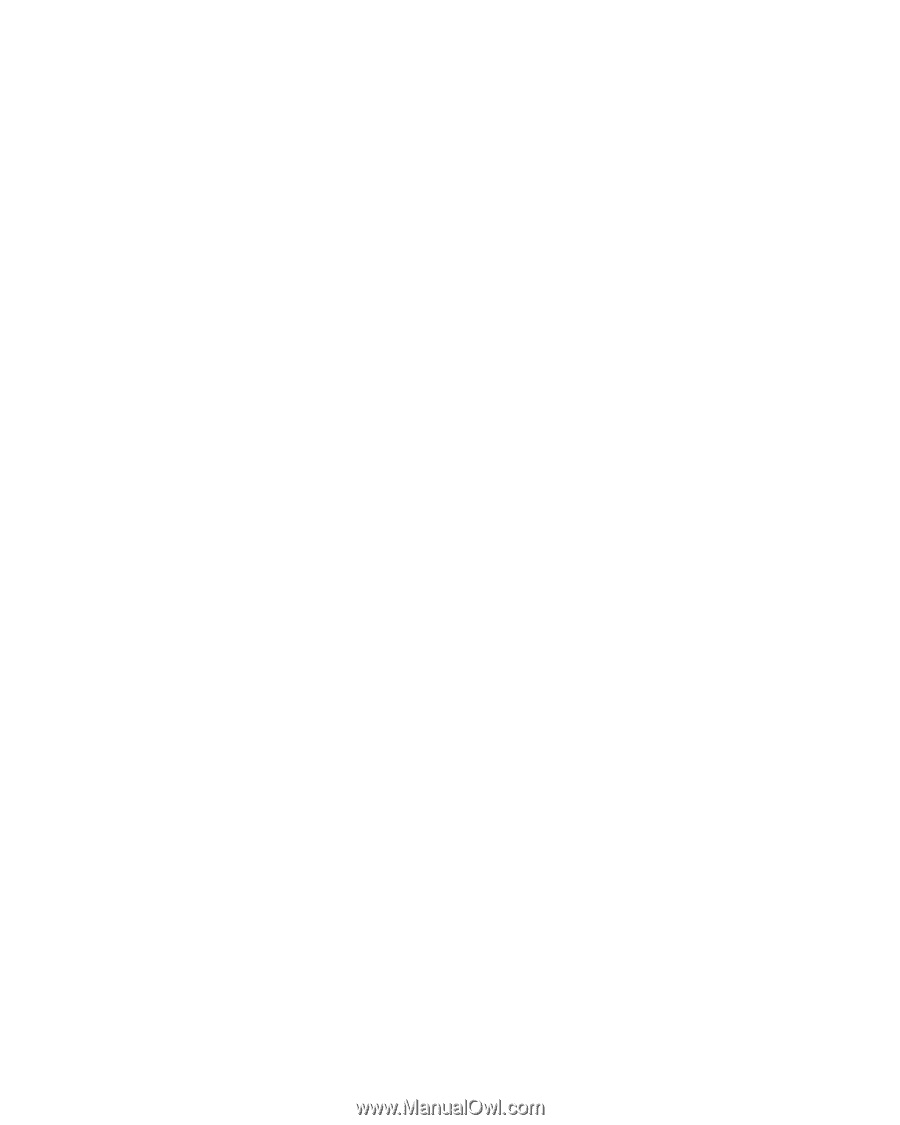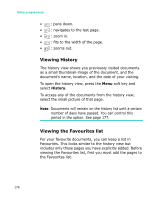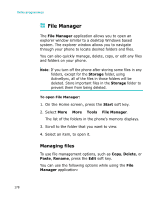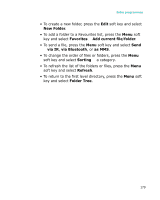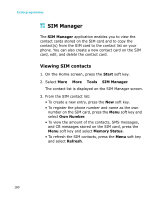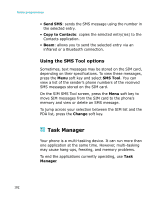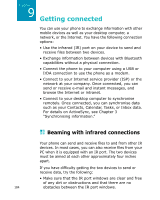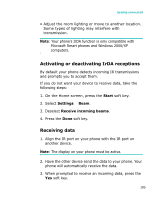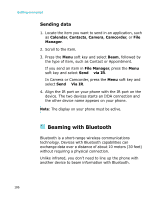Samsung I300 User Guide - Page 181
Copying contacts to the Contacts, application, Using the SIM Manager options, Check, Check All
 |
UPC - 820361002617
View all Samsung I300 manuals
Add to My Manuals
Save this manual to your list of manuals |
Page 181 highlights
Extra programmes Copying contacts to the Contacts application You can copy a contact or all contacts stored on the SIM card to the Contacts application. 1. On the SIM Manager screen, select the check box next to the contact name you want to copy to your phone. If you want to copy all contacts, press the Menu soft key and select Check → Check All. 2. Press the Menu soft key and select SIM Tool → Copy to Contacts. To change the number category, press the Menu soft key and select Change (M/H/W). 3. Press the Copy soft key. 4. Press the OK soft key. 5. To verify that your contacts have been copied to your phone, go to Contacts and search for the added contacts. Using the SIM Manager options On the SIM Manager screen, press the Menu soft key and select SIM Tool. The following options are available. • View: shows the selected SIM entry. • Edit: allows you to edit the selected entry. • Delete Entries: allows you to delete the selected entry(ies). • Dial: dials the number in the selected entry. 181