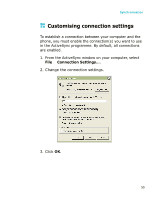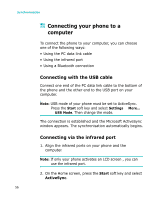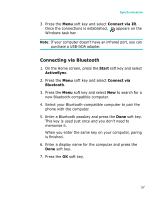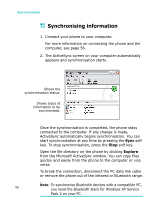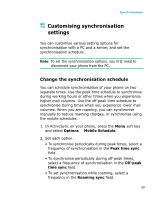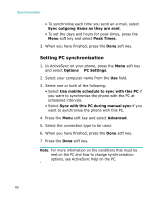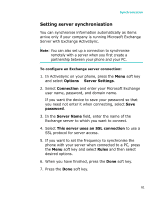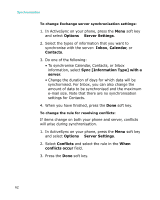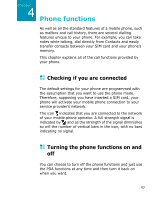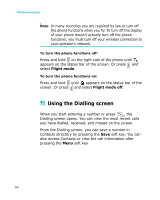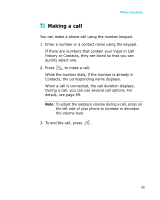Samsung I300 User Guide - Page 60
Setting PC synchronisation, Peak Times
 |
UPC - 820361002617
View all Samsung I300 manuals
Add to My Manuals
Save this manual to your list of manuals |
Page 60 highlights
Synchronisation • To synchronise each time you send an e-mail, select Sync outgoing items as they are sent. • To set the days and hours for peak times, press the Menu soft key and select Peak Times. 3. When you have finished, press the Done soft key. Setting PC synchronisation 1. In ActiveSync on your phone, press the Menu soft key and select Options → PC Settings. 2. Select your computer name from the Use field. 3. Select one or both of the following: • Select Use mobile schedule to sync with this PC if you want to synchronise the phone with the PC at scheduled intervals. • Select Sync with this PC during manual sync if you want to synchronise the phone with this PC. 4. Press the Menu soft key and select Advanced. 5. Select the connection type to be used. 6. When you have finished, press the Done soft key. 7. Press the Done soft key. Note: For more information on the conditions that must be met on the PC and how to change synchronisation options, see ActiveSync Help on the PC. 60