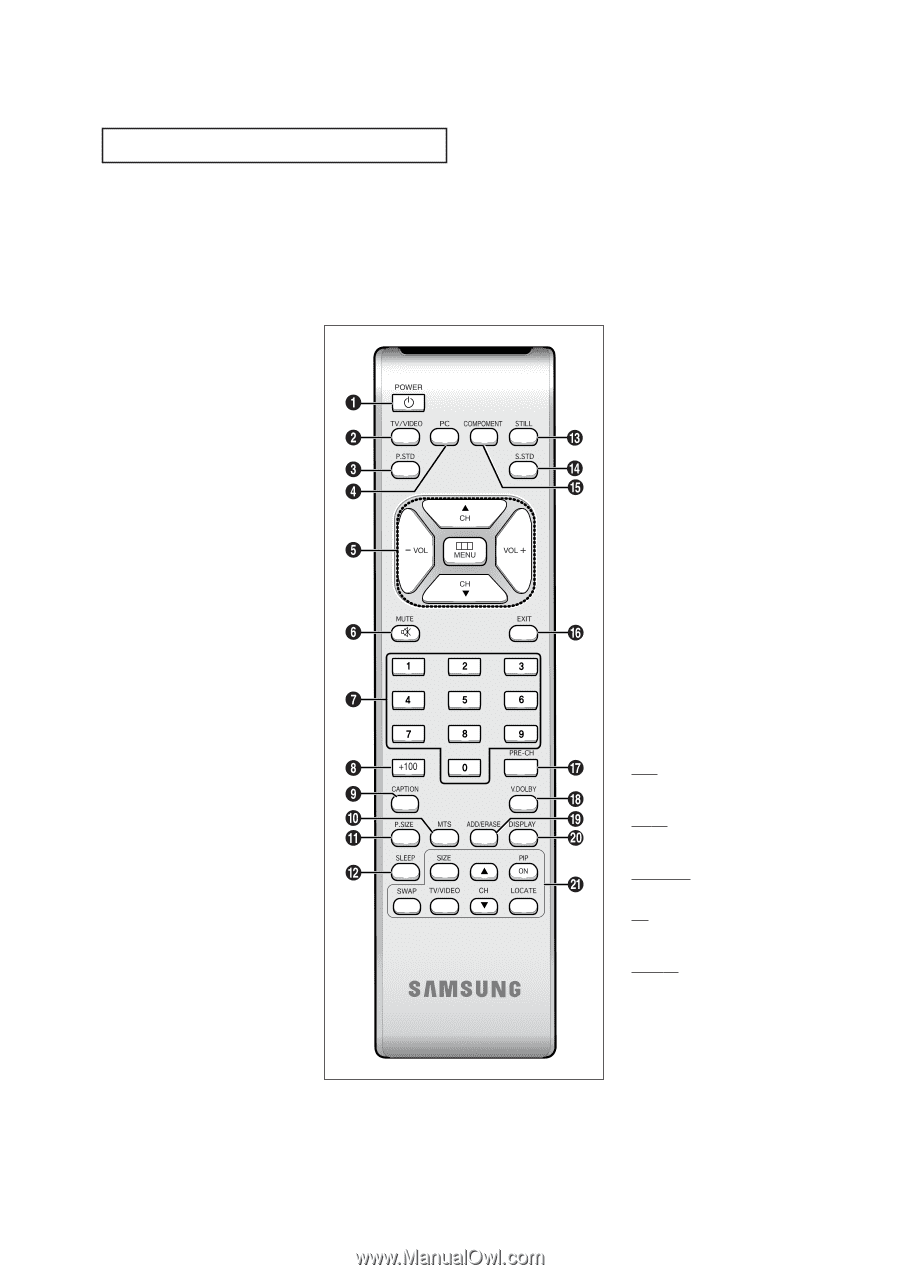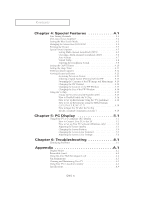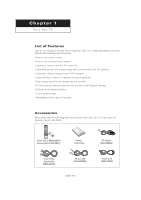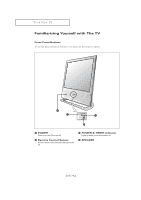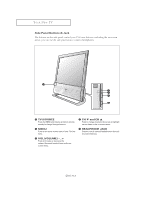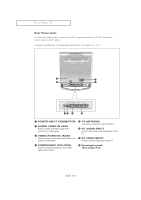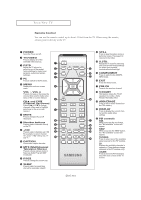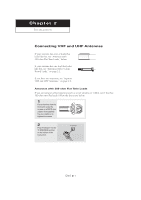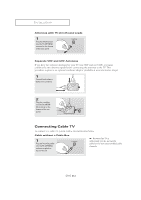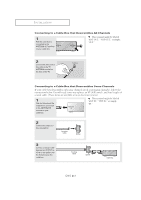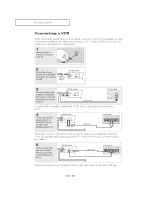Samsung LTM1525 User Manual (user Manual) (ver.1.0) (English) - Page 11
Channel Up/Down
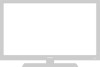 |
View all Samsung LTM1525 manuals
Add to My Manuals
Save this manual to your list of manuals |
Page 11 highlights
YOUR NEW TV Remote Control You can use the remote control up to about 23 feet from the TV. When using the remote, always point it directly at the TV. Œ POWER Turns the TV on and off. ´ TV/VIDEO Press to display all of the available video sources. ˇ P.STD Adjust the TV picture by selecting one of the preset factory settings (or select your personal, customized picture settings). ¨ PC Press to switch to the PC mode. ˆ MENU Displays the main on-screen menu. VOL -, VOL + Press to increase or decrease the volume. (Also used to make selections on the on-screen menus.) CHL and CHM (Channel Up/Down) Press CHL or CHM to change channels. (Also used to highlight selections on the on-screen menus.) Ø MUTE Press to temporarily cut off the sound. ∏ Number buttons Press to select channels directly on the TV. " +100 Press to select channels over 100. For example, to select channel 121, press "+100," then press "2" and "1." ' CAPTION Controls the caption decoder. ˝ MTS (Multichannel Television Stereo) Press to choose stereo, mono or Separate Audio Program (SAP broadcast). Ô P.SIZE Press to change the screen size. SLEEP Press to select a preset time interval for automatic shutoff. ENG 1.5 Ò STILL Press to stop the action during a particular scene. Press again to resume normal video. Ú S.STD Adjust the TV sound by selecting one of the preset factory settings (or select your personal, customized sound settings). Æ COMPONENT Press to switch to the COMPONENT mode. ı EXIT Press the menu to exit. ˜ PRE-CH Tunes to the previous channel. ¯ V.DOLBY This feature allows the TV L/R speakers to provide a home Theater-like Dolby effect. ˘ ADD/ERASE Press to add or erase channels in the TV's memory. ¿ DISPLAY Press to display the current channel and the audio-video settings. ¸ PIP controls SIZE When you press the size button, the "Not available" screen will appear. SWAP When you press the SWAP button, the "Not available" screen will appear. TV/VIDEO Press to select one of the available signal sources for the PIP window. CH Displays the available channels in sequence. (These buttons change channels in the PIP window only). LOCATE Press to move the PIP window to any of the four corners of the TV screen.