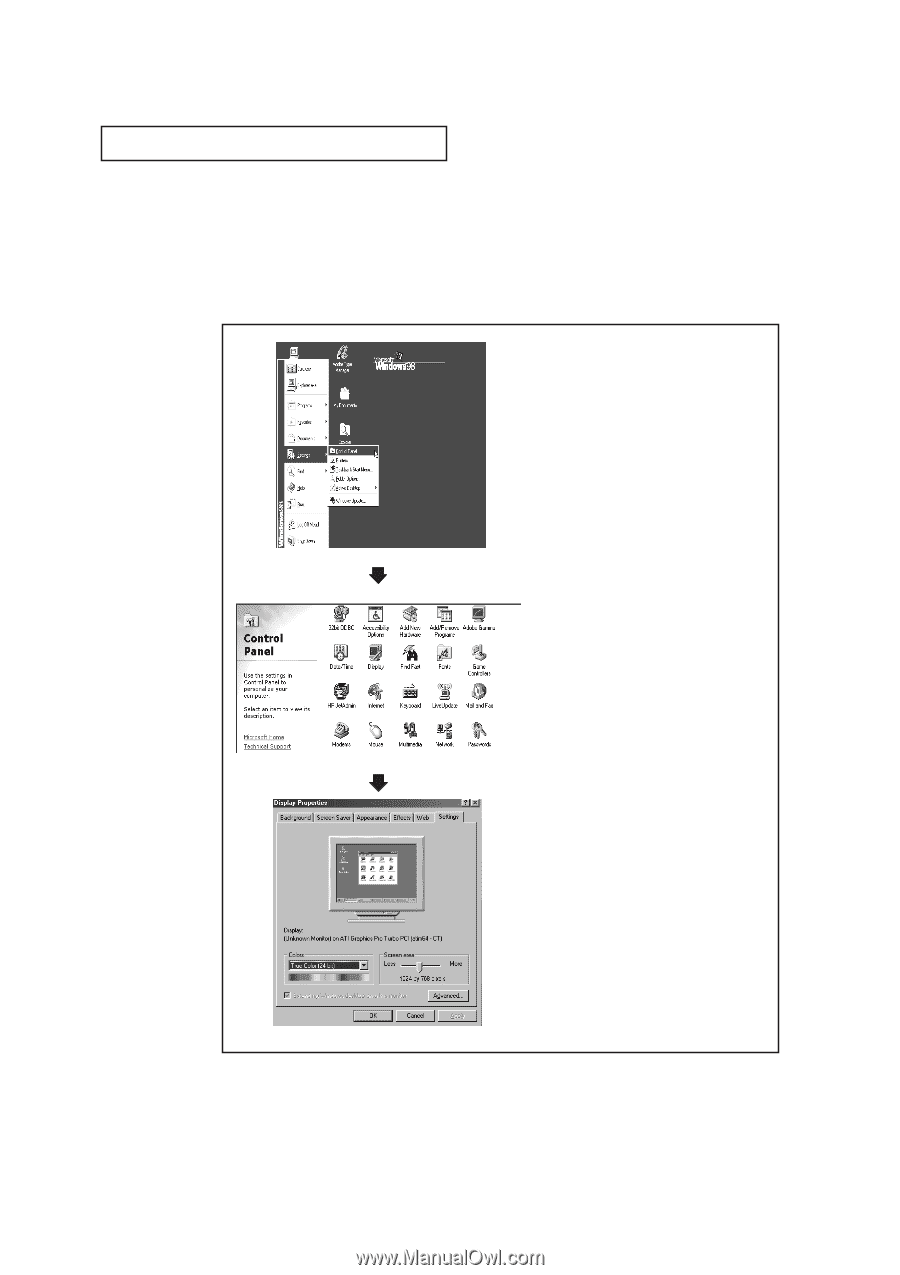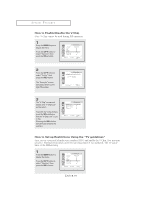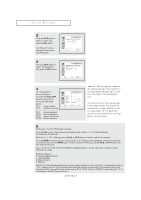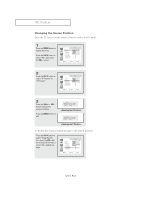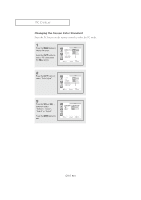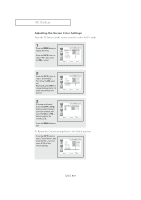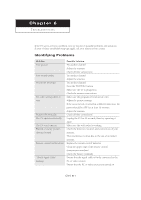Samsung LTM1525 User Manual (user Manual) (ver.1.0) (English) - Page 55
How to Set up Your PC Software Windows only
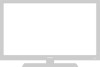 |
View all Samsung LTM1525 manuals
Add to My Manuals
Save this manual to your list of manuals |
Page 55 highlights
PC DISPLAY How to Set up Your PC Software (Windows only) The Windows display-settings for a typical computer are shown below. However, the actual screens on your PC will probably look different, depending upon your particular version of Windows and your particular video card. Even if your actual screens look different, the same, basic set-up information will apply in most cases. (If not, contact your computer manufacturer or Samsung Dealer.) First, click on "Settings" on the Windows start menu. While "Settings" is highlighted, move the cursor so that "Control Panel" is highlighted. When the control panel screen appears, click on "Display" and a display dialog-box will appear. Navigate to the "settings" tab on the display dialog-box. The two key variables that apply the TVPC interface are "resolution" and "colors." The correct settings for these two variables are: * Size (sometimes called "resolution"): 1024 x 768 pixels If a vertical-frequency option exists on your display settings dialog box, the correct value is "60" or "60 Hz." Otherwise, just click "OK" and exit the dialog box. ENG 5.2