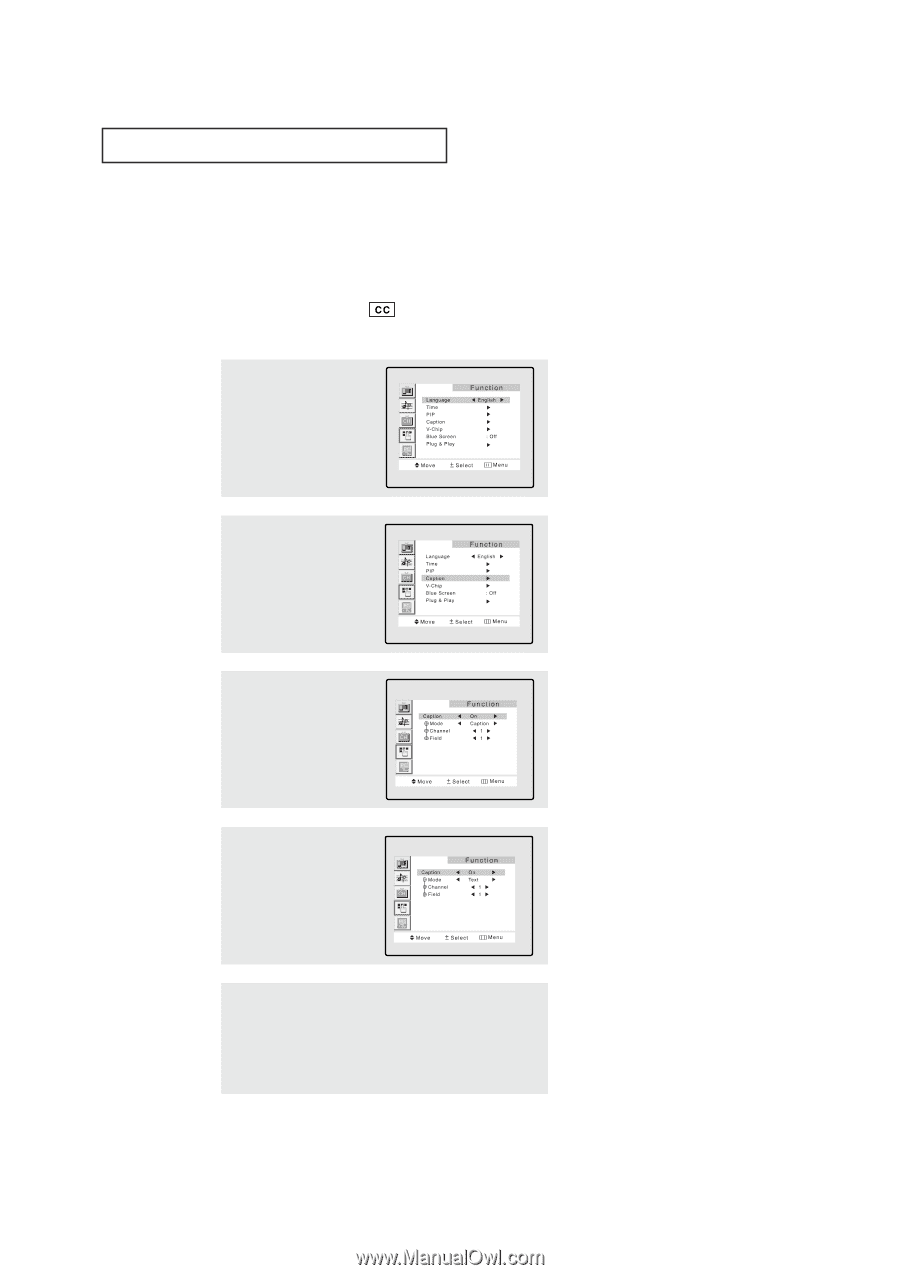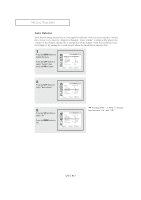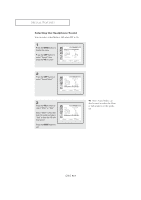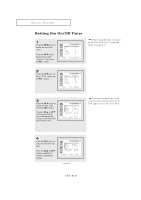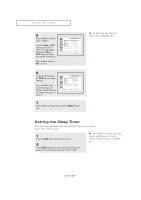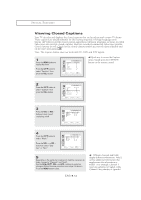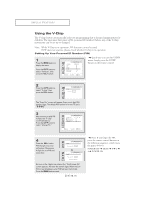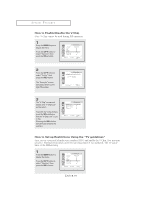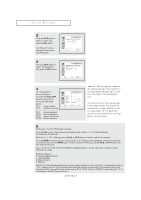Samsung LTM1525 User Manual (user Manual) (ver.1.0) (English) - Page 46
Viewing Closed Captions
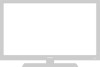 |
View all Samsung LTM1525 manuals
Add to My Manuals
Save this manual to your list of manuals |
Page 46 highlights
SPECIAL FEATURES Viewing Closed Captions Your TV decodes and displays the closed captions that are broadcast with certain TV shows. These captions are usually subtitles for the hearing impaired or foreign-language translations. All VCRs record the closed caption signal from television programs, so home-recorded video tapes also provide closed captions. Most pre-recorded commercial video tapes provide closed captions as well. Check for the closed caption symbol in your television schedule and on the tape's packaging: . Note: The Caption feature does not work with PC, DVD and DTV signals. 1 Press the MENU button to display the menu. Press the CH M button to select "Function", then press the VOL+ button. M Quick way to access the Caption menu: Simply press the CAPTION button on the remote control. 2 Press the CH M button to select "Caption", then press the VOL+ button. M Misspellings and unusual 3characters sometimes occur during PrcelsossethdecVaOpLt+ioonr VtOraLn-smissions, especialbulyttotnhsotsoetuorfnlcivloesedvents. There may be a caspmtiaolnlindgeolany/obffe. fore captions appear when you change channels. These are not malfunctions of the TV. M In caption mode, captions 4 appear at the bottom of the screen, anPdretshsethyeuCsHuaMllybuctotovnetroonly a small posertleiocnt "oMfotdhee."picture. InPrteesxsttmheoVdOeL, i+nfoorrVmOaLt-ion unrelated tobuthtteonpsrtoogsrealmec,t s"uCacph-as news or wteioanth" eorr, "isTedxits."played. Text often covers a large portion of the screen. 5 Depending on the particular broadcast, it might be necessary to make changes to "Channels" and "Field": Use the CH L, CH M, VOL + and VOL - buttons to make the changes. (Follow the same procedure as in steps 3~4 above.) Press the MENU button to exit. M Different channels and fields display different information: Field 2 carries additional information that supplements the information in Field 1. (For example, Channel 1 may have subtitles in English, while Channel 2 has subtitles in Spanish.) ENG 4.12