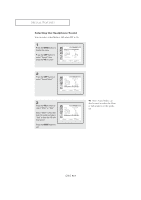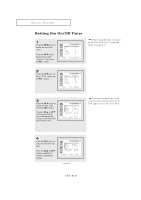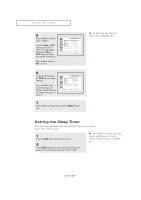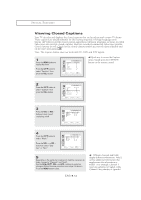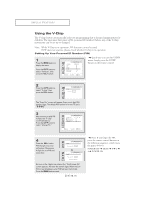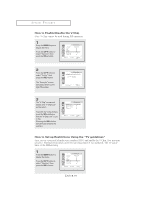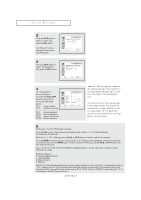Samsung LTM1525 User Manual (user Manual) (ver.1.0) (English) - Page 47
Viewing Picture-in-Picture
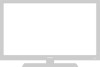 |
View all Samsung LTM1525 manuals
Add to My Manuals
Save this manual to your list of manuals |
Page 47 highlights
SPECIAL FEATURES Viewing Picture-in-Picture You can use the PIP feature to simultaneously watch two video sources. Note: While V-Chip is in operation, PIP function cannot be used. If PIP does not operate, please check whether V-chip is in operation. PIP works in PC mode and DVD/DTV mode. Activating Picture-in-Picture 1 Press the MENU button to display the menu. M Quick way to access the PIP menu: Simply press the PIP button on the remote control. Press the CHM to select "PIP", then press the VOL + button. 2 Press the VOL + button to select PIP "On." M If you turn the TV off while watching and turn it on again, the PIP window will disappear. 3 Press the MENU button to exit. PIP Settings ENG 4.13

ENG
4
.13
S
PECIAL
F
EATURES
Viewing Picture-in-Picture
You can use the PIP feature to simultaneously watch two video sources.
Note:
While V-Chip is in operation, PIP function cannot be used.
If PIP does not operate, please check whether V-chip is in operation.
PIP works in PC mode and DVD/DTV mode.
Activating Picture-in-Picture
1
Press the
MENU
button to
display the menu.
Press the
CH
▼
to select
“PIP”, then press the
VOL +
button.
2
Press the
VOL +
button to
select PIP “On.”
▼
If you turn the TV off while
watching and turn it on again, the PIP
window will disappear.
3
Press the
MENU
button to exit.
▼
Quick way to access the PIP
menu: Simply press the PIP button
on the remote control.
PIP Settings