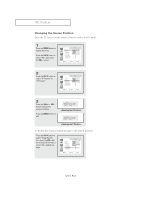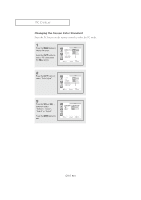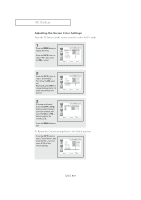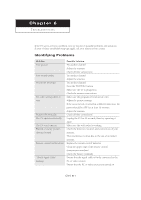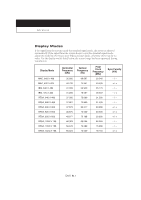Samsung LTM1525 User Manual (user Manual) (ver.1.0) (English) - Page 57
Changing the Screen Position
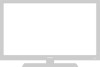 |
View all Samsung LTM1525 manuals
Add to My Manuals
Save this manual to your list of manuals |
Page 57 highlights
PC DISPLAY Changing the Screen Position Press the PC button on the remote control to select the PC mode. 1 Press the MENU button to display the menu. Press the CH M button to select "PC", then press the VOL + button. 2 Press the CH M button to select "H-Position" or "V-Position". 3 Press the VOL + or VOL button to adjust the required position. Press the MENU button to exit. To Return the Screen Position settings to the default position Press the CH M button to select "Image Recall", then press the VOL + button to return H and V positions to their default settings. ENG 5.4
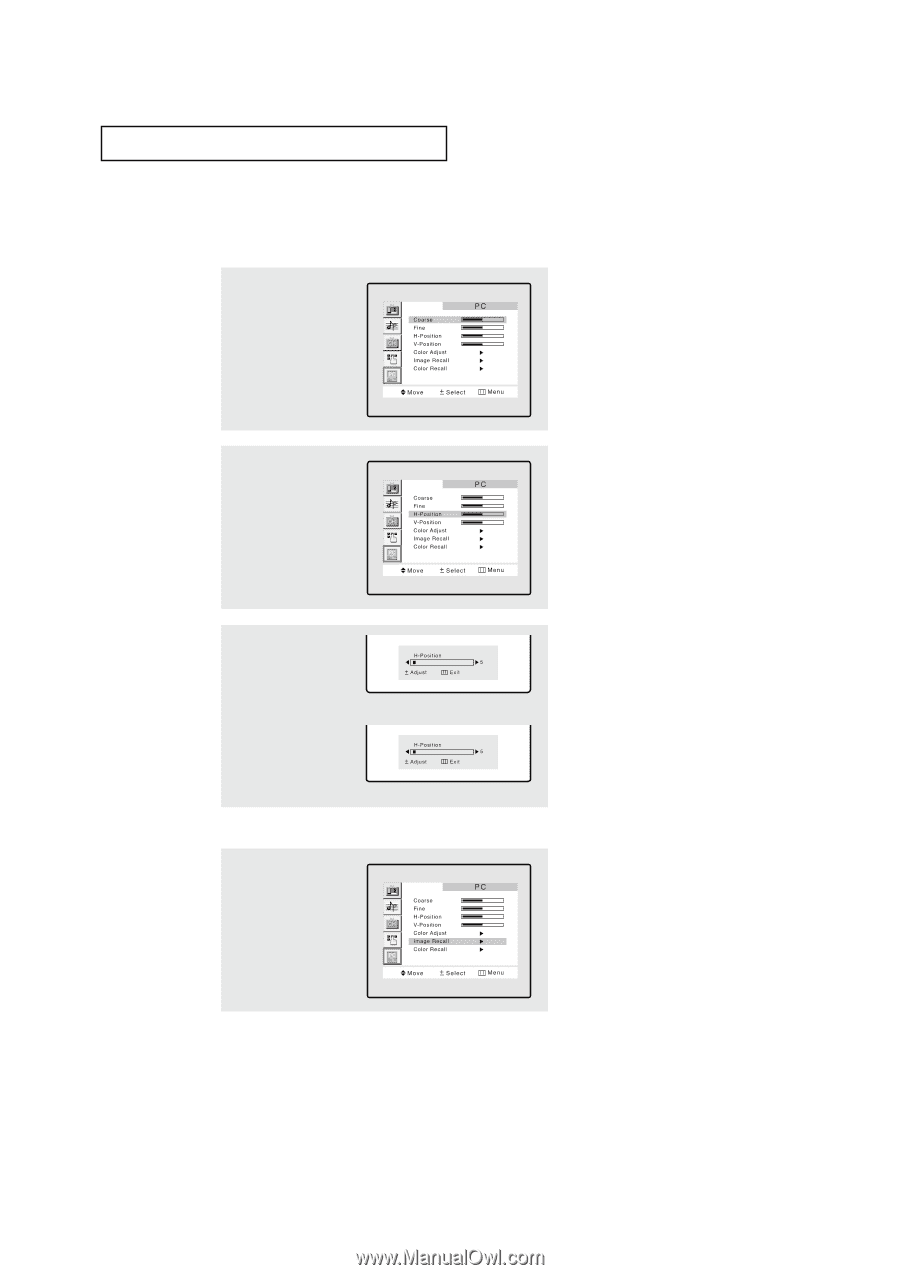
ENG
5
.4
Changing the Screen Position
Press the PC button on the remote control to select the PC mode.
To Return the Screen Position settings to the default position
1
Press the
MENU
button to
display the menu.
Press the
CH
▼
button to
select “PC”, then press
the
VOL +
button.
Press the
CH
▼
button to
select “Image Recall”,
then press the
VOL +
but-
ton to return H and V posi-
tions to their default set-
tings.
2
Press the
CH
▼
button to
select “H-Position” or
“V-Position”.
3
Press the
VOL +
or
VOL -
button to adjust the
required position.
Press the
MENU
button to
exit.
PC D
ISPLAY
<Adjusting the H-Position>
<Adjusting the V-Position>