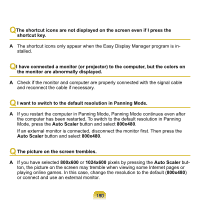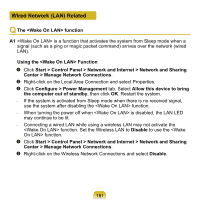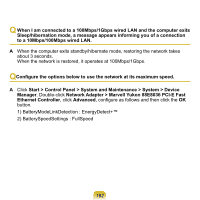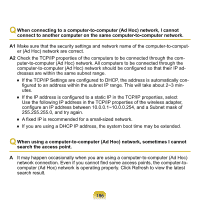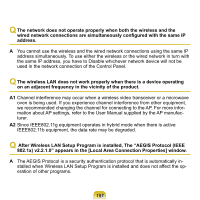Samsung NP-Q1 Quick Guide (easy Manual) (ver.1.0) (English) - Page 183
Wireless Network WLAN Related - wireless driver
 |
View all Samsung NP-Q1 manuals
Add to My Manuals
Save this manual to your list of manuals |
Page 183 highlights
Wireless Network (WLAN) Related Q The Wireless LAN device is operating properly, but I cannot connect to the Internet or to another computer. ► This is due to an incorrect configuration, or a configuration error. Check the following: A1 If you are using a computer-to-computer (Ad Hoc) network connection, check that the name of the configured network (SSID) is correct. A2 If you are using a network key (encryption key), you have to use the same network key for an AP (Access Point) or a computer-to-computer network (Ad Hoc). The network key of the AP is configured in the AP management program. Ask your network administrator or AP manager for more detailed information. A3 Check that the device driver is installed properly. If the driver is not properly installed, you will find a yellow exclamation mark on the network icon by clicking Start > Control Panel > System and Maintenance > Device Manager > Network Adapter. Q The signal strength is excellent, but I cannot connect to the network. ► Even if the signal strength is excellent, the network connection may not operate properly if the TCP/IP properties are not properly configured, or the network key (encryption key) is incorrect. A Check that the TCP/IP properties are configured properly. When connecting to an AP, right-click the Network Connections ( ) icon on the taskbar and select Network and Sharing Center. If you click the View Status next to a connected wireless network device and then click the Detail button, you can view the IP information. If the IP is not allocated properly, the IP address will be displayed as follows (e.g. 169.254.xxx.xxx). If the network does not provide DHCP, you have to specify the correct IP address by asking your network administrator. 183