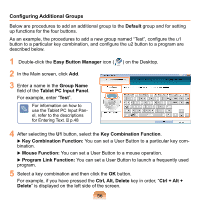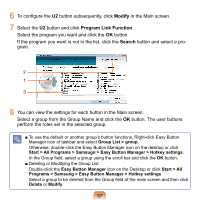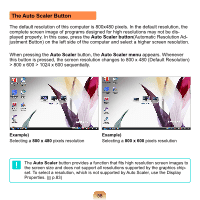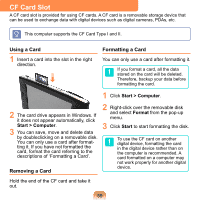Samsung NP-Q1 Quick Guide (easy Manual) (ver.1.0) (English) - Page 61
Method 1. Configuring with the Menu Button, LCD/CRT, LCD > Clone > Dual, Clone, Dual View
 |
View all Samsung NP-Q1 manuals
Add to My Manuals
Save this manual to your list of manuals |
Page 61 highlights
Method 1. Configuring with the Menu Button 1 Connect the monitor and press the Menu button on the right side to launch the Menu program. Menu Program (LCD/CRT Item) Menu button 2 Select the LCD/CRT item from the menu and configure it according to your requirements. Whenever LCD/CRT is pressed, the mode changes between LCD > Clone > Dual View mode in this order. ● LCD: You can view the computer screen through the LCD only. ● Clone: When selecting this mode, you can view the same screen on both the LCD and the external monitor. ● Dual View: When selecting this mode, you can view a screen spanning over the LCD and the external monitor, and you can set different resolutions for each display device. Viewing Through an External Monitor Only The Menu button does not support a function to display the computer screen on an external monitor only. You can view the computer screen through an external monitor only by using the Intel program. ( p.62 ) 61