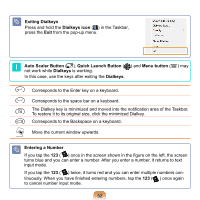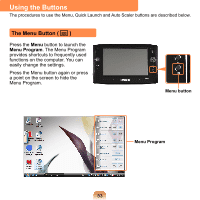Samsung NP-Q1 Quick Guide (easy Manual) (ver.1.0) (English) - Page 49
Entering text using the Writing Pad, Entering text, using the Character Pad, Tablet PC Input Panel
 |
View all Samsung NP-Q1 manuals
Add to My Manuals
Save this manual to your list of manuals |
Page 49 highlights
Entering text using the Writing Pad You can enter characters by writing characters on the Stylus Pen Writing Pad directly. 1 In the Tablet PC Input Panel, tap the Writing Pad icon ( ). 2 Write text in the input area of the Writing Pad with the Stylus Pen and wait a moment. The written letters are converted into the corresponding computer characters. Entering text using the Character Pad You can write a letter in each cell of the Character Pad with the Stylus Pen. 1 In the Tablet PC Input Panel, tap the Character Pad icon ( ). 2 Write a letter in the cell of the Character Pad with the Stylus Pen and wait a moment. The written letter is converted into the corresponding computer character. Insert 3 Tap the Insert button to enter the converted letters. Modifying Text To modify a wrong character, write over the character or tap below the character and select another character. Insert Tap the Insert button to enter a converted letter. In the Writing Pad, you can replace a word with another or modify a character by clicking on it. 49