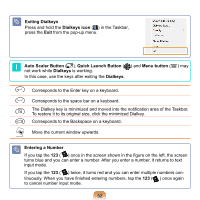Samsung NP-Q1 Quick Guide (easy Manual) (ver.1.0) (English) - Page 47
Calibrating the Stylus Pen, Start > Control Panel > Hard, ware and Sound > Tablet PC Set
 |
View all Samsung NP-Q1 manuals
Add to My Manuals
Save this manual to your list of manuals |
Page 47 highlights
Calibrating the Stylus Pen When using the Stylus Pen for the first time or the pointing position of the Stylus Pen is incorrect, you can correct the pointing position. 1 Click Start > Control Panel > Hardware and Sound > Tablet PC Settings. 3 Press the Crosshair (+) displayed on the screen with the Stylus Pen whenever it appears on the screen. 2 In the Calibration Area of the General tab, select a screen direction and click Calibrate.... To re-calibrate a previously corrected point or cancel the calibration, press over the screen with the Stylus Pen and hold it for 3 seconds. The pop-up menu appears. Select an operation from the pop-up menu. 4 If you have pressed all the Crosshairs, the Digitizer Calibration Tools window appears. Click the OK button to apply the calibration result for the pointing position correction. 47