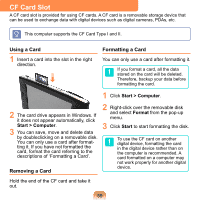Samsung NP-Q1 Quick Guide (easy Manual) (ver.1.0) (English) - Page 64
Adjusting the Volume, Using the Volume Control with, the Volume Control Button
 |
View all Samsung NP-Q1 manuals
Add to My Manuals
Save this manual to your list of manuals |
Page 64 highlights
Adjusting the Volume You can control the volume with the Volume Control button or Volume Control program. Using the Volume Control with the Volume Control Button Press the top of the Volume Control Button ( ) (+) to turn up the volume or press the bottom of the button (-) to turn down the volume. Adjusting the Volume using the Volume Adjustment Program Click the Volume icon ( ) on the taskbar and slide the volume control bar to adjust the volume. Mute Alternatively, right-click over the Volume icon ( ) and select Open Volume Mixer to adjust the volume. Using the Sound Recorder The procedures to record sound using the Windows Recorder are described below. 1 Right-click over the Volume icon ( ) on the taskbar and select Recording Device. 2 Check if the microphone is set as the default recording device. If this is the case, it is already set as the default device. If not, right-click over the microphone and select Set default. 3 Click Start > All Programs > Accessories > Sound Recorder and click Start recording to start a recording. 64