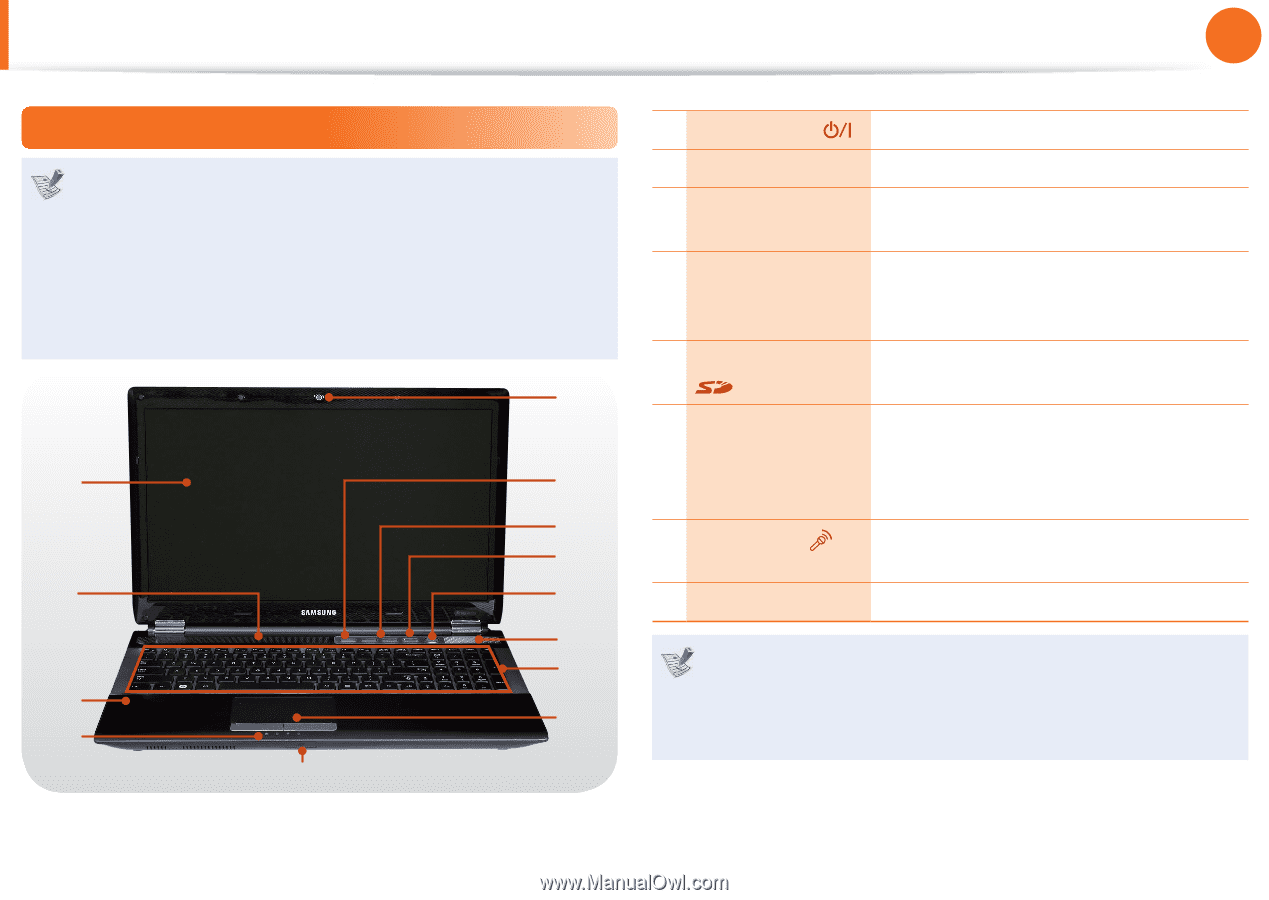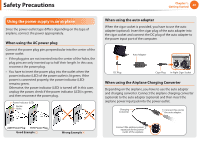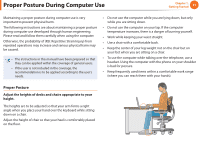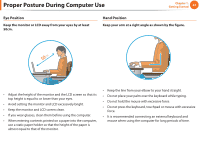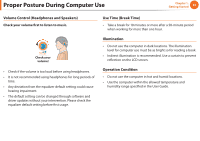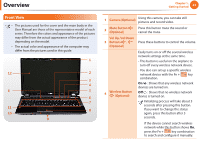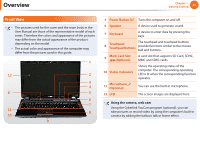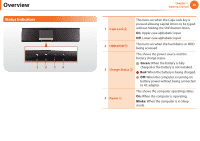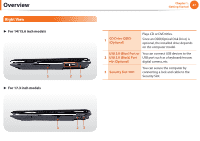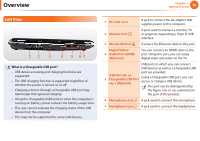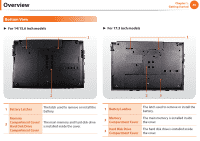Samsung NP-RF710E User Manual Xp/vista/windows7 Ver.1.8 (English) - Page 26
Front View
 |
View all Samsung NP-RF710E manuals
Add to My Manuals
Save this manual to your list of manuals |
Page 26 highlights
Overview Chapter 1. Getting Started 25 Front View • The pictures used for the cover and the main body in the User Manual are those of the representative model of each series. Therefore the colors and appearance of the pictures may differ from the actual appearance of the product depending on the model. • The actual color and appearance of the computer may differ from the pictures used in this guide. 1 12 2 3 4 6 5 6 7 11 8 10 9 5 Power Button Turns the computer on and off. 6 Speaker A device used to generate sound. 7 Keyboard A device to enter data by pressing the keys. 8 Touchpad/ Touchpad Buttons The touchpad and touchpad buttons provide functions similar to the mouse ball and buttons. 9 Multi Card Slot (Optional) A card slot that supports SD Card, SDHC, MMC and SDXC cards. 10 Status Indicators Shows the operating status of the computer. The corresponding operating LED is lit when the corresponding function operates. 11 Microphone (Optional) You can use the built-in microphone. 12 LCD The screen images are displayed here. Using the camera, web cam Using the Cyberlink YouCam program (optional), you can take pictures or record video by using the computer's built-in camera by adding the balloon talk or frame effect.