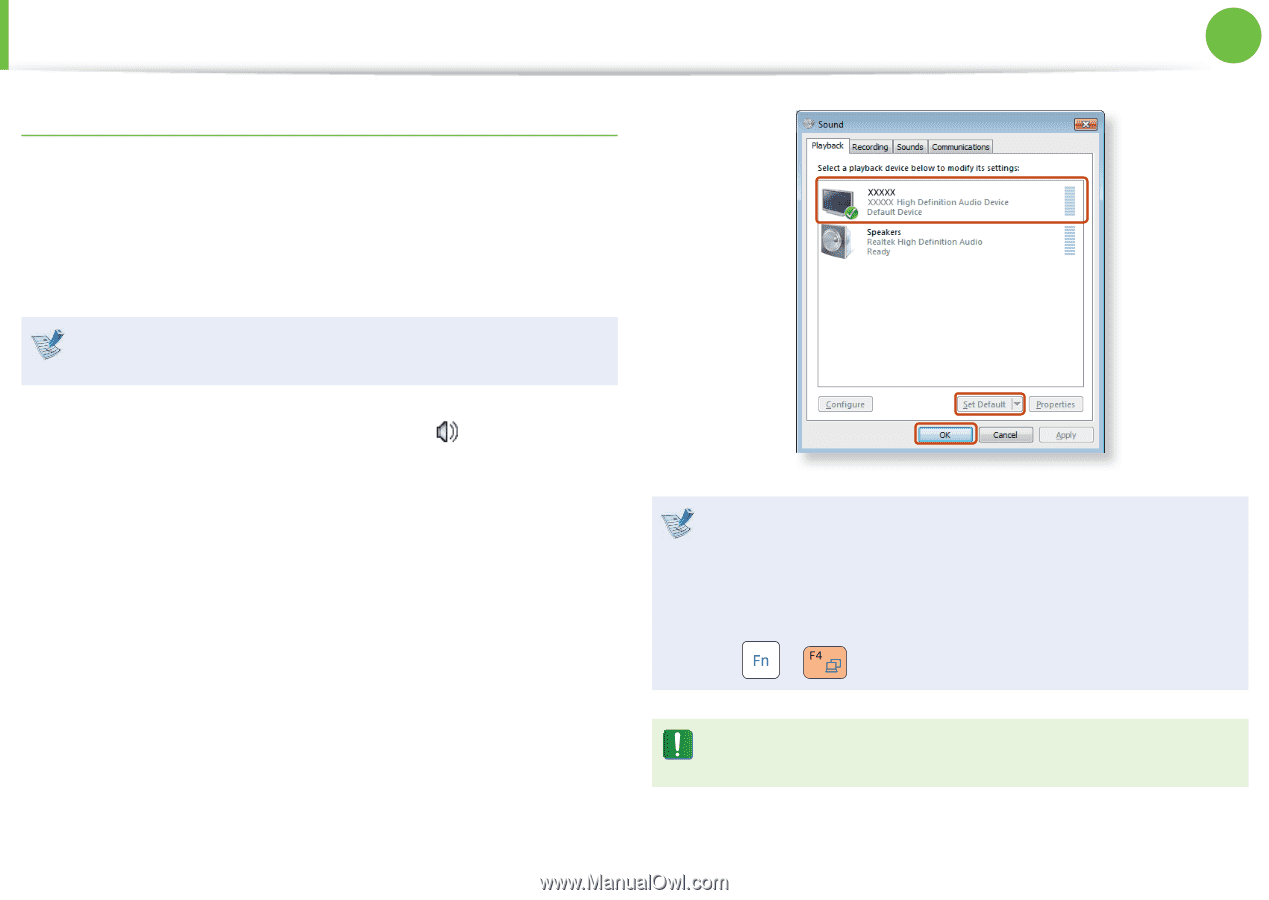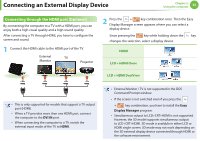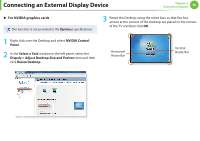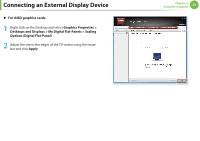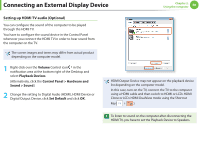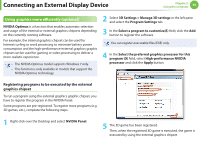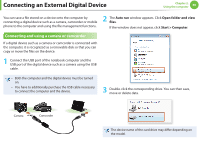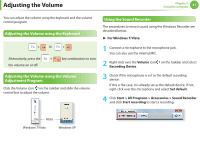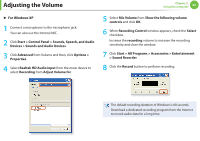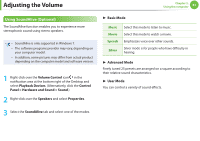Samsung NP-RF710E User Manual Xp/vista/windows7 Ver.1.8 (English) - Page 59
Setting up HDMI TV audio Optional
 |
View all Samsung NP-RF710E manuals
Add to My Manuals
Save this manual to your list of manuals |
Page 59 highlights
Connecting an External Display Device Chapter 2. Using the computer 58 Setting up HDMI TV audio (Optional) You can configure the sound of the computer to be played through the HDMI TV. You have to configure the sound device in the Control Panel whenever you connect the HDMI TV in order to hear sound from the computer on the TV. The screen images and terms may differ from actual product depending on the computer model. 1 Right-click over the Volume Control icon in the notification area at the bottom right of the Desktop and select Playback Devices. (Alternatively, click the Control Panel > Hardware and Sound > Sound.) 2 Change the setting to Digital Audio (HDMI), HDMI Device or Digital Output Device, click Set Default and click OK. HDMI Output Device may not appear on the playback device list depending on the computer model. In this case, turn on the TV, connect the TV to the computer using a HDMI cable and then switch to HDMI or LCD+HDMI Clone or LCD+HDMI DualView mode using the Shortcut Key( + ). To listen to sound on the computer after disconnecting the HDMI TV, you have to set the Playback Device to Speakers.