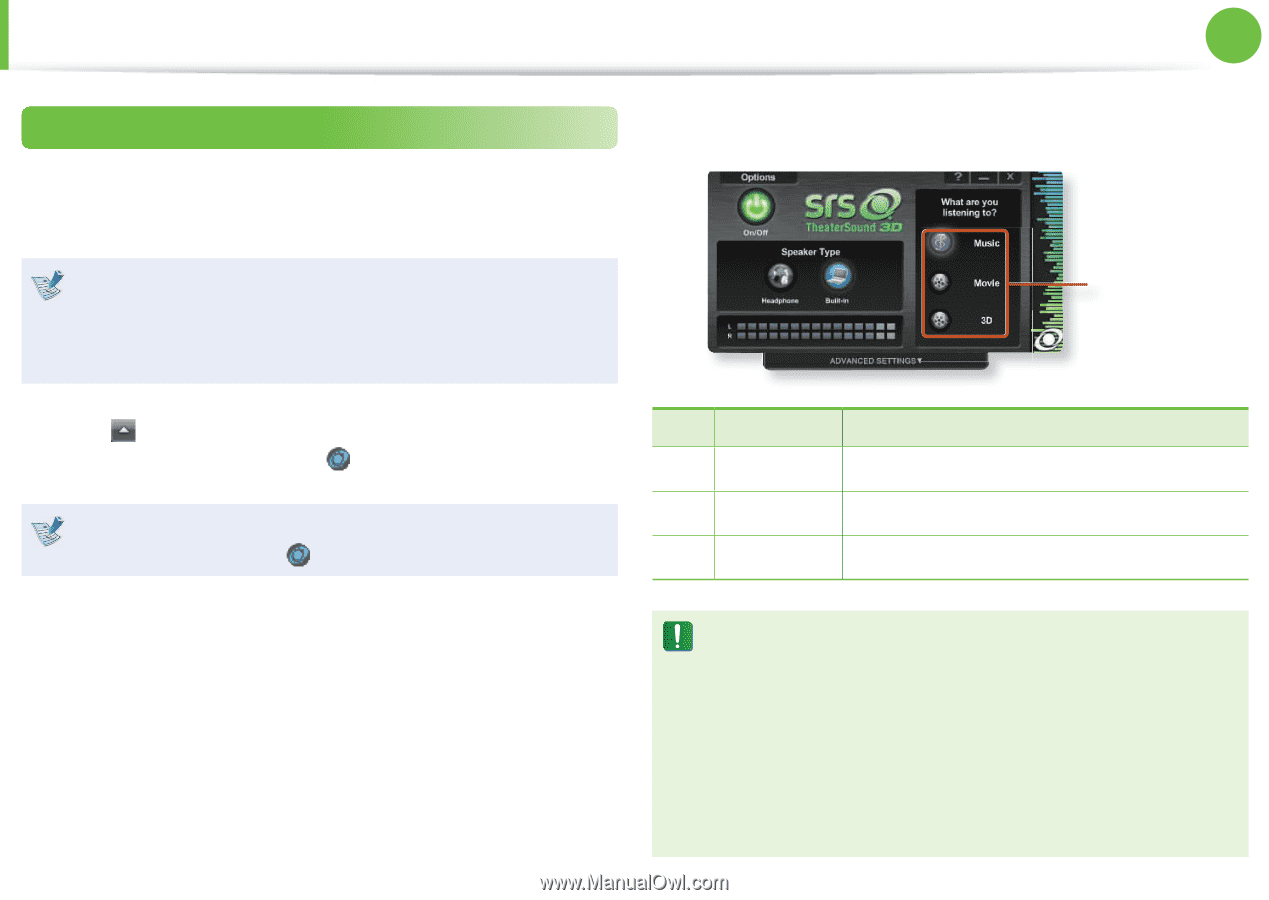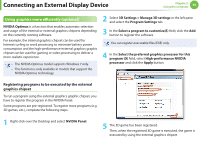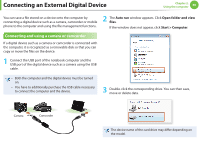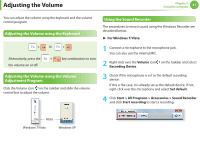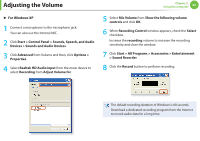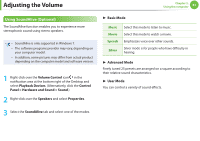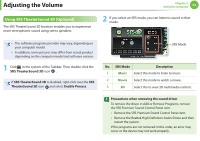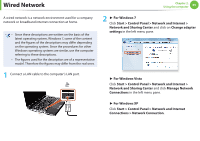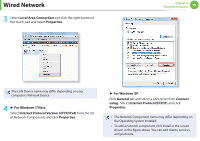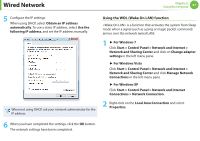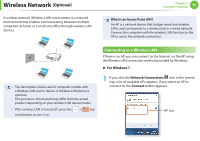Samsung NP-RF710E User Manual Xp/vista/windows7 Ver.1.8 (English) - Page 65
Using SRS TheaterSound 3D Optional
 |
View all Samsung NP-RF710E manuals
Add to My Manuals
Save this manual to your list of manuals |
Page 65 highlights
Adjusting the Volume Using SRS TheaterSound 3D (Optional) The SRS TheaterSound 3D function enables you to experience more stereophonic sound using stereo speakers. Chapter 2. Using the computer 64 2 If you select an SRS mode, you can listen to sound in that mode. • The software programs provider may vary, depending on your computer model. • In addition, some pictures may differ from actual product depending on the computer model and software version. 1 Click in the system of the Taskbar. Then double-click the SRS TheaterSound 3D icon . If SRS TheaterSound 3D is disabled, right-click over the SRS TheaterSound 3D icon and select Enable Process. SRS Mode No. SRS Mode Description 1 Music Select this mode to listen to music. 2 Movie Select this mode to watch a movie. 3 3D Select this to view 3D multimedia content. Precautions when removing the sound driver To remove the driver in Add or Remove Programs, remove the SRS Premium Sound Control Panel item. • Remove the SRS Premium Sound Control Panel item. • Remove the Realtek High Definition Audio Driver and then restart the system. If the programs are not removed in this order, an error may occur or the device may not work properly.