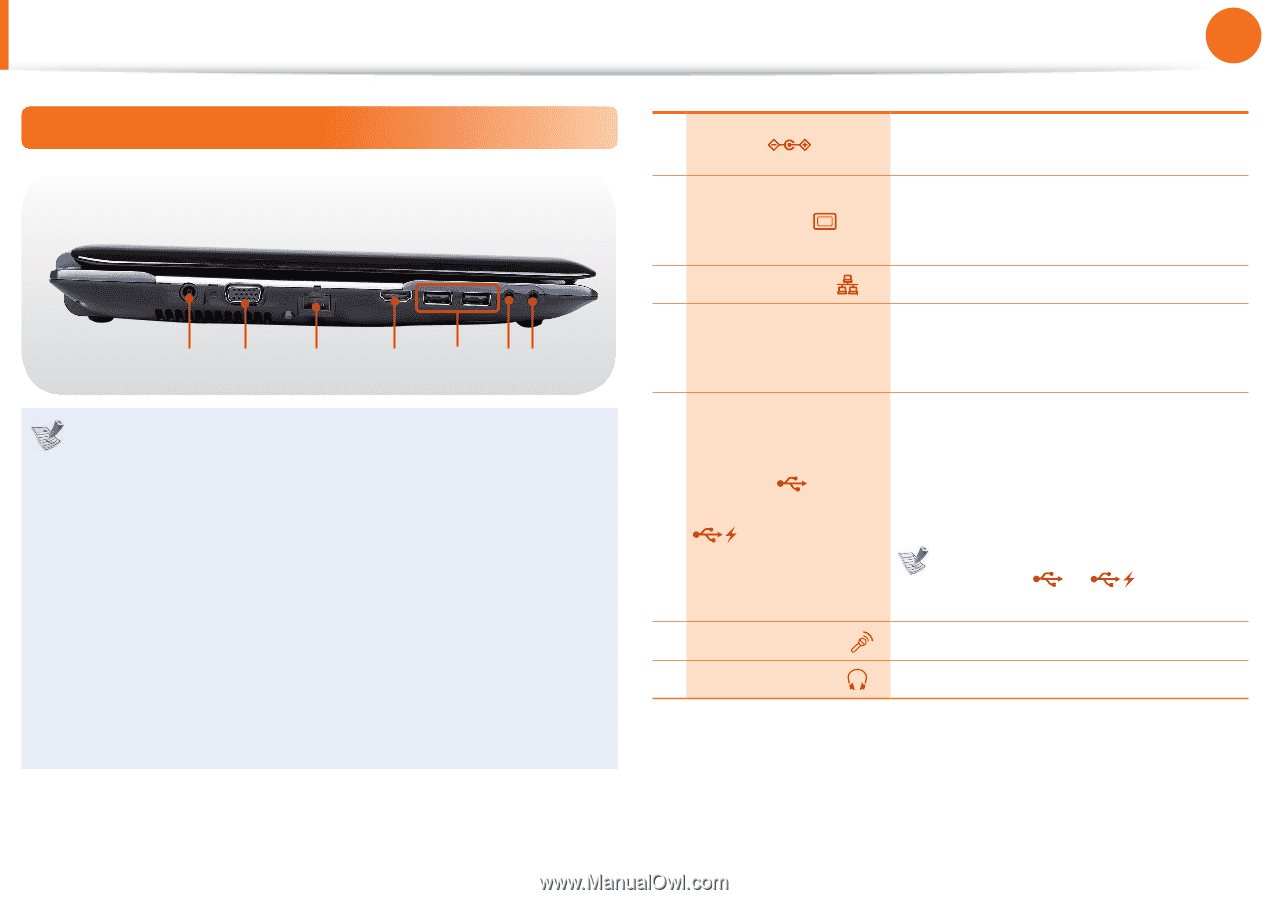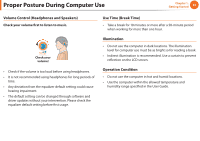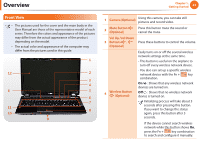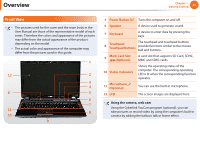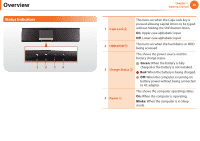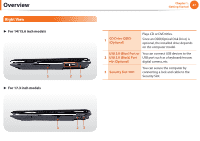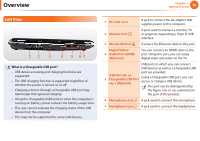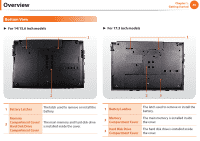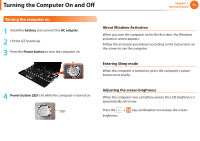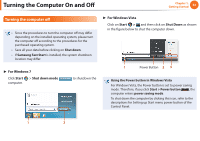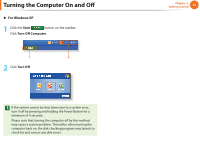Samsung NP-RF710E User Manual Xp/vista/windows7 Ver.1.8 (English) - Page 29
Left View
 |
View all Samsung NP-RF710E manuals
Add to My Manuals
Save this manual to your list of manuals |
Page 29 highlights
Overview Chapter 1. Getting Started 28 Left View 12 3 4 5 67 What is a Chargeable USB port? • USB device accessing and charging functions are supported. • The USB charging function is supported regardless of whether the power is turned on or off. • Charging a device through a Chargeable USB port may take longer than general charging. • Using the Chargeable USB function when the computer is running on battery power reduces the battery usage time. • The user cannot evaluate the charging status of the USB device from the computer. • This may not be supported for some USB devices. 1 DC Jack A jack to connect the AC adapter that supplies power to the computer. 2 Monitor Port A port used to connect a monitor, TV or projector supporting a 15pin D-SUB interface. 3 Wired LAN Port Connect the Ethernet cable to this port. Digital Video/ 4 Audio Port (HDMI) (Optional) You can connect an HDMI cable to this port. Using this port, you can enjoy digital video and audio on the TV. USB ports to which you can connect USB devices as well as a Chargeable USB port are provided. 5 USB Port or Chargeable USB Port (Optional) Using a Chargeable USB port, you can access or charge a USB device. The port can be distinguished by the figure ( or ) printed on the port of the product. 6 Microphone Jack A jack used to connect the microphone. 7 Headphone Jack A jack used to connect the headphones.