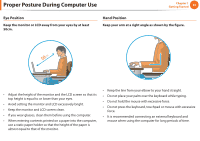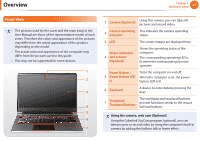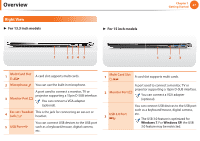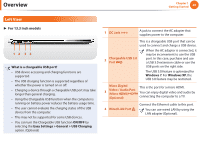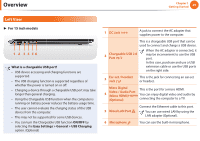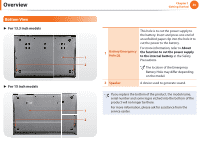Samsung NP900X3B-A01US User Guide - Page 29
Left View
 |
View all Samsung NP900X3B-A01US manuals
Add to My Manuals
Save this manual to your list of manuals |
Page 29 highlights
Overview Chapter 1 Getting Started 28 Left View ► For 13.3 inch models 12 34 What is a chargeable USB port? • USB device accessing and charging functions are supported. • The USB charging function is supported regardless of whether the power is turned on or o . • Charging a device through a chargeable USB port may take longer than general charging. • Using the Chargeable USB function when the computer is running on battery power reduces the battery usage time. • The user cannot evaluate the charging status of the USB device from the computer. • This may not be supported for some USB devices. • You can turn the Chargeable USB function ON/OFF by selecting the Easy Settings > General > USB Charging option. (Optional) 1 DC Jack A jack to connect the AC adapter that supplies power to the computer. This is a chargeable USB port that can be used to connect and charge a USB device. 2 Chargeable USB 3.0 Port When the AC adapter is connected, it may be inconvenient to use the USB port. In this case, purchase and use a USB 3.0 extension cable or use the USB ports on the right side. The USB 3.0 feature is optimized for Windows 7. For Windows XP, the USB 3.0 feature may be restricted. Micro Digital 3 Video / Audio Port (Micro HDMI) (Optional) This is the port for a micro HDMI. You can enjoy digital video and audio by connecting the computer to a TV. 4 Wired LAN Port Connect the Ethernet cable to this port. You can use wired LAN by using the LAN adapter (Optional).