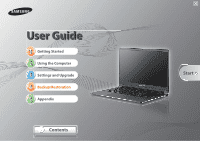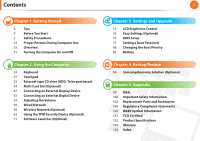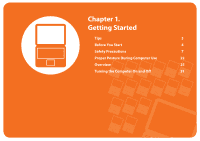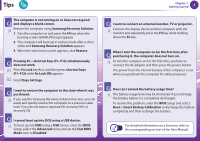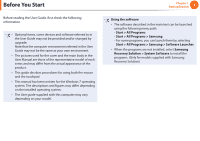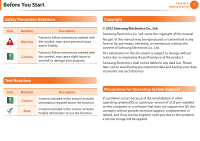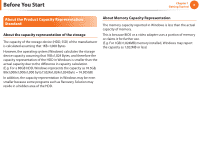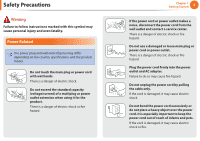Samsung NP900X3B-A01US User Guide - Page 4
Pressing Fn + shortcut keys F1~F12 simultaneously - battery
 |
View all Samsung NP900X3B-A01US manuals
Add to My Manuals
Save this manual to your list of manuals |
Page 4 highlights
Tips Tip CChhaapptteerr11. Getting Started 3 The computer is not turning on or does not respond Q and displays a blank screen. A Restore the computer using Samsung Recovery Solution. 1. Turn the computer on and press the F4 key when the booting screen (SAMSUNG logo) appears. 2. The computer will boot up in restore mode after a short while and Samsung Recovery Solution appears. 3. When the start menu screen appears, click Restore. Q Pressing Fn + shortcut keys (F1~F12) simultaneously does not work. A1 Press Fn Lock key first, and then press shortcut keys (F1~F12) while Fn Lock ON appears. A2 Install Easy Settings. Q I want to restore the computer to the state when it was purchased. A If you use the Samsung Recovery Solution function, you can easily and quickly restore the computer to a previous state even if you do not have a separate OS recovery DVD or recovery CD. Q I cannot boot up into DOS using a USB device. A To boot up into DOS using a USB device, enter the BIOS Setup, select the Advanced menu and set the Fast BIOS Mode item to Disabled. Q I want to connect an external monitor, TV or projector. A Connect the display device and the computer with the monitor and repeatedly press the F4 key while holding down the Fn key. When I turn the computer on for the first time after Q purchasing it, the computer does not turn on. A To turn the computer on for the first time, you have to connect the AC adapter and then press the power button. The power from the internal battery of the computer is cut when you purchase the computer for safety purposes. Q How can I extend the battery usage time? A The battery usage time may be shortened if you recharge the battery before it is completely discharged. To resolve this problem, enter the BIOS Setup and select Boot > Smart Battery Calibration to discharge the battery completely and then recharge the battery. For detailed information on a function, refer to the corresponding section of the User Manual.