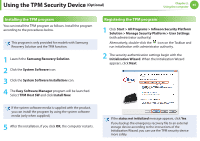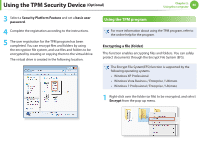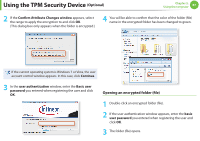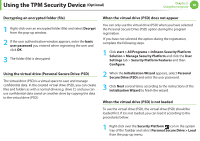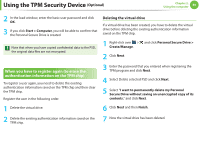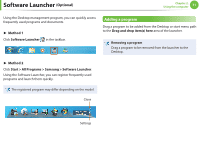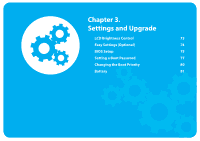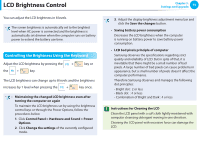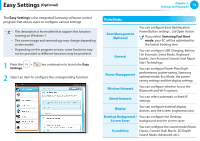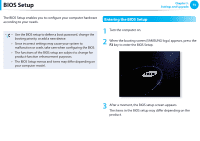Samsung NP900X3B-A01US User Guide - Page 71
Deleting the existing authentication information saved, on the TPM chip., Optional
 |
View all Samsung NP900X3B-A01US manuals
Add to My Manuals
Save this manual to your list of manuals |
Page 71 highlights
Using the TPM Security Device (Optional) Deleting the existing authentication information saved on the TPM chip. 1 Click the Start > Control Panel > Programs > Uninstall Program > Infineon TPM Professional Package and click Uninstall. 2 If the message window appears, click Yes to remove the program. 3 If the Infineon Security Platform message appears, click No. 4 Click the Start > Computer > Organize > Folder and Search Options > View > Hidden files and folders item, select Show hidden files and folders and click OK. 5 Click the Start > Computer > Drive C: > ProgramData folder and delete the Infineon folder. 6 Now the TPM Program has been deleted. To use the TPM function, please repeat the procedures of the TPM chip initialization process. Chapter 2. Using the computer 70