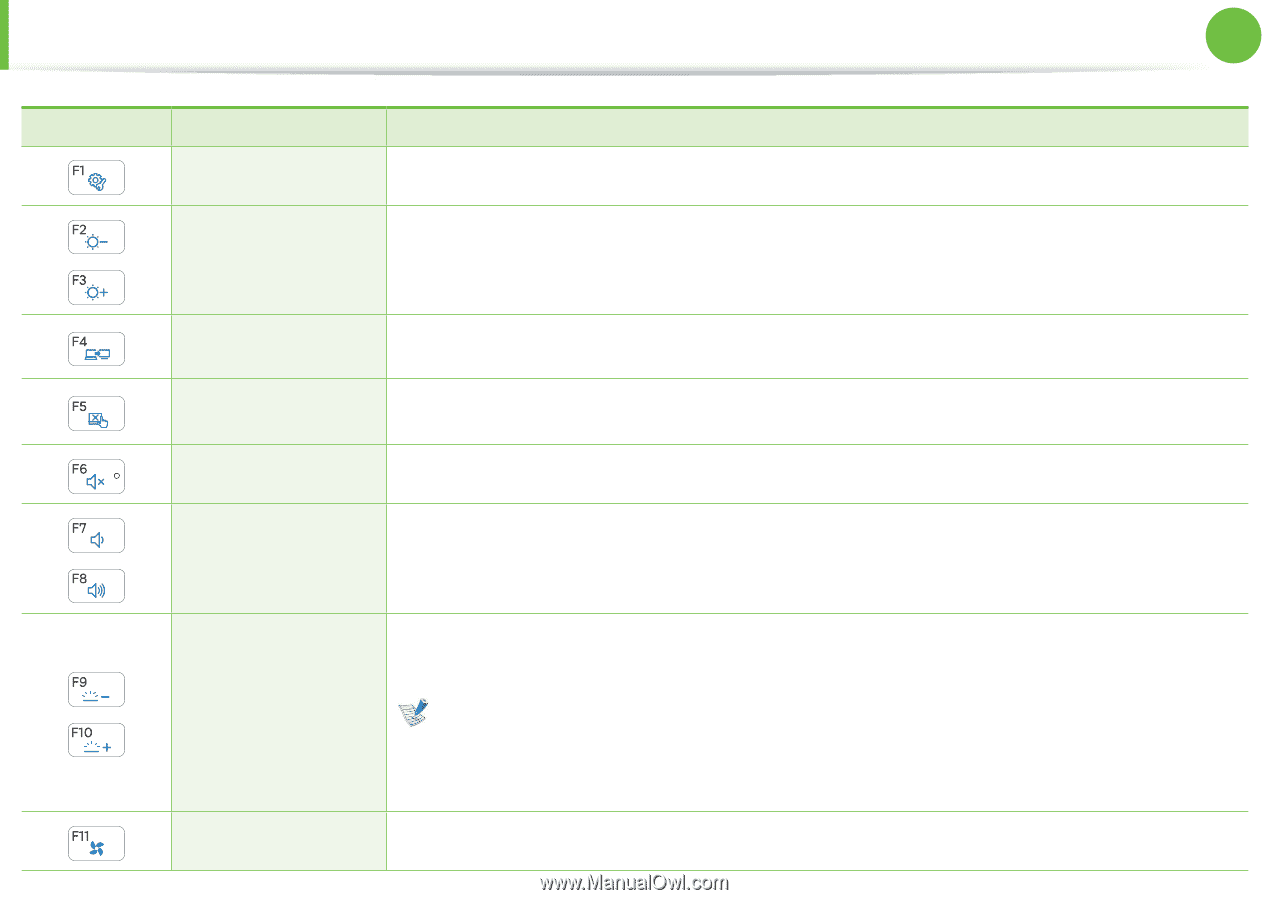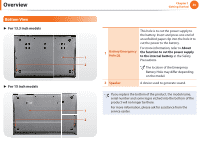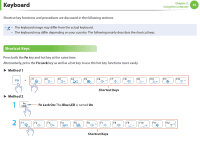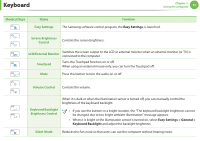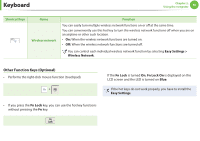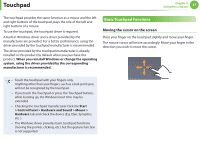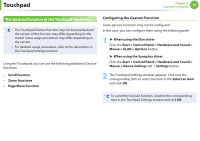Samsung NP900X3B-A01US User Guide - Page 36
Easy Settings, Easy Settings > General >, Keyboard Backlight
 |
View all Samsung NP900X3B-A01US manuals
Add to My Manuals
Save this manual to your list of manuals |
Page 36 highlights
Keyboard Chapter 2. Using the computer 35 Shortcut Keys Name Easy Settings Function The Samsung software control program, the Easy Settings, is launched. Screen Brightness Control Controls the screen brightness. LCD/External Monitor Switches the screen output to the LCD or external monitor when an external monitor (or TV) is connected to the computer. Touchpad Turns the Touchpad function on or off. When using an external mouse only, you can turn the Touchpad off. Mute Press this button to turn the audio on or off. Volume Control Controls the volume. When it is dark or when the illumination sensor is turned off, you can manually control the brightness of the keyboard backlight. Keyboard Backlight Brightness Control • If you use the buttons in a bright location, the "The keyboard backlight brightness cannot be changed due to too bright ambient illumination" message appears. • When it is bright or the illumination sensor is turned on, select Easy Settings > General > Keyboard Backlight and adjust the backlight brightness. Silent Mode Reduces the Fan noise so that users can use the computer without hearing noise.