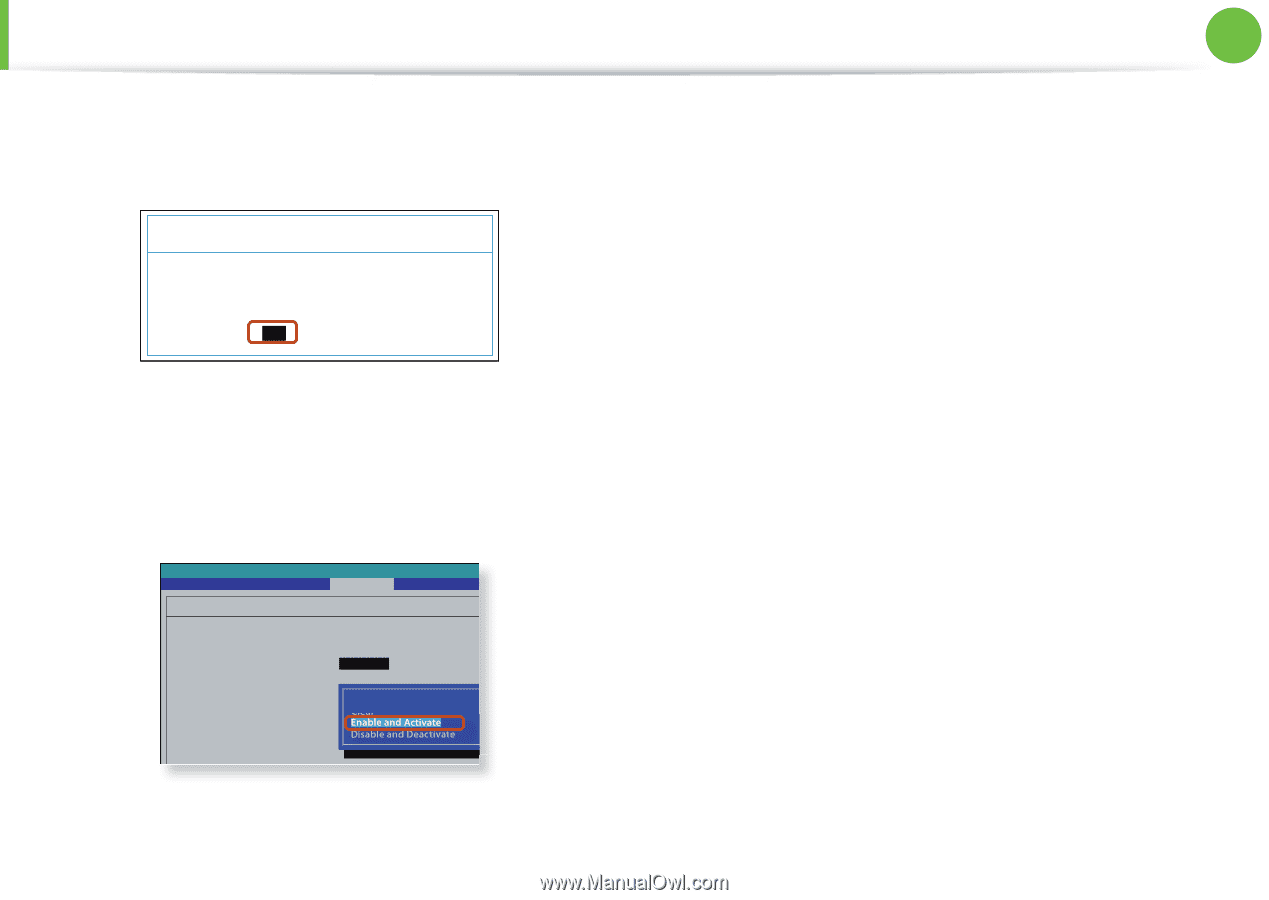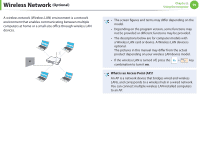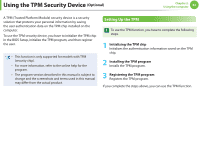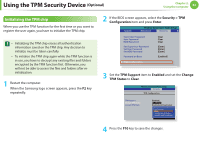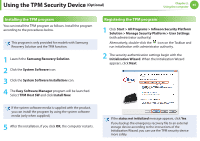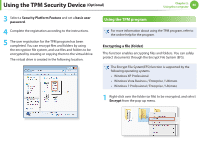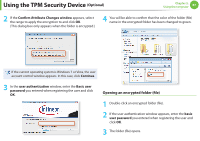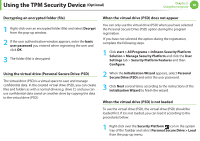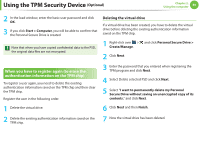Samsung NP900X3B-A01US User Guide - Page 65
PHYSICAL, PRESENCE SCREEN, Enter, Security > TPM Configuration > Change TPM, Status, Enable
 |
View all Samsung NP900X3B-A01US manuals
Add to My Manuals
Save this manual to your list of manuals |
Page 65 highlights
Using the TPM Security Device (Optional) Chapter 2. Using the computer 64 5 If the system automatically restarts, the PHYSICAL PRESENCE SCREEN appears. Confirm that Yes is selected and press Enter. PHYSICAL PRESENCE SCREEN TPM State has requested to change to Clear Do you want to accept it? [Yes] [No] 8 Press the F10 key to save the changes. The computer automatically restarts. Initialization of the TPM chip has been completed. Now, install the TPM program and register the TPM program. 6 When the computer restarts automatically and the Samsung logo screen appears, press the F2 key repeatedly. 7 Select the Security > TPM Configuration > Change TPM Status item and set the item to Enable and Activate. Phoenix SecureCore Tiano Setup Security TPM Con guration TPM Support Change TPM Status Current TPM State [Enabled] [No Change] Disabled and Deactivated No Change Clear Enable and Activate Disable and Deactivate