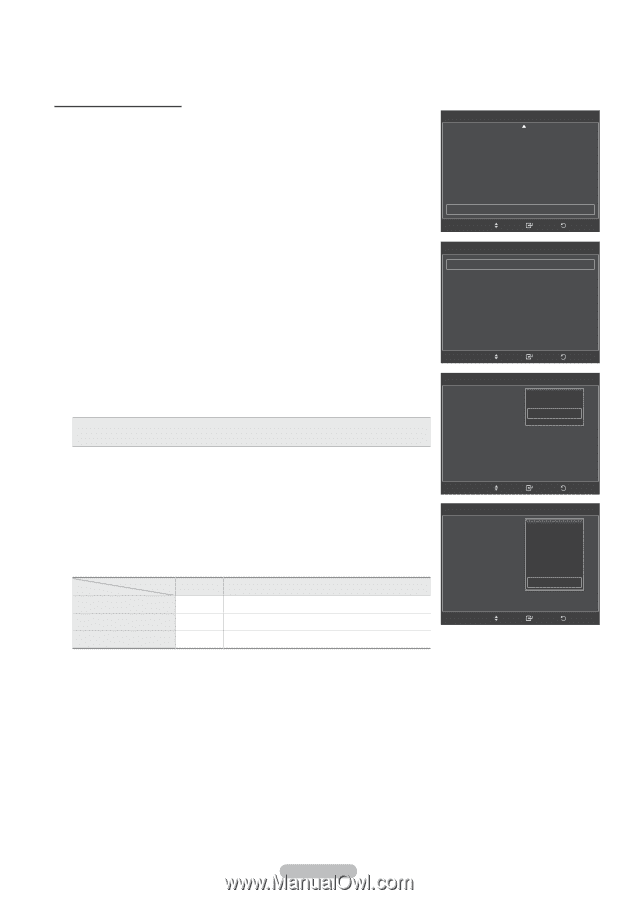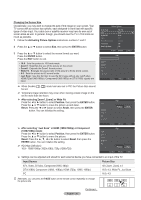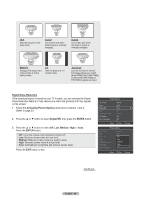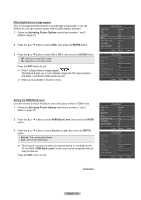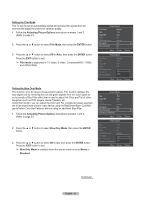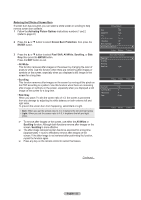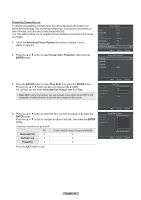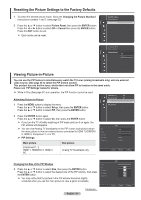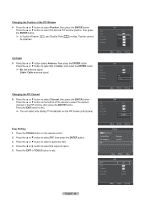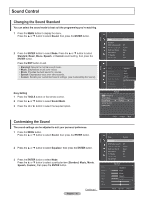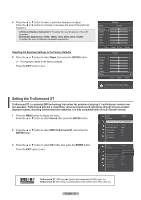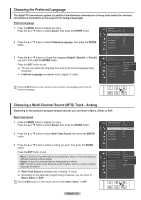Samsung PN58A550S1F User Manual (ENGLISH) - Page 33
Preventing Screen Burn-in, Activating Picture Options, Screen Burn Protection, ENTER, Pixel Shift
 |
View all Samsung PN58A550S1F manuals
Add to My Manuals
Save this manual to your list of manuals |
Page 33 highlights
Preventing Screen Burn-in To reduce the possibility of screen burn, this unit is equipped with screen burn prevention technology. This technology enables you to set picture movement up/ down (Vertical Line) and side to side (Horizontal Dot). The Time setting allows you to program the time between movement of the picture in minutes. 1 Follow the Activating Picture Options instructions numbers 1 and 2. (Refer to page 27) 2 Press the ▲ or ▼ button to select Screen Burn Protection, then press the ENTER button. Picture Options Size : 16:9 Digital NR : Auto DNle : Off HDMI Black Level : Normal Film Mode : Off Blue Only Mode : Off Screen Burn Protection Move Enter ► Return Screen Burn Protection Pixel Shift ► All White Scrolling Side Gray : Light 3 Press the ENTER button to select Pixel Shift, then press the ENTER button. Pressing the ▲ or ▼ button will alternate between On and Off. You will also see the items Horizontal Dot, Vertical Line and Time. • Pixel Shift: Using this function, you can minutely move pixels on the PDP in the horizontal or vertical direction to prevent after-images on the screen. Move Enter Pixel Shift Horizontal Dot Vertical Line Time Pixel Shift : Off : On : : 2min Return Move Enter Return 4 Press the ▲ or ▼ button to select the item you wish to change, then press the ENTER button. Press the ▲ or ▼ button to change the value of the item, then press the ENTER button. • Optimum condition for pixel shift; PC TV/AV1/AV2/S-Video/Component/HDMI Screen Brun Project Pixel Shift Horizontal Dot Vertical Line Time : 0 :1 :2 : 2min 3 4 Horizontal Dot 2 2 Vertical Line 2 2 Move Enter Return Time(min) 2 2 Press the EXIT button to exit. English - 33