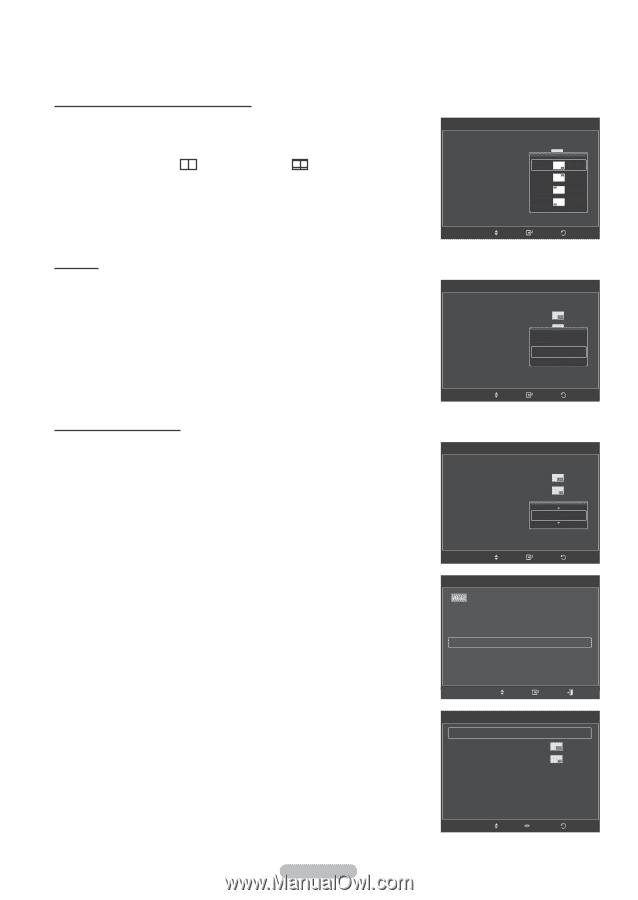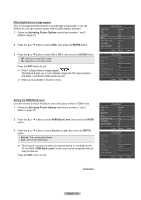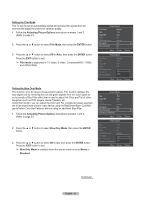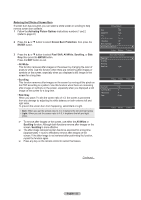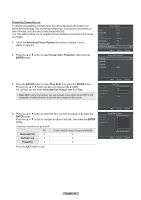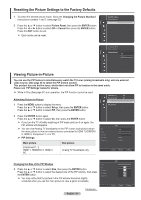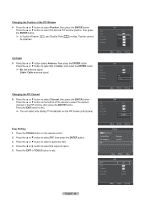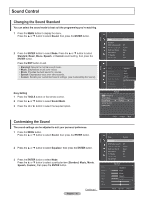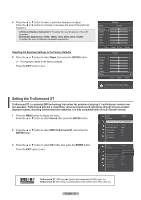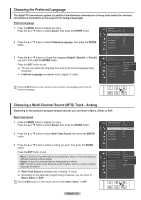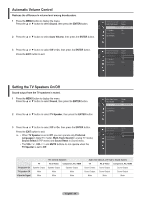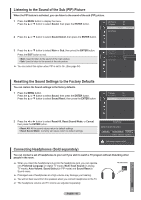Samsung PN58A550S1F User Manual (ENGLISH) - Page 35
Air/Cable, Antenna, ENTER, Cable, Changing the PIP Channel, Channel, Easy Setting, TOOLS
 |
View all Samsung PN58A550S1F manuals
Add to My Manuals
Save this manual to your list of manuals |
Page 35 highlights
Changing the Position of the PIP Window 4 Press the ▲ or ▼ button to select Position, then press the ENTER button. Press the ▲ or ▼ button to select the desired PIP window position, then press the ENTER button. ➢ In Double Window ( ) and Double Wide ( ) modes, Position cannot be selected. PIP Size Position Air/cable Channel PIP : : : : : On Cable Cable 3 Air/Cable 5 Press the ▲ or ▼ button select Antenna, then press the ENTER button. Press the ▲ or ▼ button to select Air or Cable, then press the ENTER button. ➢ Air: Air antenna signal. Cable: Cable antenna signal. Move Enter Return PIP Size Position Air/cable Channel PIP : On : : : Air Cable : CablCeable 3 Changing the PIP Channel 6 Press the ▲ or ▼ button to select Channel, then press the ENTER button. Press the ▲ or ▼ button at the bottom of the remote to select the desired channel in the PIP window, then press the ENTER button. Press the EXIT button to exit. ➢ You can select only analog TV broadcasts on the PIP screen (sub-picture). Move Enter Return PIP Size Position Air/cable Channel PIP : : : : : On Cable Cable 131 Easy Setting 1 Press the TOOLS button on the remote control. 2 Press the ▲ or ▼ button to select PIP, then press the ENTER button. 3 Press the ▲ or ▼ button to select a particular item. 4 Press the ◄ or ► button to select the required option. 5 Press the EXIT or TOOLS button to exit. Move Enter TOOLS Device List Picture Mode : Sound Mode : PIP Standard Custom Return PIP Size Position Air/Cable Channel Move Enter Exit PIP ◄ On ► : : : Cable : Cable 3 Move Adjust Return English - 35