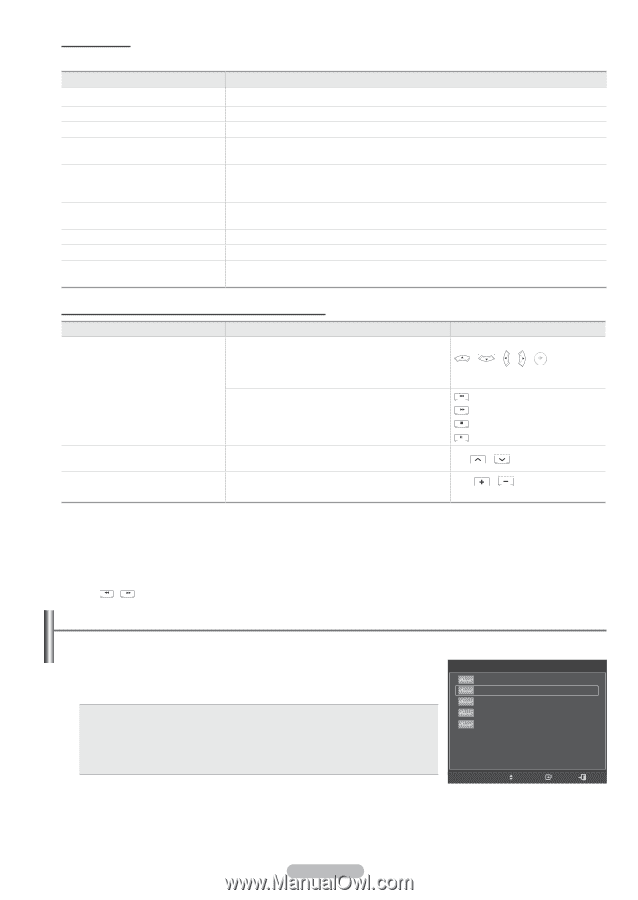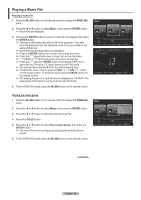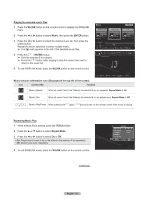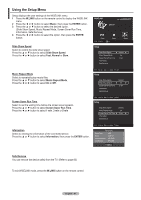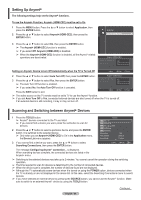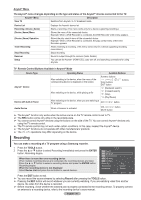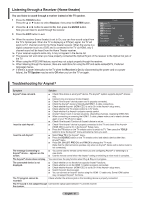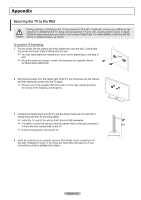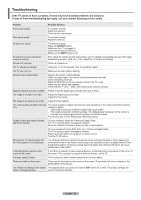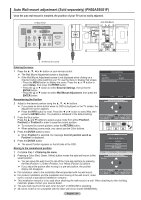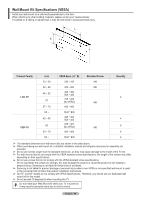Samsung PN58A550S1F User Manual (ENGLISH) - Page 90
Recording, Remote Control Buttons Available in Anynet
 |
View all Samsung PN58A550S1F manuals
Add to My Manuals
Save this manual to your list of manuals |
Page 90 highlights
Anynet+ Menu The Anynet+ menu changes depending on the type and status of the Anynet+ devices connected to the TV. Anynet+ Menu Description View TV Switches from Anynet+ to TV broadcast mode. Device List Recording: (Device_Name) (Device_Name) Menu (Device_Name) Operation Timer Recording Stop Recording Receiver Setup Displays the Anynet+ device list. Starts a recording. (This menu works only for a device supporting recording.) Shows the menu of the connected device. Example: When a DVD Recorder is connected, the DVD Recorder's title menu appears. Shows the play control menu of the connected device. Example: When a DVD Recorder is connected, the play control menu of the DVD Recorder appears. Allows reserving a recording. (This menu works only for a device supporting recording reservations.) Stops recording. Sound is output through the receiver (home theater). You can set the Anynet+ (HDMI-CEC), auto turn off, and searching connections for using Anynet+. TV Remote Control Buttons Available in Anynet+ Mode Device Type Anynet+ Device Device with built-in Tuner Operating Status Available Buttons After switching to the device, when the menu of the corresponding device is displayed on the screen. Numeric buttons / /// Color buttons EXIT button buttons After switching to the device, while playing a file (Backward search) (Forward search) (Stop) (Play/Pause) After switching to the device, when you are watching a TV program CH / button Audio Device When a Receiver is activated VOL / button MUTE button ➢ The Anynet+ function only works when the active source on the TV remote control is set to TV. ➢ The REC button works only while in the recordable state. ➢ You cannot control Anynet+ devices using the buttons on the side of the TV. You can control Anynet+ devices only using the TV remote control. ➢ The TV remote control may not work under certain conditions. In this case, reselect the Anynet+ device. ➢ The Anynet+ functions do not operate with other manufacturers' products. ➢ The , operations may differ depending on the device. Recording You can make a recording of a TV program using a Samsung recorder. 1 Press the TOOLS button. 2 Press the ▲ or ▼ button to select Recording Immediately and press the ENTER button. Recording begins. TOOLS View TV Device List Recording : DVD When there is more than one recording device When multiple recording devices are connected, the recording devices are listed. Press the ▲ or ▼ button to select a recording device and press the ENTER button. Recording begins. When the recording device is not displayed Select Device List and press the red button to search devices. DVD Menu DVD Menu Picture Size Picture Mode Sound Mode : 16:9 : Dynamic : Custom ▼ Move Enter Exit Press the EXIT button to exit. ➢ You can record the source streams by selecting Record after pressing the TOOLS button. ➢ Pressing the REC button will record whatever you are currently watching. If you are watching video from another device, the video from the device is recorded. ➢ Before recording, check whether the antenna jack is properly connected to the recording device. To properly connect an antenna to a recording device, refer to the recording device's users manual. English - 90