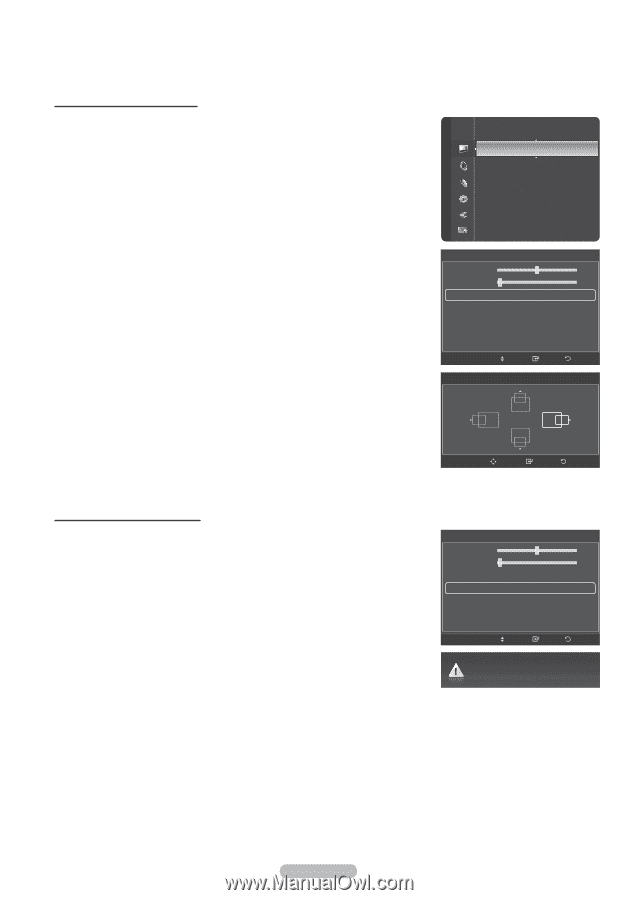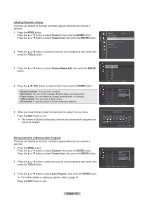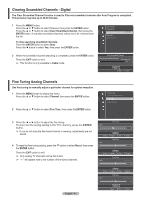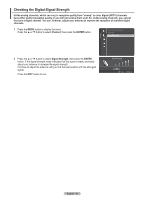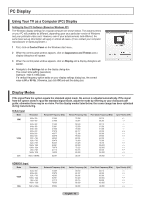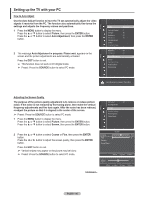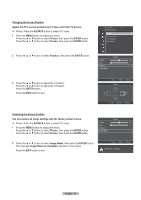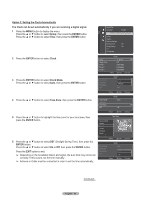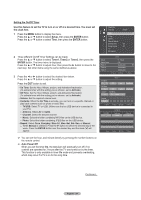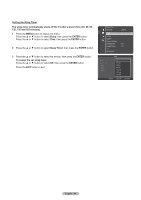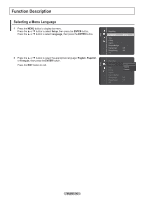Samsung PN58A550S1F User Manual (ENGLISH) - Page 51
Changing the Screen Position
 |
View all Samsung PN58A550S1F manuals
Add to My Manuals
Save this manual to your list of manuals |
Page 51 highlights
Changing the Screen Position Adjust the PC's screen positioning if it does not fit the TV Screen. ➢ Preset: Press the SOURCE button to select PC mode. 1 Press the MENU button to display the menu. Press the ▲ or ▼ button to select Picture, then press the ENTER button. Press the ▲ or ▼ button to select Screen, then press the ENTER button. Picture Sharpness : 75 Auto Adjustment Screen ► Detailed Settings Picture Options Picture Reset 2 Press the ▲ or ▼ button to select Position, then press the ENTER button. Screen Coarse 50 Fine 2 Position Image Reset 3 Press the ▲ or ▼ button to adjust the V-Position. Press the ◄ or ► button to adjust the H-Position. Press the ENTER button. Press the EXIT button to exit. Move Enter Position Return Adjust Enter Return Initializing the Screen Position You can replace all image settings with the factory default values. Screen ➢ Preset: Press the SOURCE button to select PC mode. Coarse 50 Fine 2 1 Press the MENU button to display the menu. Position Press the ▲ or ▼ button to select Picture, then press the ENTER button. Image Reset Press the ▲ or ▼ button to select Screen, then press the ENTER button. 2 Press the ▲ or ▼ button to select Image Reset, then press the ENTER button. The message Image Reset is completed. appears on the screen. Press the EXIT button to exit. Move Enter Return Image Reset is completed. English - 51