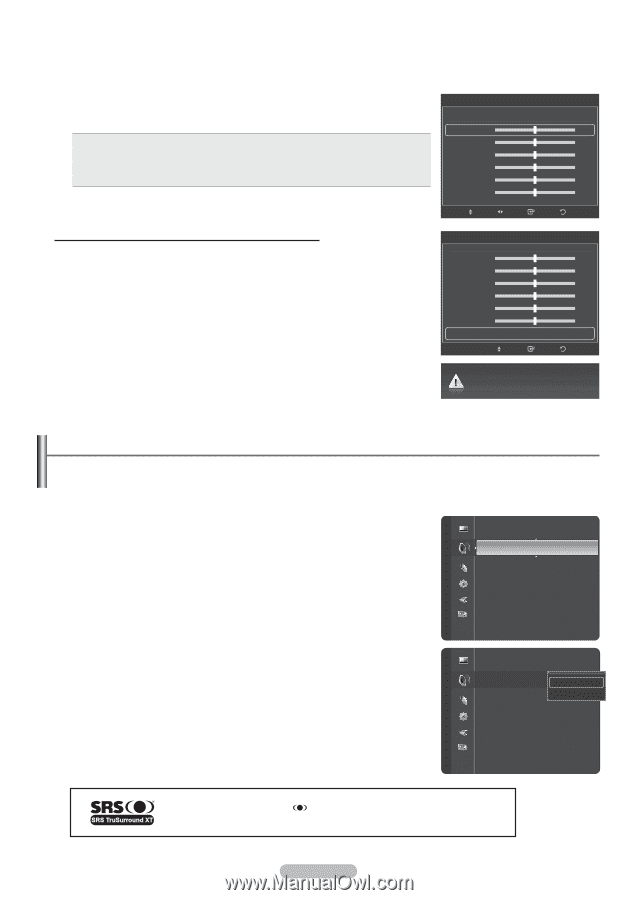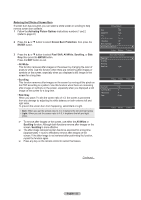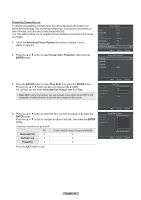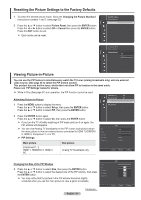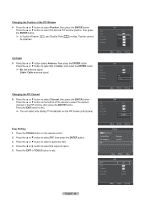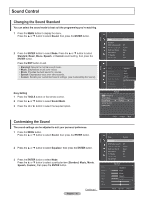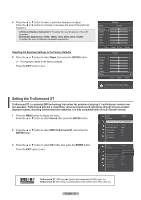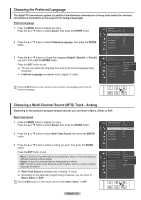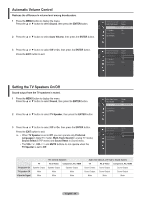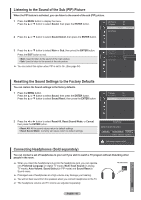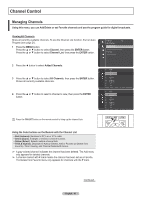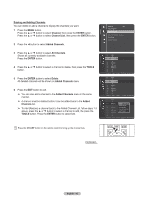Samsung PN58A550S1F User Manual (ENGLISH) - Page 37
Setting the TruSurround XT, Resetting the Equalizer Settings to the Factory Defaults
 |
View all Samsung PN58A550S1F manuals
Add to My Manuals
Save this manual to your list of manuals |
Page 37 highlights
4 Press the ▲ or ▼ button to select a particular frequency to adjust. Press the ◄ or ► button to increase or decrease the level of the particular frequency. • L/R Sound Balance Adjustment: To adjust the sound balance of the L/R speakers. • Bandwidth Adjustment (100Hz, 300Hz, 1kHz, 2kHz, 3kHz, 10kHz): To adjust the level of different bandwidth frequencies. Resetting the Equalizer Settings to the Factory Defaults 5 Press the ▲ or ▼ button to select Reset, then press the ENTER button. ➢ The equalizer resets to the factory defaults. Press the EXIT button to exit. Mode Balance L 100Hz - 300Hz - 1kHz - 3kHz - 10kHz - Move Equalizer : Custom ▼ Adjust Enter R + + + + + Return Equalizer ▲ Balance L R 100Hz - + 300Hz - + 1kHz - + 3kHz - + 10kHz - + Reset ► Move Enter Return Custom mode returns to default settings. Setting the TruSurround XT TruSurround XT is a patented SRS technology that solves the problem of playing 5.1 multichannel content over two-speakers. TruSurround delivers a compelling, virtual surround sound experience through any two-speaker playback system, including internal television speakers. It is fully compatible with all multi channel formats. 1 Press the MENU button to display the menu. Press the ▲ or ▼ button to select Sound, then press the ENTER button. 2 Press the ▲ or ▼ button to select SRS TruSurround XT, then press the ENTER button. Sound Mode Equalizer : Custom SRS TruSurround XT : Off ► Preferred Language Multi-Track Sound Auto Volume TV Speaker Sound Select Sound Reset : English : Mono : Off : On : Main 3 Press the ▲ or ▼ button to select Off or On, then press the ENTER button. Press the EXIT button to exit. Sound Mode Equalizer : Custom SRS TruSurround XT Preferred Language Multi-Track Sound Auto Volume TV Speaker Sound Select Sound Reset : OOffff : EOngnlish : Mono : Off : On : Main TruSurround XT, SRS and Symbol are trademarks of SRS Labs, Inc. TruSurround XT technology is incorporated under license from SRS Labs, Inc. English - 37