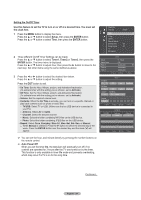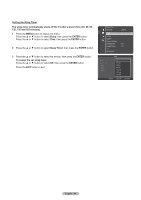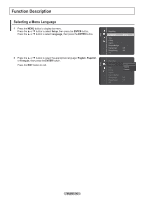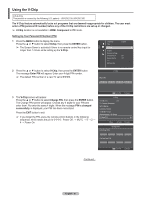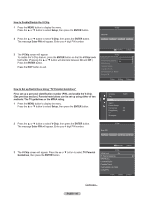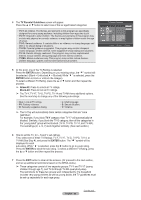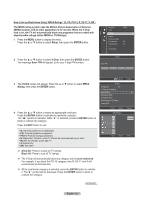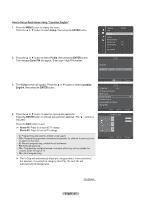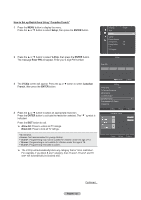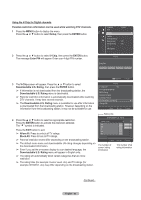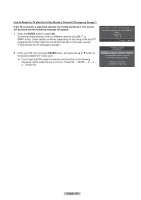Samsung PN58A550S1F User Manual (ENGLISH) - Page 59
TV Parental Guidelines, ENTER, Allow All, Block All, How to set the FV, D, L, S and V sub-ratings.
 |
View all Samsung PN58A550S1F manuals
Add to My Manuals
Save this manual to your list of manuals |
Page 59 highlights
4 The TV Parental Guidelines screen will appear. Press the ▲ or ▼ button to select one of the six aged based categories: • TV-Y: All children. The themes and elements in this program are specifically designed for a very young audience, including children from ages two to six. • TV-Y7: Directed to older children. The themes and elements in this program may include mild physical or comedic violence, or may frighten children under the age of seven. • TV-G: General audience. It contains little or no violence, no strong language, and little or no sexual dialog or situations. • TV-PG: Parental guidance suggested. This program may contain infrequent coarse language, limited violence, some suggestive sexual dialog and situations. • TV-14: Parents strongly cautioned. This program may contain sophisticated themes, sexual content, strong language and more intense violence. • TV-MA: Mature audiences only. This program may contain mature themes, profane language, graphic violence and explicit sexual content. 5 At this point, one of the TV-Ratings is selected. Press the ENTER button. Depending on your existing setup, the " " symbol will be selected. (Blank = Unblocked, = Blocked) While " " is selected, press the ENTER button to block or unblock the category. To select a different TV-Rating, press the ▲ or ▼ button and then repeat the process. ➢ Allow All: Press to unlock all TV ratings. Block All: Press to lock all TV ratings. ➢ The TV-Y, TV-Y7, TV-G, TV-PG, TV-14 and TV-MA have additional options. See the next step to change any of the following sub-ratings: • ALL: Lock all TV ratings. • FV: Fantasy violence. • D: Sexually suggestive dialog. • L: Adult language. • S: Sexual situation. • V: Violence. ➢ The V-Chip will automatically block certain categories that are "more restrictive". For example, if you block TV-Y category, then TV-Y7 will automatically be blocked. Similarly, if you block the TV-G category, then all the categories in the "young adult" group will be blocked (TV-G, TV-PG, TV-14, and TV-MA). The subratings (D, L, S, V) work together similarly. (See next section.) 6 How to set the FV, D, L, S and V sub-ratings. First, select one of these TV-Ratings: TV-Y, TV-Y7, TV-G, TV-PG, TV-14, or TV-MA (See Step 4), and press the ENTER button. The " " symbol will be displayed for each sub-rating. While " " is selected, press the ► button to go to a sub rating. Press the ENTER to block the sub rating. To select a different TV-Rating, press the ▲ or ▼ button and then repeat the process. 7 Press the EXIT button to clear all the screens. (Or proceed to the next section, and set up additional restrictions based on the MPAA codes.) ➢ These categories consist of two separate groups: TV-Y and TV-Y7 (young children through age 7), and TV-G through TV-MA (everybody else). The restrictions for these two groups work independently: If a household includes very young children as well as young adults, the TV guidelines must be set up separately for each age group. English - 59 Continued... TV Parental Guidelines Allow All Block All Move Enter Return