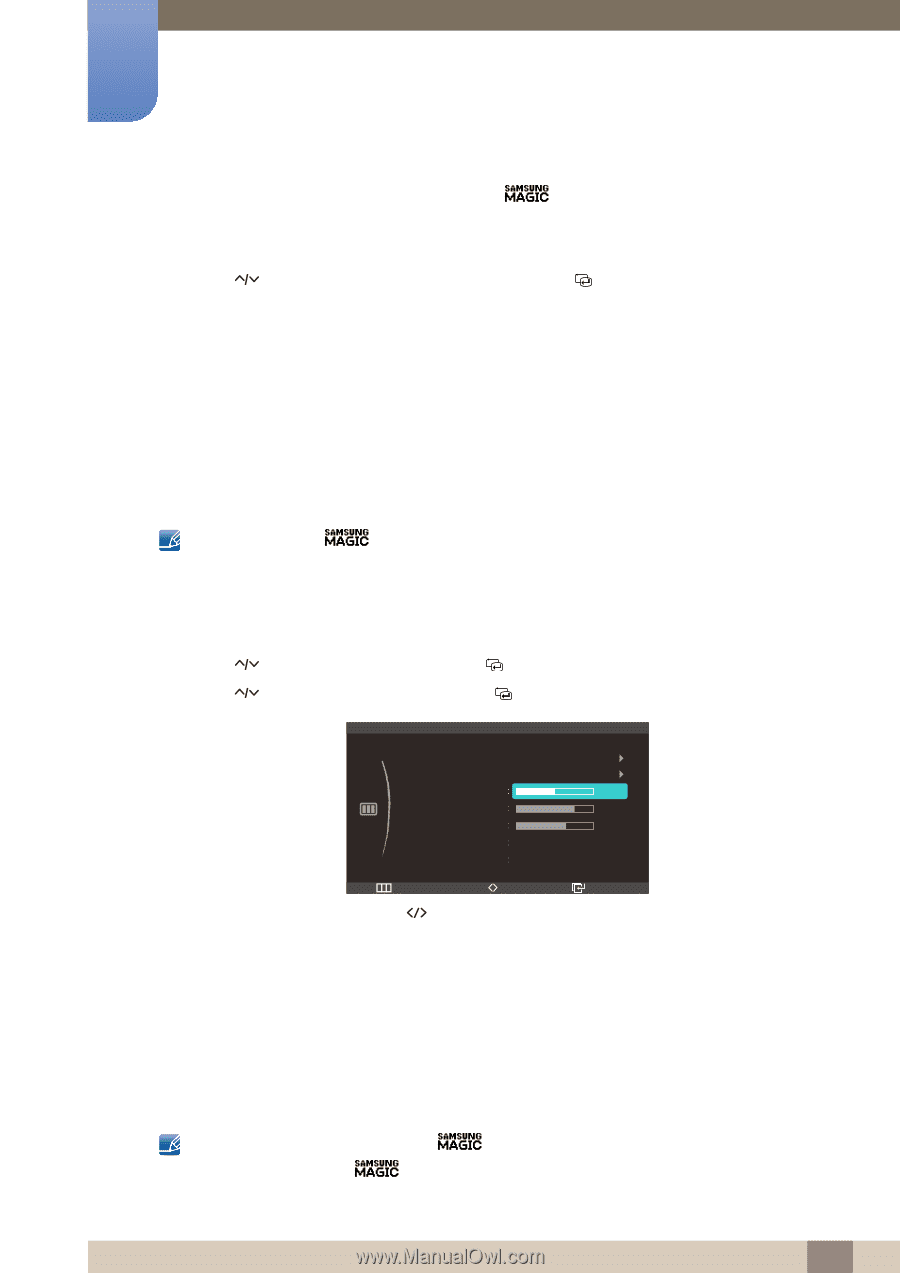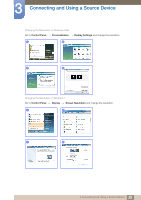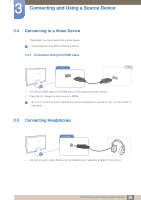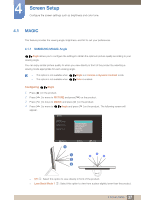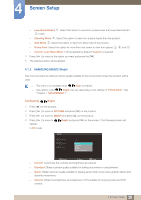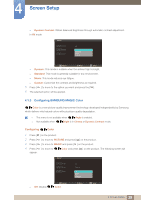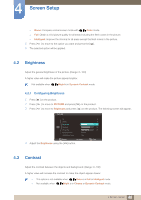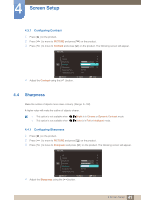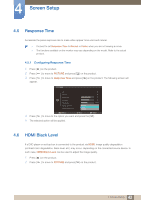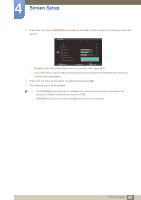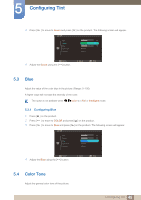Samsung S27A750D User Manual (user Manual) (ver.1.0) (English) - Page 40
Brightness, Contrast
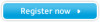 |
View all Samsung S27A750D manuals
Add to My Manuals
Save this manual to your list of manuals |
Page 40 highlights
4 Screen Setup z Demo: Compare normal screen mode with Color mode. z Full: Obtain a vivid picture quality for all areas including the flesh colors in the picture. z Intelligent: Improve the chroma for all areas except the flesh colors in the picture. 5 Press [ ] to move to the option you want and press the [ ]. 6 The selected option will be applied. 4.2 Brightness Adjust the general brightness of the picture. (Range: 0~100) A higher value will make the picture appear brighter. Not available when Bright is in Dynamic Contrast mode. 4.2.1 Configuring Brightness 1 Press [m ] on the product. 2 Press [ ] to move to PICTURE and press [ ] on the product. 3 Press [ ] to move to Brightness and press [ ] on the product. The following screen will appear. PICTURE 3D MAGIC Brightness Contrast Sharpness Response Time HDMI Black Level Normal Low Return Adjust 4 Adjust the Brightness using the [ ] button. 50 75 60 Enter 4.3 Contrast Adjust the contrast between the objects and background. (Range: 0~100) A higher value will increase the contrast to make the object appear clearer. z This option is not available when Color is in Full or Intelligent mode. z Not available when Bright is in Cinema or Dynamic Contrast mode. 40 4 Screen Setup