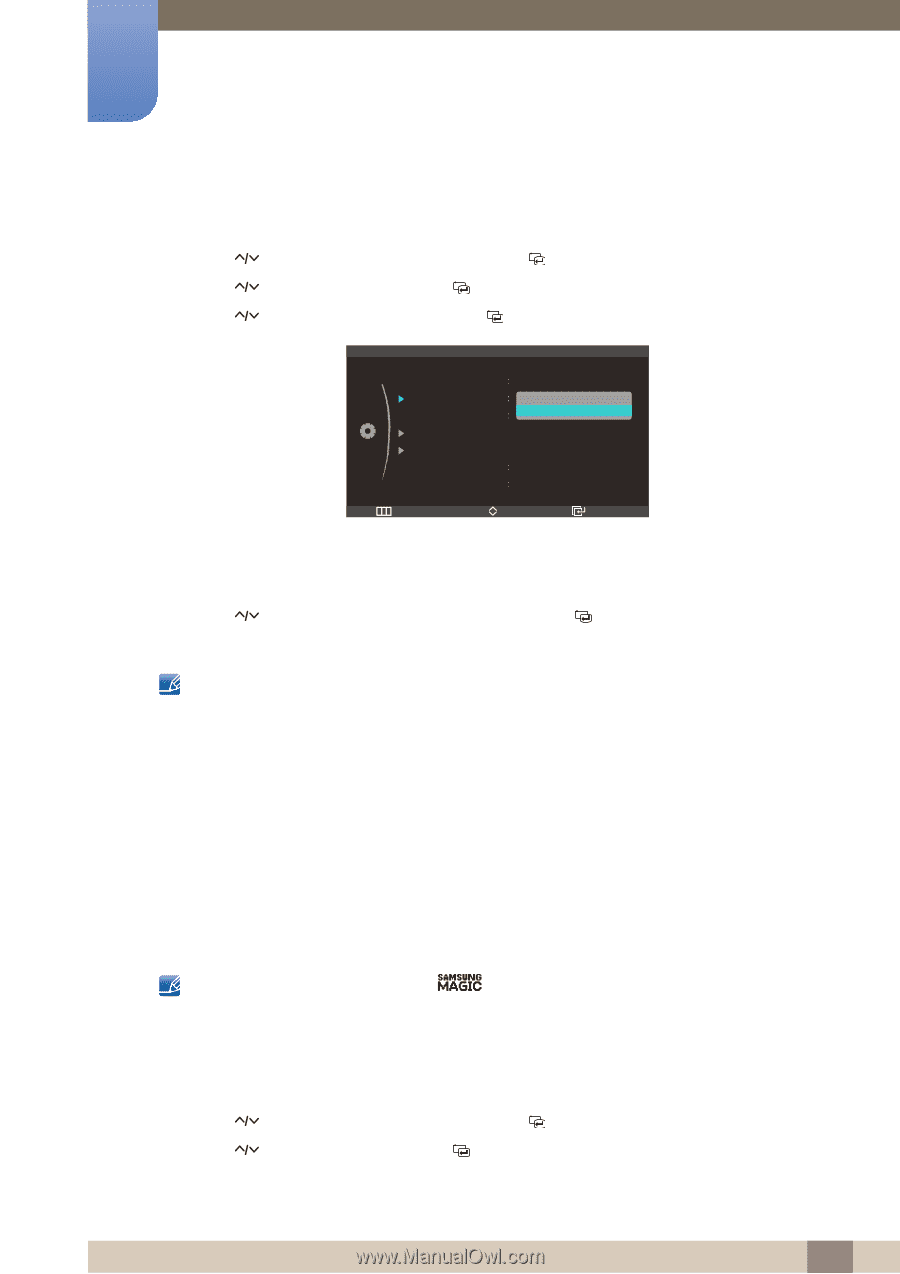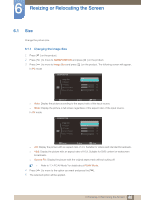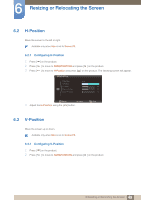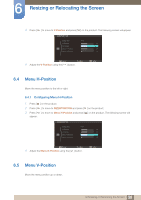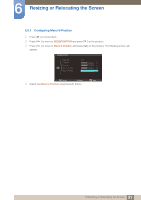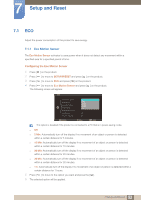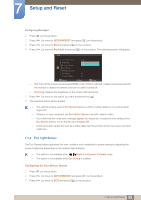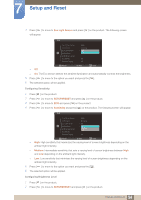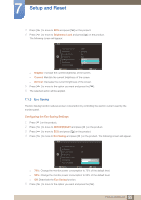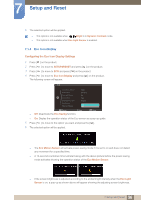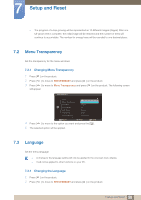Samsung S27A750D User Manual (user Manual) (ver.1.0) (English) - Page 53
Eco Light Sensor
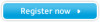 |
View all Samsung S27A750D manuals
Add to My Manuals
Save this manual to your list of manuals |
Page 53 highlights
7 Setup and Reset Configuring Backlight 1 Press [m ] on the product. 2 Press [ ] to move to SETUP&RESET and press [ ] on the product. 3 Press [ ] to move to ECO and press [ ] on the product. 4 Press [ ] to move to Backlight and press [ ] on the product. The following screen will appear. ECO Eco Motion Sensor Backlight Eco Light Sensor Sensitivity Brightness Level Eco Saving Eco Icon Display 5 Min ଥOࢿff Dimming Off Off Return Move Enter z Off: Turn off the screen and activate DPMS mode. If Off is selected, it takes several seconds for the monitor to detect movement and turn on after it turned off. z Dimming: Reduce the brightness of the screen (still turned on). 5 Press [ ] to move to the option you want and press the [ ]. 6 The selected option will be applied. z The optimal working area for Eco Motion Sensor is within a certain distance (1m) and atcertain angle (40°). z If there is no user movement, the Eco Motion Sensor may fail to detect motion. z If you think that the mode entry message appears too frequently, increase the time setting of the Eco Motion Sensor or turn the Eco Icon Display Off. z Avoid using radio equipment such as a walkie-talkie near the product as this may cause a product malfuction. 7.1.2 Eco Light Sensor The Eco Saving feature optimizes the view condition and contributes to power saving by adjusting the screen brightness depending on the ambient light intensity. z This option is not available when Bright is in Dynamic Contrast mode. z This option is not available when Eco Saving is enabled. Configuring the Eco Motion Sensor 1 Press [m ] on the product. 2 Press [ ] to move to SETUP&RESET and press [ ] on the product. 3 Press [ ] to move to ECO and press [ ] on the product. 53 7 Setup and Reset