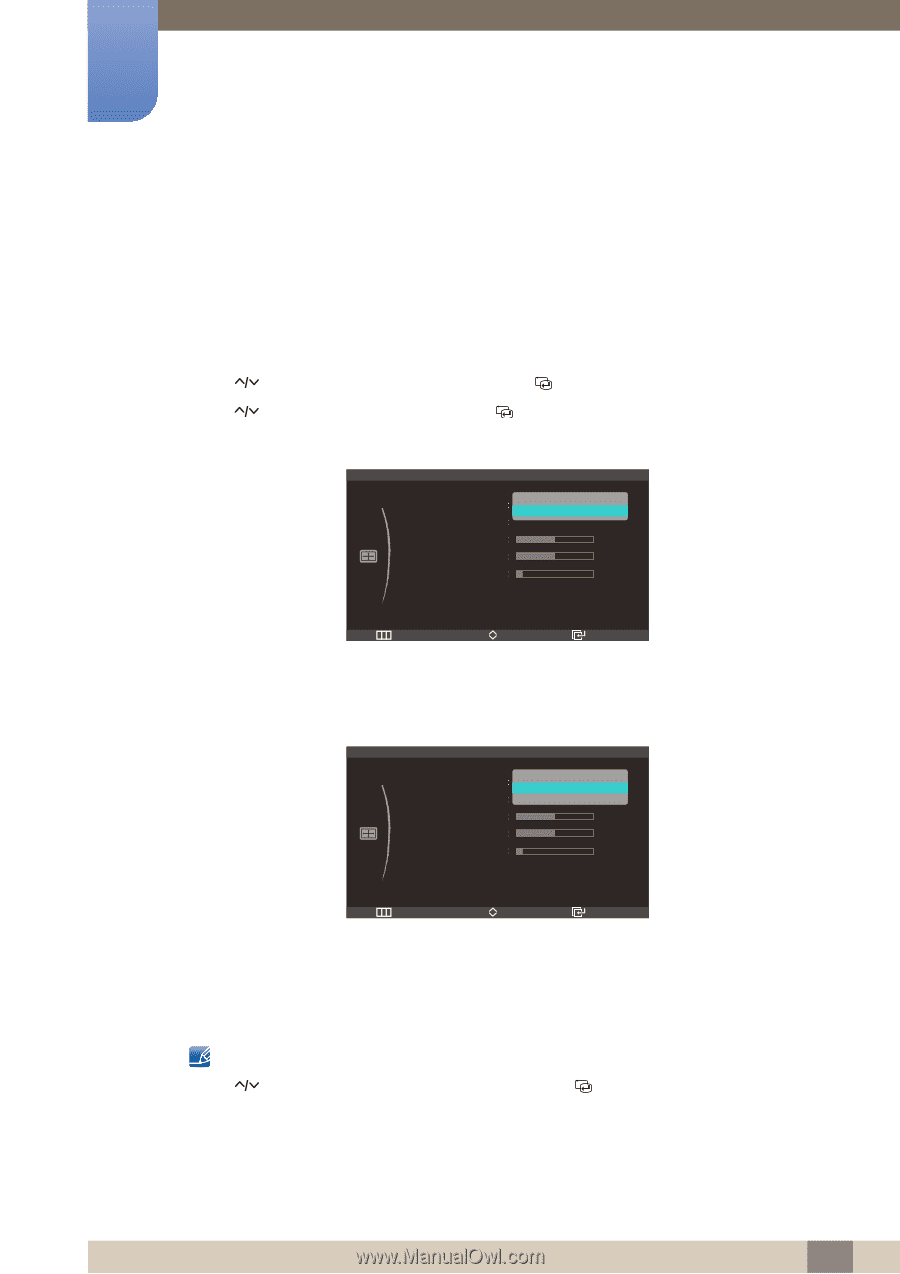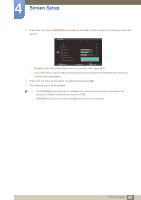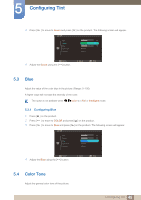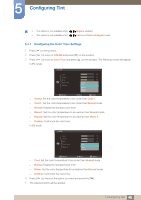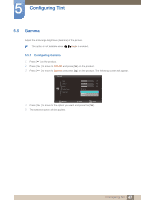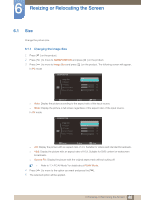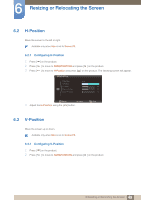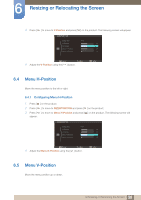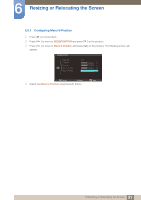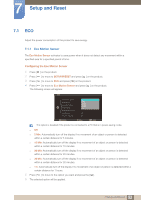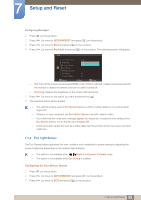Samsung S27A750D User Manual (user Manual) (ver.1.0) (English) - Page 48
Resizing or Relocating the Screen
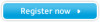 |
View all Samsung S27A750D manuals
Add to My Manuals
Save this manual to your list of manuals |
Page 48 highlights
6 Resizing or Relocating the Screen 6.1 Size Change the picture size. 6.1.1 Changing the Image Size 1 Press [m ] on the product. 2 Press [ ] to move to SIZE&POSITION and press [ ] on the product. 3 Press [ ] to move to Image Size and press [ ] on the product. The following screen will appear. In PC mode SIZE&POSITION Image Size H-Position Auto Wide V-Position 50 Menu H-Position 50 Menu V-Position 10 Return Move Enter z Auto: Display the picture according to the aspect ratio of the input source. z Wide: Display the picture in full screen regardless of the aspect ratio of the input source. In AV mode SIZE&POSITION Image Size H-Position 4 : 3 16 : 9 Screen Fit V-Position 50 Menu H-Position 50 Menu V-Position 10 Return Move Enter z 4:3: Display the picture with an aspect ratio of 4:3. Suitable for videos and standard broadcasts. z 16:9: Display the picture with an aspect ratio of 16.9. Suitable for DVD content or widescreen broadcasts. z Screen Fit : Display the picture with the original aspect ratio without cutting off. z Refer to "7.4 PC/AV Mode" for details about PC/AV Mode. 4 Press [ ] to move to the option you want and press the [ ]. 5 The selected option will be applied. 48 6 Resizing or Relocating the Screen