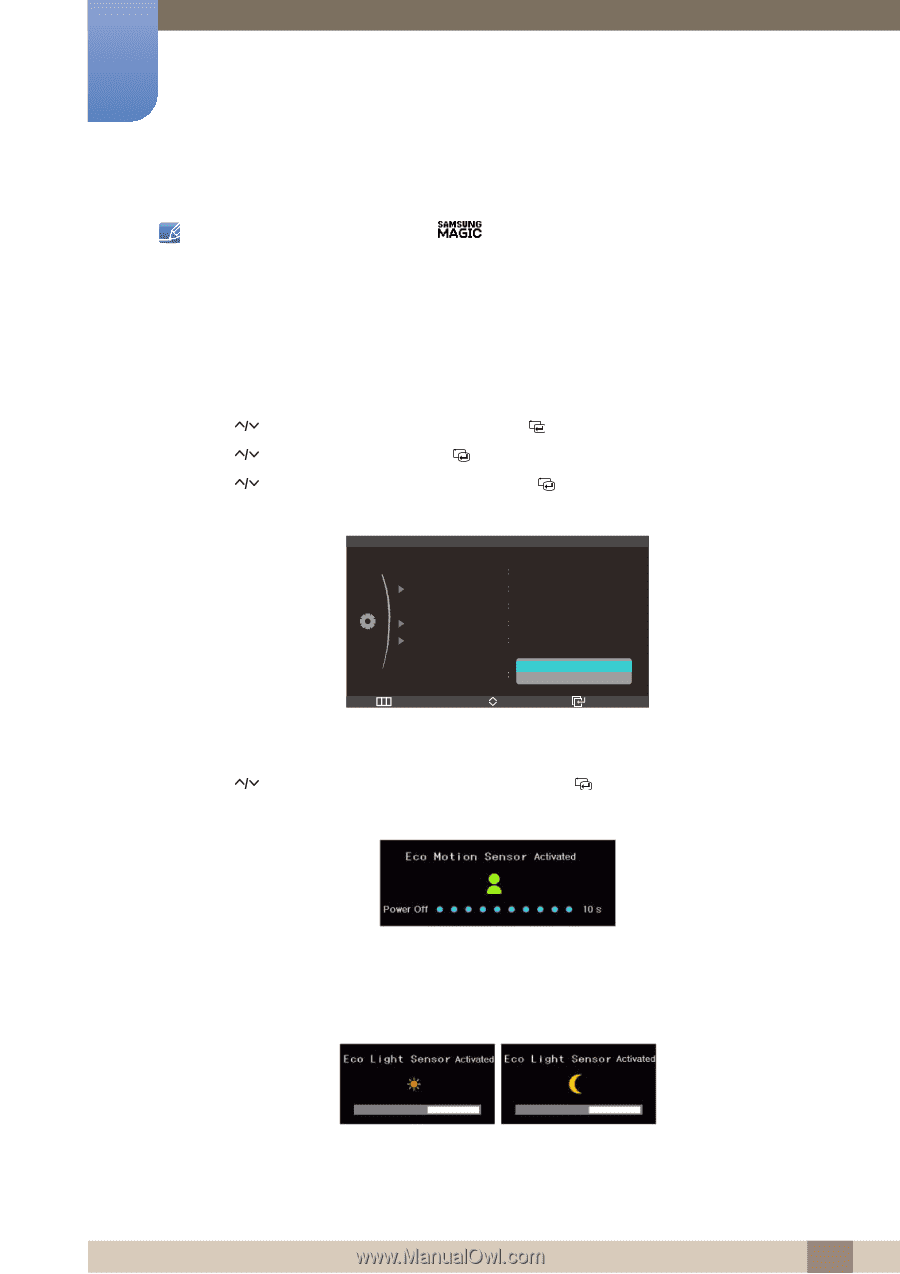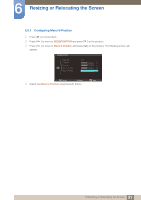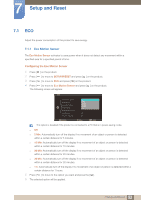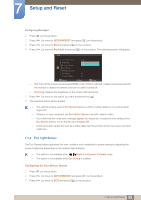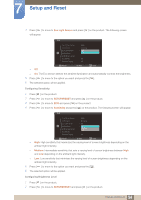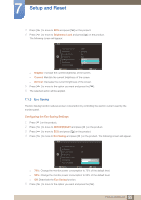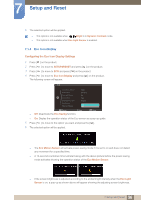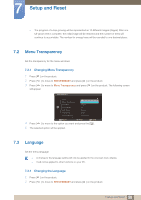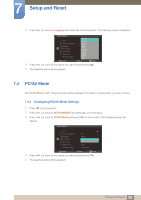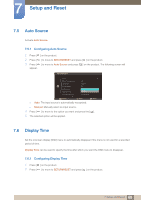Samsung S27A750D User Manual (user Manual) (ver.1.0) (English) - Page 56
Configuring the Eco Icon Display Settings
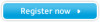 |
View all Samsung S27A750D manuals
Add to My Manuals
Save this manual to your list of manuals |
Page 56 highlights
7 Setup and Reset 6 The selected option will be applied. z This option is not available when Bright is in Dynamic Contrast mode. z This option is not available when Eco Light Sensor is enabled. 7.1.4 Eco Icon Display Configuring the Eco Icon Display Settings 1 Press [m ] on the product. 2 Press [ ] to move to SETUP&RESET and press [ ] on the product. 3 Press [ ] to move to ECO and press [ ] on the product. 4 Press [ ] to move to Eco Icon Display and press [ ] on the product. The following screen will appear. ECO Eco Motion Sensor Backlight Eco Light Sensor Sensitivity Brightness Level Eco Saving Eco Icon Display 5 Min Dimming On High Brighter Off On Return Move Enter z Off: Deactivate the Eco Saving function. z On: Display the operation status of the Eco sensor as a pop-up guide. 5 Press [ ] to move to the option you want and press the [ ]. 6 The selected option will be applied. z The Eco Motion Sensor will activate power-saving mode if it is set to on and does not detect any movement for a specified time. z A 10-second countdown timer will start along with the above picture before the power-saving mode activates showing the operation status of the Eco Motion Sensor. z If the screen brightness is adjusted according to the ambient light intensity when the Eco Light Sensor is on, a pop-up as shown above will appear showing the adjusting screen brightness. 56 7 Setup and Reset