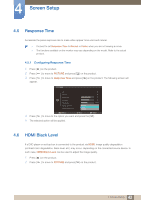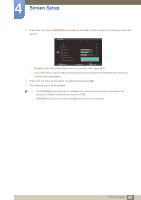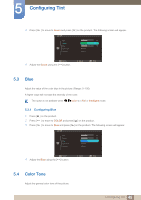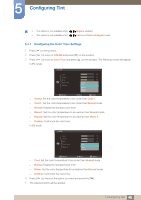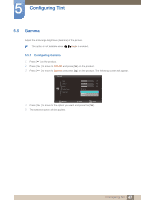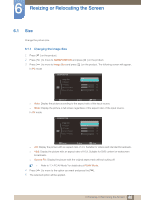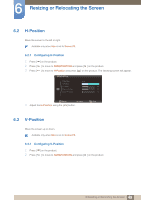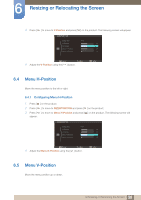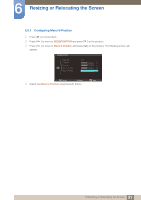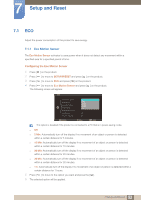Samsung S27A750D User Manual (user Manual) (ver.1.0) (English) - Page 47
Configuring Gamma
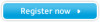 |
View all Samsung S27A750D manuals
Add to My Manuals
Save this manual to your list of manuals |
Page 47 highlights
5 Configuring Tint 5.5 Gamma Adjust the mid-range brightness (Gamma) of the picture. This option is not available when Angle is enabled. 5.5.1 Configuring Gamma 1 Press [m ] on the product. 2 Press [ ] to move to COLOR and press [ ] on the product. 3 Press [ ] to move to Gamma and press [ ] on the product. The following screen will appear. COLOR Red Green Blue Color Tone Gamma 50 50 50 Normal Mode1 Mode2 Mode3 4 Press [ Return Move Enter ] to move to the option you want and press the [ ]. 5 The selected option will be applied. 47 5 Configuring Tint
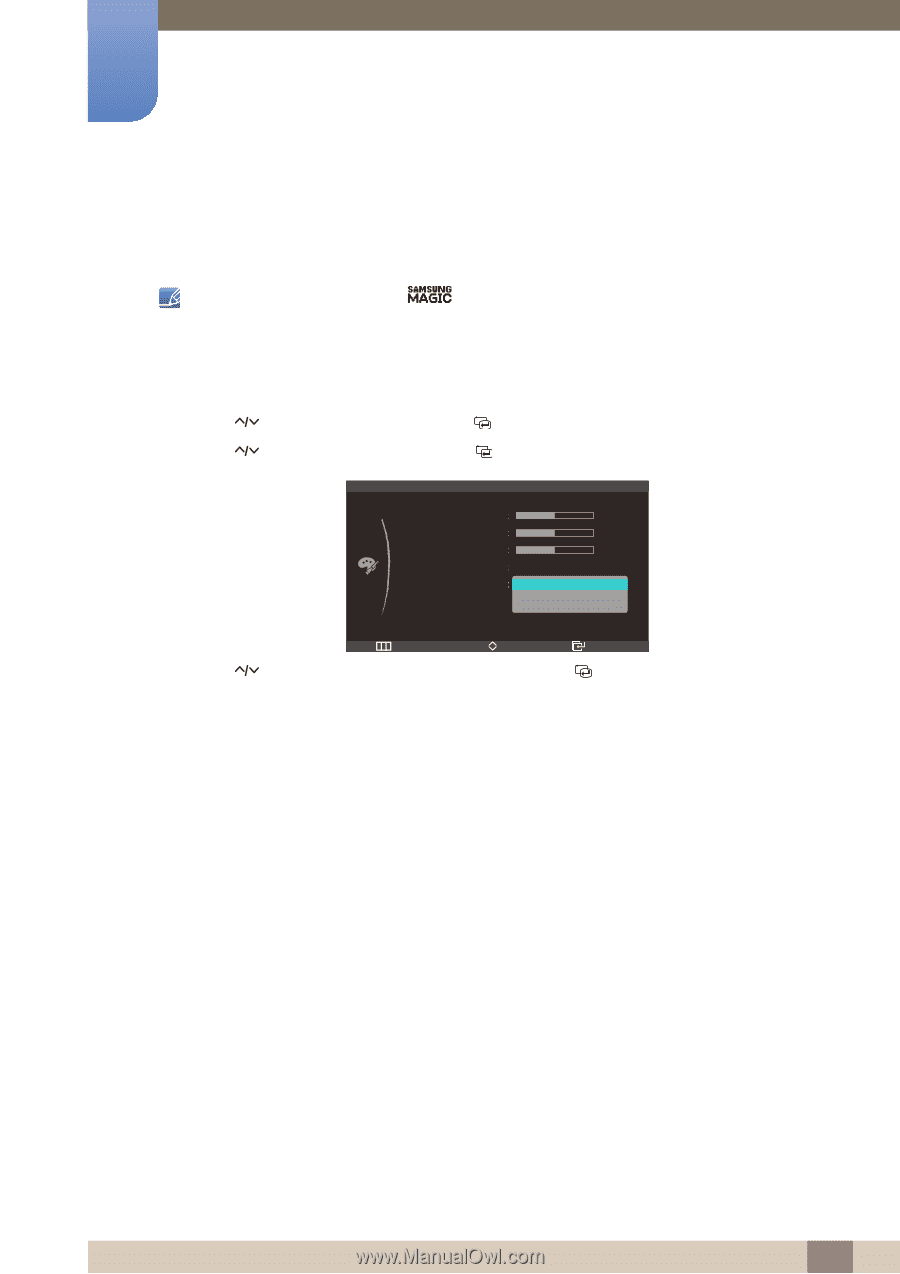
47
Configuring Tint
5
5 Configuring Tint
5.5
Gamma
Adjust the mid-range brightness (Gamma) of the picture.
This option is not available when
Angle
is enabled.
5.5.1
Configuring Gamma
1
Press [
] on the product.
2
Press [
] to move to
COLOR
and press [
] on the product.
3
Press [
] to move to
Gamma
and press [
] on the product. The following screen will appear.
4
Press [
] to move to the option you want and press the [
].
5
The selected option will be applied.
m
Return
Enter
Move
COLOR
Red
Green
Blue
Color Tone
Gamma
Mode1
Mode2
Mode3
50
50
50
Normal