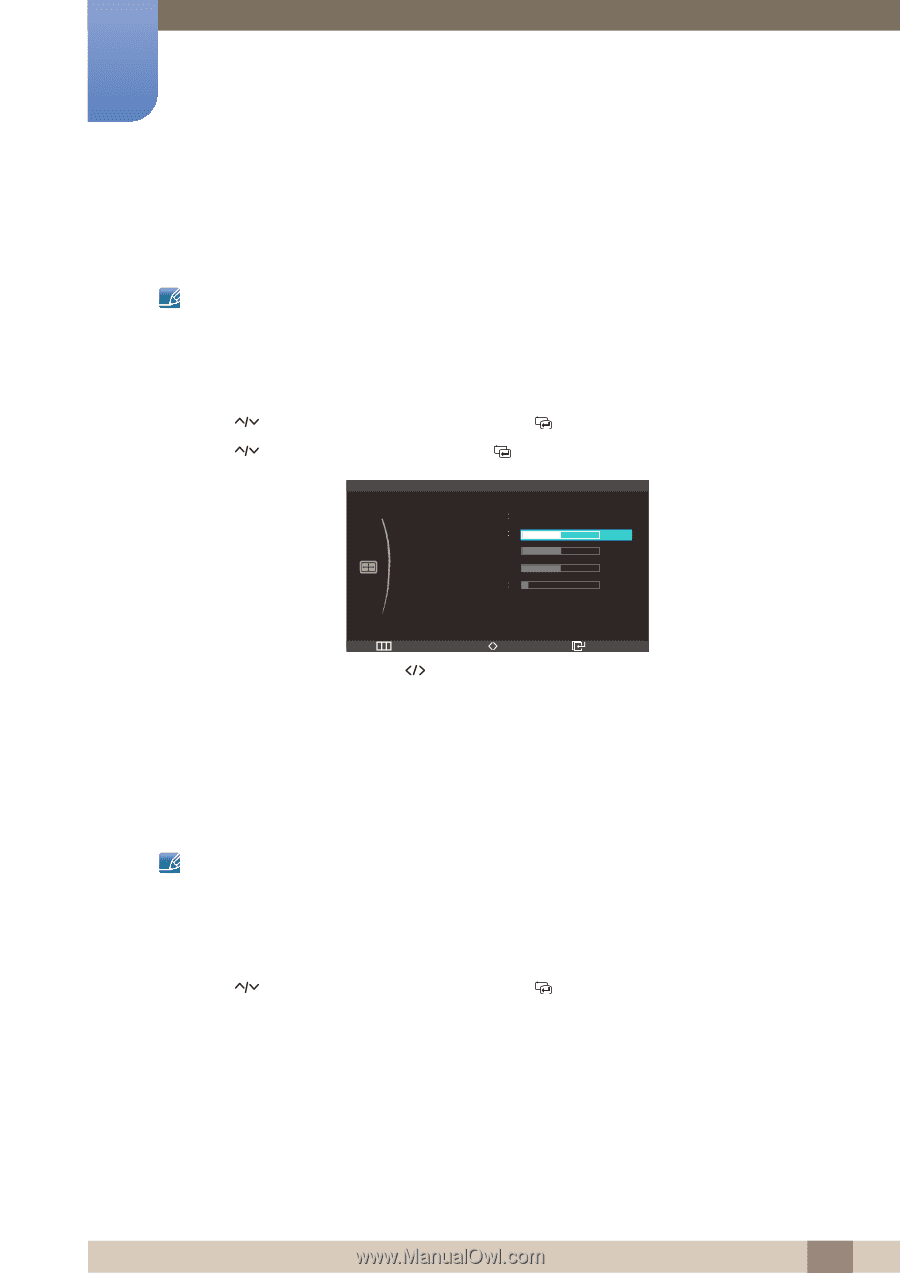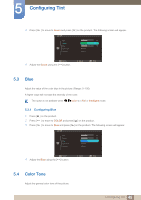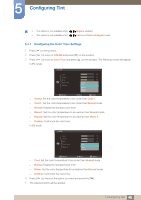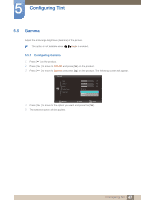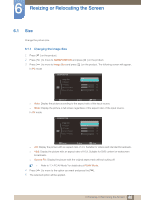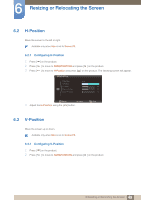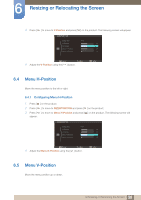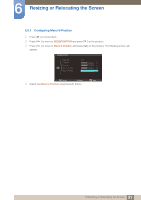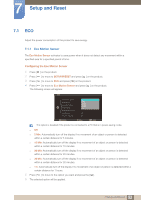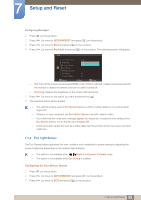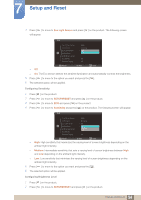Samsung S27A750D User Manual (user Manual) (ver.1.0) (English) - Page 49
H-Position, V-Position
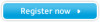 |
View all Samsung S27A750D manuals
Add to My Manuals
Save this manual to your list of manuals |
Page 49 highlights
6 Resizing or Relocating the Screen 6.2 H-Position Move the screen to the left or right. Available only when Size is set to Screen Fit. 6.2.1 Configuring H-Position 1 Press [ m ] on the product. 2 Press [ ] to move to SIZE&POSITION and press [ ] on the product. 3 Press [ ] to move to H-Position and press [ ] on the product. The following screen will appear. SIZE&POSITION Image Size Wide H-Position 50 V-Position : 50 Menu H-Position : 50 Menu V-Position 10 Return Adjust Enter 4 Adjust the H-Position using the [ ] button. 6.3 V-Position Move the screen up or down. Available only when Size is set to Screen Fit. 6.3.1 Configuring V-Position 1 Press [ m] on the product. 2 Press [ ] to move to SIZE&POSITION and press [ ] on the product. 49 6 Resizing or Relocating the Screen