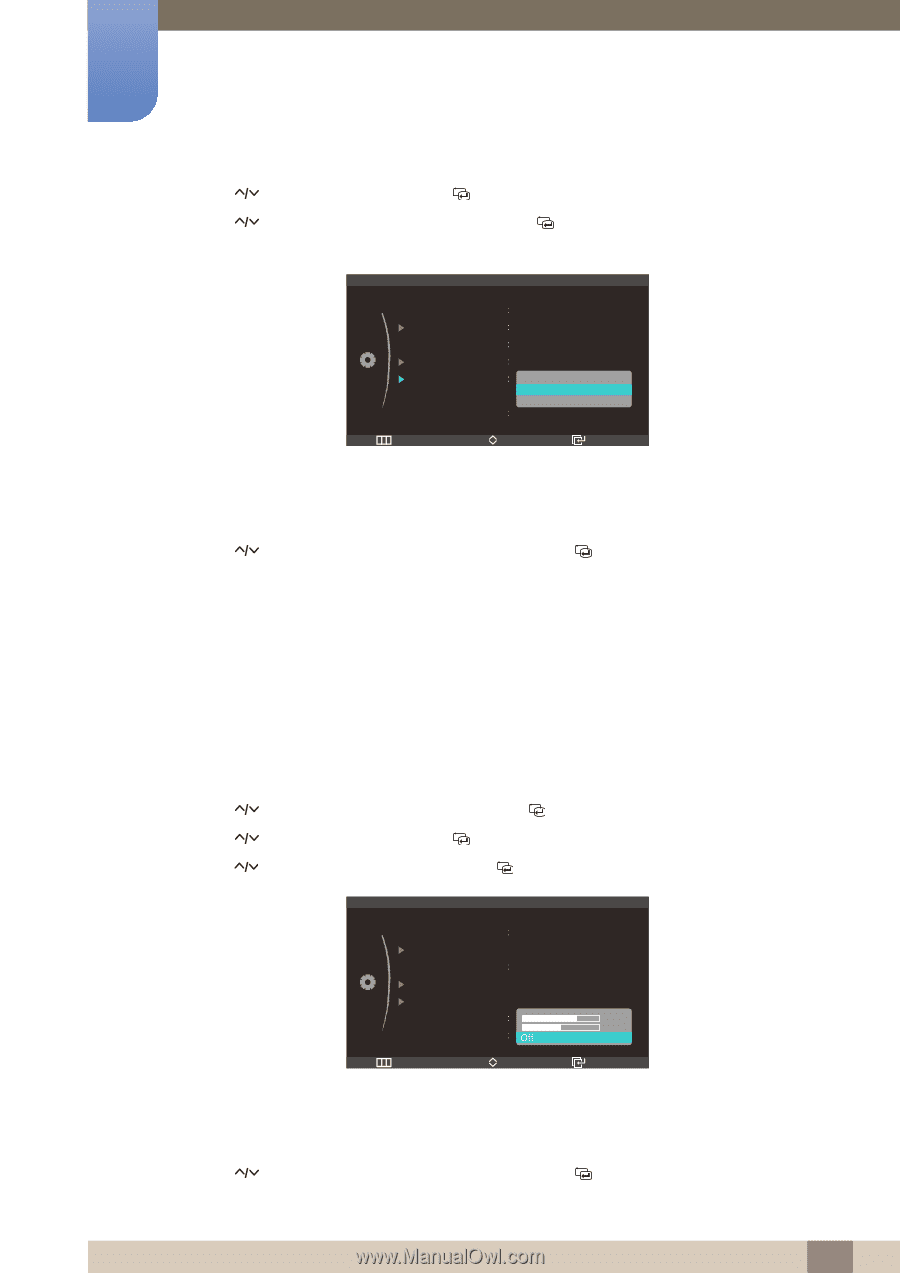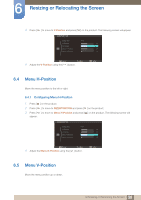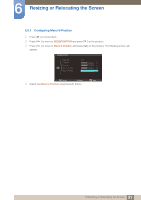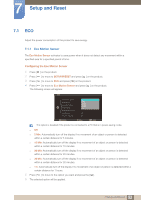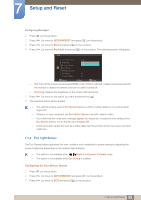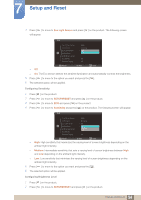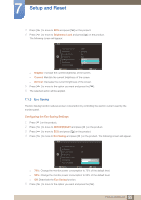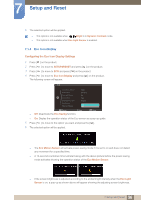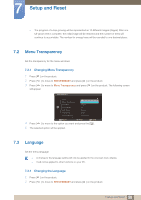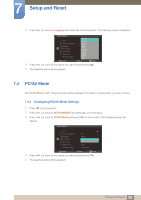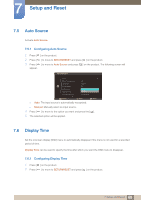Samsung S27A750D User Manual (user Manual) (ver.1.0) (English) - Page 55
Eco Saving
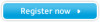 |
View all Samsung S27A750D manuals
Add to My Manuals
Save this manual to your list of manuals |
Page 55 highlights
7 Setup and Reset 3 Press [ ] to move to ECO and press [ ] on the product. 4 Press [ ] to move to Brightness Level and press [ ] on the product. The following screen will appear. ECO Eco Motion Sensor Backlight Eco Light Sensor Sensitivity Brightness Level Eco Saving Eco Icon Display 5 Min Dimming On High Brighter Current ଥDࢿimmer Off Return Move Enter z Brighter: Increase the current brightness of the screen. z Current: Maintain the current brightness of the screen. z Dimmer: Decrease the current brightness of the screen. 5 Press [ ] to move to the option you want and press the [ ]. 6 The selected option will be applied. 7.1.3 Eco Saving The Eco Saving function reduces power consumption by controlling the electric current used by the monitor panel. Configuring the Eco Saving Settings 1 Press [m ] on the product. 2 Press [ ] to move to SETUP&RESET and press [ ] on the product. 3 Press [ ] to move to ECO and press [ ] on the product. 4 Press [ ] to move to Eco Saving and press [ ] on the product. The following screen will appear. ECO Eco Motion Sensor Off Backlight Eco Light Sensor Off Sensitivity Brightness Level Eco Saving 75% 50% Eco Icon Display ଥ2ࢿII Return Move Enter z 75%: Change the monitor power consumption to 75% of the default level. z 50%: Change the monitor power consumption to 50% of the default level. z Off: Deactivate the Eco Saving function. 5 Press [ ] to move to the option you want and press the [ ]. 55 7 Setup and Reset