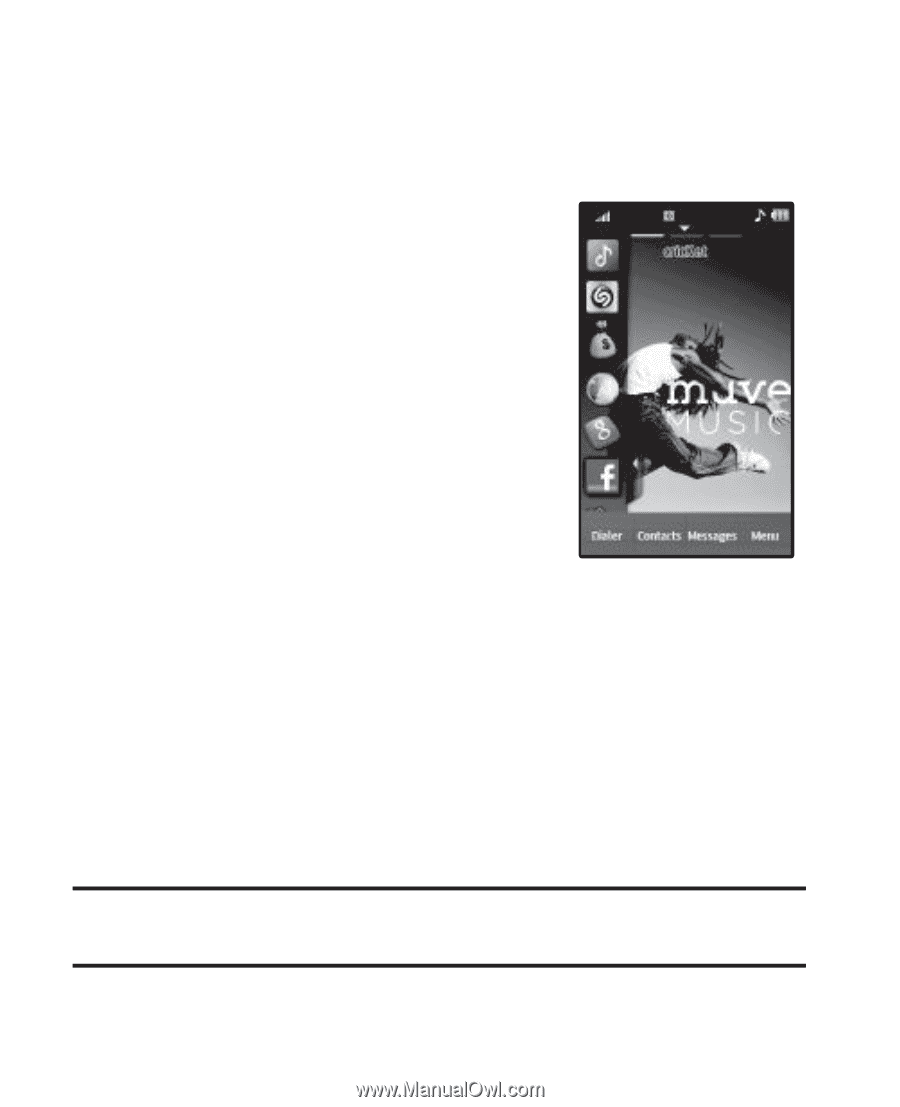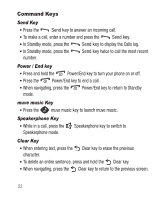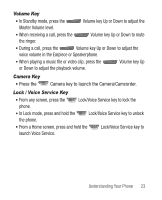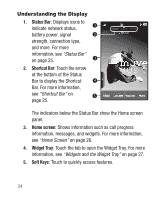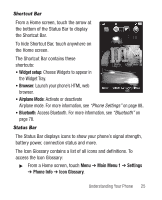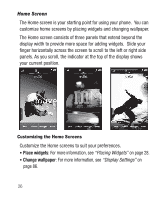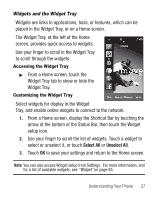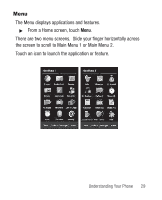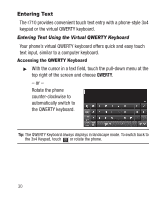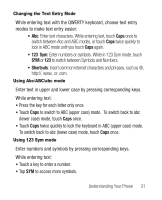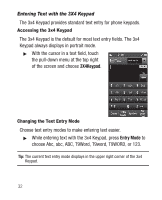Samsung SCH-R710 User Manual (user Manual) (ver.f6) (English) - Page 31
Widgets and the Widget Tray
 |
View all Samsung SCH-R710 manuals
Add to My Manuals
Save this manual to your list of manuals |
Page 31 highlights
Widgets and the Widget Tray Widgets are links to applications, tools, or features, which can be placed in the Widget Tray, or on a Home screen. The Widget Tray, at the left of the Home screen, provides quick access to widgets. Use your finger to scroll in the Widget Tray to scroll through the widgets. Accessing the Widget Tray ᮣ From a Home screen, touch the Widget Tray tab to show or hide the Widget Tray. Customizing the Widget Tray Select widgets for display in the Widget Tray, and enable online widgets to connect to the network. 1. From a Home screen, display the Shortcut Bar by touching the arrow at the bottom of the Status Bar, then touch the Widget setup icon. 2. Use your finger to scroll the list of widgets. Touch a widget to select or unselect it, or touch Select All or Unselect All. 3. Touch OK to save your settings and return to the Home screen. Note: You can also access Widget setup from Settings. For more information, and for a list of available widgets, see "Widget" on page 85. Understanding Your Phone 27