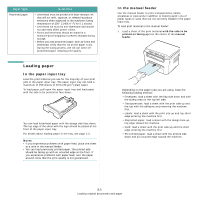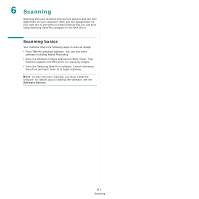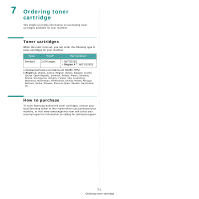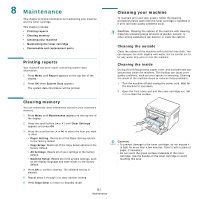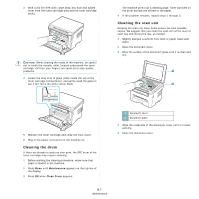Samsung SCX-4300 User Manual (ENGLISH) - Page 34
-UP copying, Poster copying, Setting the time out option - scan
 |
UPC - 635753611021
View all Samsung SCX-4300 manuals
Add to My Manuals
Save this manual to your list of manuals |
Page 34 highlights
1 2 NOTE: If you press Stop/Clear or no buttons are pressed for approximately 30 seconds, the machine cancels the copy job and returns to Standby mode. 7 Press Start to begin copying. 2-UP copying This feature prints 2 original images reduced to fit onto one sheet of paper. 1 Place the document to be copied on the document glass and close the cover. 2 Press Menu until Special Copy appears on the top line of the display. 3 Press the scroll button ( or ) until 2-UP appears and press OK. 4 Customize the copy settings including copy size, darkness, and original type, by using the control panel buttons. See page 4.1. NOTE: You cannot adjust the copying size using the Reduce/ Enlarge menu while making a 2-UP copying. 5 Press Start to begin copying. Your machine begins scanning the front side and will then display Set Next Page Press Start. 6 Place the second document to be copied on the document glass. 7 Press Start to begin copying. NOTE: 2-UP copying reduces your original document by 50%. Poster copying This feature prints an image onto 9 sheets of paper (3x3). You can paste the printed pages together to make one poster-sized document. 1 Place the document to be copied on the document glass and close the cover. 2 Press Menu until Special Copy appears on the top line of the display. 3 Press the scroll button ( or ) until Poster appears and press OK. 4 Customize the copy settings including copy size, darkness, and original type, by using the control panel buttons. See page 4.1. 5 Press Start to begin copying. 4.3 Copying NOTE: You cannot adjust the copy size using the Reduce/ Enlarge menu while making a poster. Your original document is divided into 9 portions. Each portion is scanned and printed one by one in the following order: Setting the time out option You can set the time the machine waits before it restores the default copy settings, if you do not start copying after changing them on the control panel. 1 Press Menu until Copy Setup appears on the top line of the display. 2 Press the scroll button ( or ) until Timeout appears and press OK. 3 Press the scroll button ( or ) to select the time setting you want. Selecting Off means that the machine does not restore the default settings until you press Start to begin copying, or Stop/Clear to cancel. 4 Press OK to save your selection. 5 press Stop/Clear to return to Standby mode.