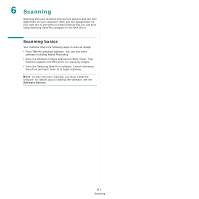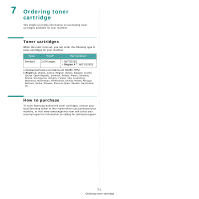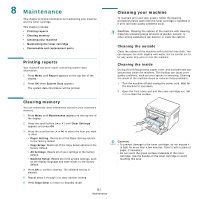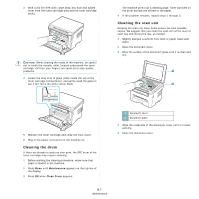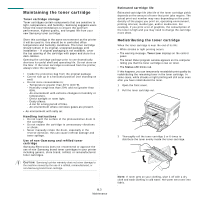Samsung SCX-4300 User Manual (ENGLISH) - Page 35
Basic printing, Printing a document, Canceling a print job - windows 8
 |
UPC - 635753611021
View all Samsung SCX-4300 manuals
Add to My Manuals
Save this manual to your list of manuals |
Page 35 highlights
5 Basic printing This chapter explains common printing tasks. Printing a document This printer allows you to print from various Windows applications, a Macintosh computer, or a Linux system. The exact steps for printing a document may vary depending on the application you use. For details about printing, see the Software Section. Canceling a print job If the print job is waiting in a print queue or print spooler, such as the printer group in Windows, delete the job as follows: 1 Click the Windows Start button. 2 For Windows 2000, select Settings and then Printers. For Windows XP/2003, select Printers and Faxes. For Windows Vista/2008, select Control Panel > Hardware and Sound > Printers. For Windows 7, select Control Panel > Hardware and Sound > Devices and Printers. For Windows Server 2008 R2, Control Panel > Hardware > Devices and Printers. 3 For Windows 2000, XP, 2003, 2008 and Vista, double-click your machine. For Windows 7 and Windows Server 2008 R2, right click your printer icon > context menus > See what' s printing. 4 From the Document menu, select Cancel. NOTE: You can also access this window by simply doubleclicking the printer icon at the bottom right corner of the Windows desktop. You can also cancel the current job by pressing Stop/Clear on the control panel of your machine. 5.1 Basic printing