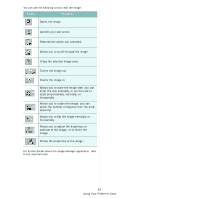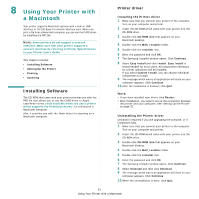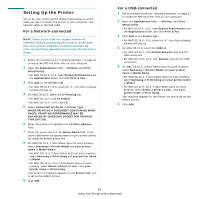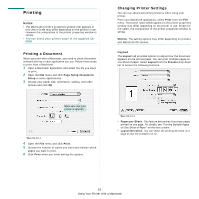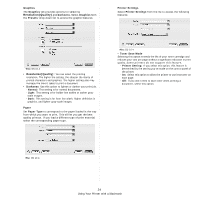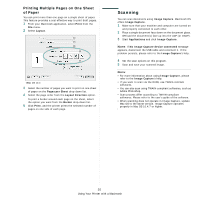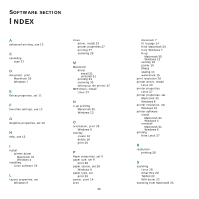Samsung SCX-4300 User Manual (ENGLISH) - Page 95
Printing Multiple s on One Sheet of Paper, Scanning, Print, Layout, s per Sheet
 |
UPC - 635753611021
View all Samsung SCX-4300 manuals
Add to My Manuals
Save this manual to your list of manuals |
Page 95 highlights
Printing Multiple Pages on One Sheet of Paper You can print more than one page on a single sheet of paper. This feature provides a cost-effective way to print draft pages. 1 From your Macintosh application, select Print from the File menu. 2 Select Layout. ?Mac OS 10.4 3 Select the number of pages you want to print on one sheet of paper on the Pages per Sheet drop-down list. 4 Select the page order from the Layout Direction option. To print a border around each page on the sheet, select the option you want from the Border drop-down list. 5 Click Print, and the printer prints the selected number of pages on one side of each page. Scanning You can scan docoments using Image Capture. Macintosh OS offers Image Capture. 1 Make sure that your machine and computer are turned on and properly connected to each other. 2 Place a single document face down on the document glass. OR load the document(s) face up into the ADF (or DADF). 3 Start Applications and click Image Capture. NOTE: If No Image Capture device connected message appears, disconnect the USB cable and reconnect it. If the problem persists, please refer to the Image Capture's help. 4 Set the scan options on this program. 5 Scan and save your scanned image. NOTE: • For more information about using Image Capture, please refer to the Image Capture's help. • If you want to scan via the DADF, use TWAIN-comliant softwares. • You can also scan using TWAIN-compliant softwares, such as Adobe Photoshop. • Scan process differ according to TWAIN-compliant softwares. Please refer to the user's guide of the software. • When scanning does not operate in Image Capture, update Mac OS to the latest version. Image Capture operates properly in Mac OS 10.4.7 or higher. 35 Using Your Printer with a Macintosh