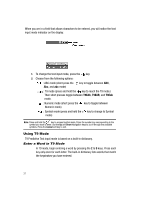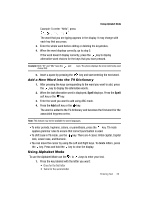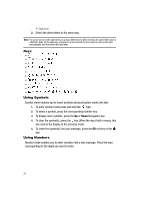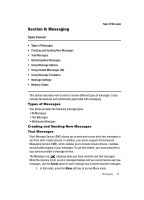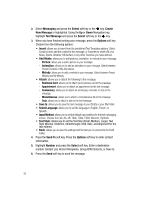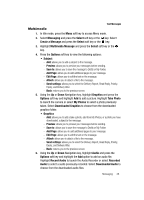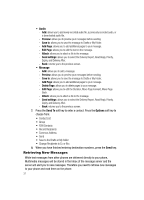Samsung SGH-A437 User Manual (ENGLISH) - Page 35
Using Alphabet Mode - case
 |
UPC - 635753465938
View all Samsung SGH-A437 manuals
Add to My Manuals
Save this manual to your list of manuals |
Page 35 highlights
Using Alphabet Mode Example: To enter "Hello", press , , , , The word that you are typing appears in the display. It may change with each key that you press. 3. Enter the whole word before editing or deleting the keystrokes. 4. When the word displays correctly, go to step 5. If the word doesn't display correctly, press the key to display alternative word choices for the keys that you have pressed. Example: Both "Of" and "Me" have the and keys. The phone displays the most commonly used choice first. 5. Insert a space by pressing the key and start entering the next word. Add a New Word into the T9 Dictionary 1. After pressing the keys corresponding to the word you want to add, press the key to display the alternative words. 2. When the last alternative word is displayed, Spell displays. Press the Spell soft key or the key. 3. Enter the word you want to add using ABC mode. 4. Press the Add soft key or the key. The word is added to the T9 dictionary and becomes the first word for the associated keypress series. Note: This feature may not be available for some languages. • To enter periods, hyphens, colons, or parenthesis, press the key. T9 mode applies grammar rules to ensure that correct punctuation is used. • To shift case in T9 mode, use the key. There are 4 cases: Initial capital, Capital lock, Lower case, and Numeric. • You can move the cursor by using the Left and Right keys. To delete letters, press the key. Press and hold the key to clear the display. Using Alphabet Mode To use the Alphabet Mode use the to keys to enter your text. 1. Press the key labeled with the letter you want: • Once for the first letter • Twice for the second letter Entering Text 32